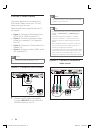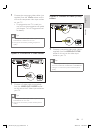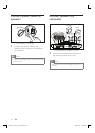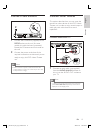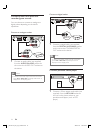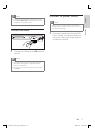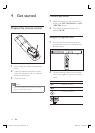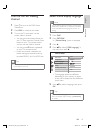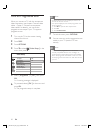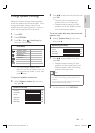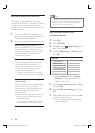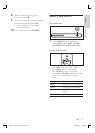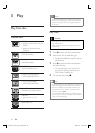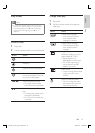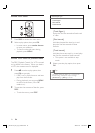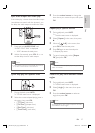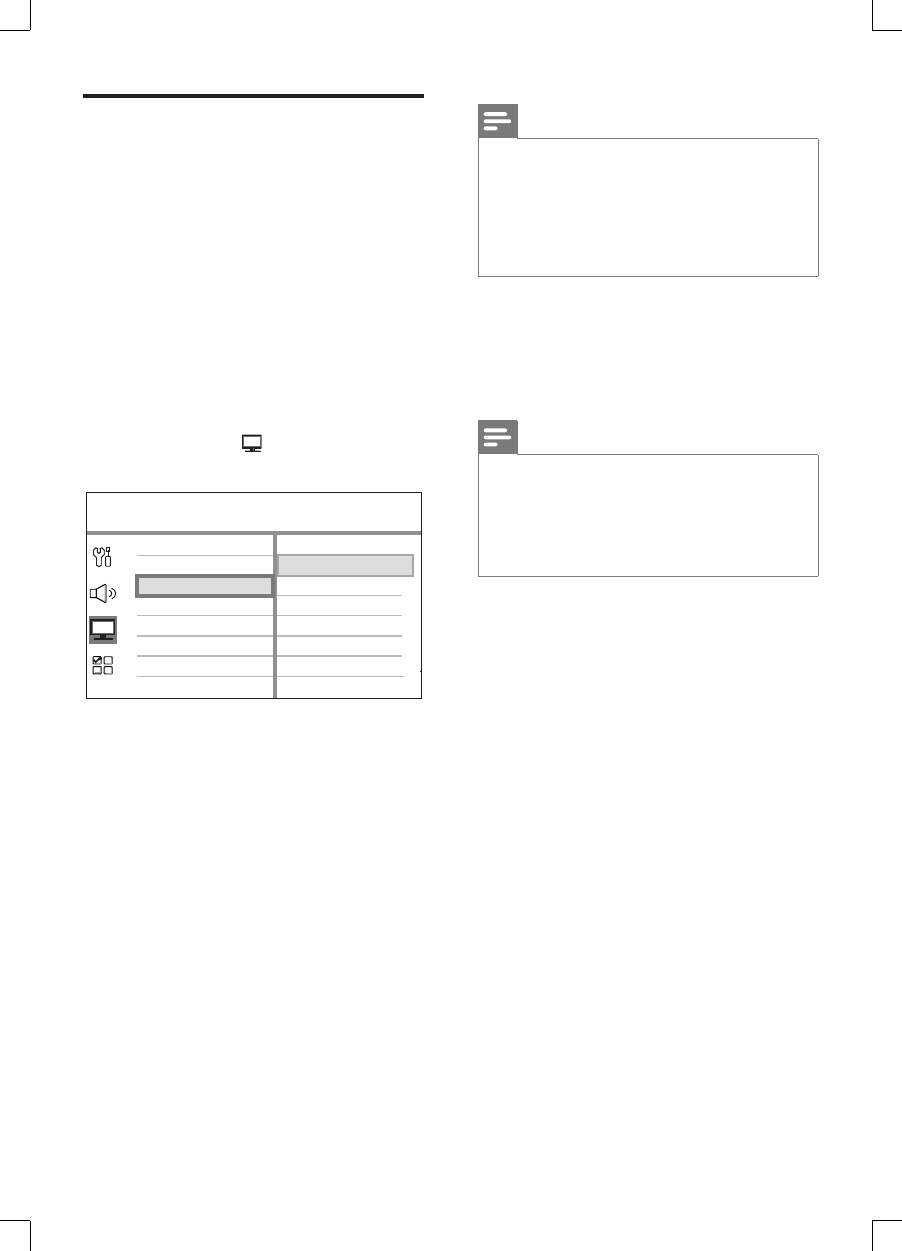
20 EN
Turn on Progressive Scan
When you connect a TV with the component
video connection (see chapter ‘Connect video
cables - Option 2: Connect to component
video socket’ for details), you can set the
progressive scan output if your TV supports
progressive scan.
1 Turn on the TV to the correct viewing
channel for this unit.
2 Press DISC.
3 Press OPTIONS.
4 Press V to select [ Video Setup ] in the
menu, then press B.
Picture Setting
HDMI Setup
TV Display
TV Type
Progressive
Closed Caption
On
Off
Video Setup
5 Select [ Progressive ] > [ On ]
,
then press
OK.
A warning message is displayed.
6
To proceed, select [ OK ] in the menu and
press OK.
The progressive setup is complete.
Note
If a blank/distorted screen is displayed, wait for 15
seconds for the auto recover.
If no picture displayed, turn off the progressive scan
mode as follows:
1) Press Z to open the disc compartment.
2) Press b.
3) Press AUDIO SYNC.
•
•
7 To exit the menu, press OPTIONS.
8 You can now turn on the progressive scan
mode on your TV (see the TV user
manual).
Note
There are some progressive scan TVs that are
not fully compatible with this unit, resulting in an
unnatural picture when playing back a DVD VIDEO
disc in the progressive scan mode. In such case, turn
off the progressive scan feature on both this unit and
your TV.
•
1_hts3565-69_98_eng5_Final808.in20 201_hts3565-69_98_eng5_Final808.in20 20 2008-02-19 3:42:06 PM2008-02-19 3:42:06 PM