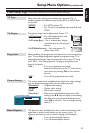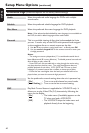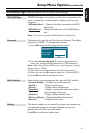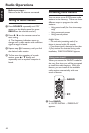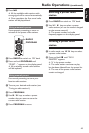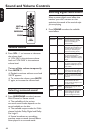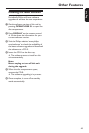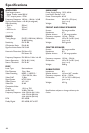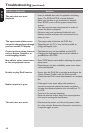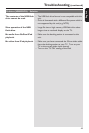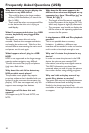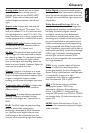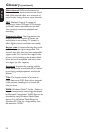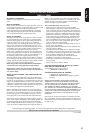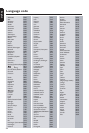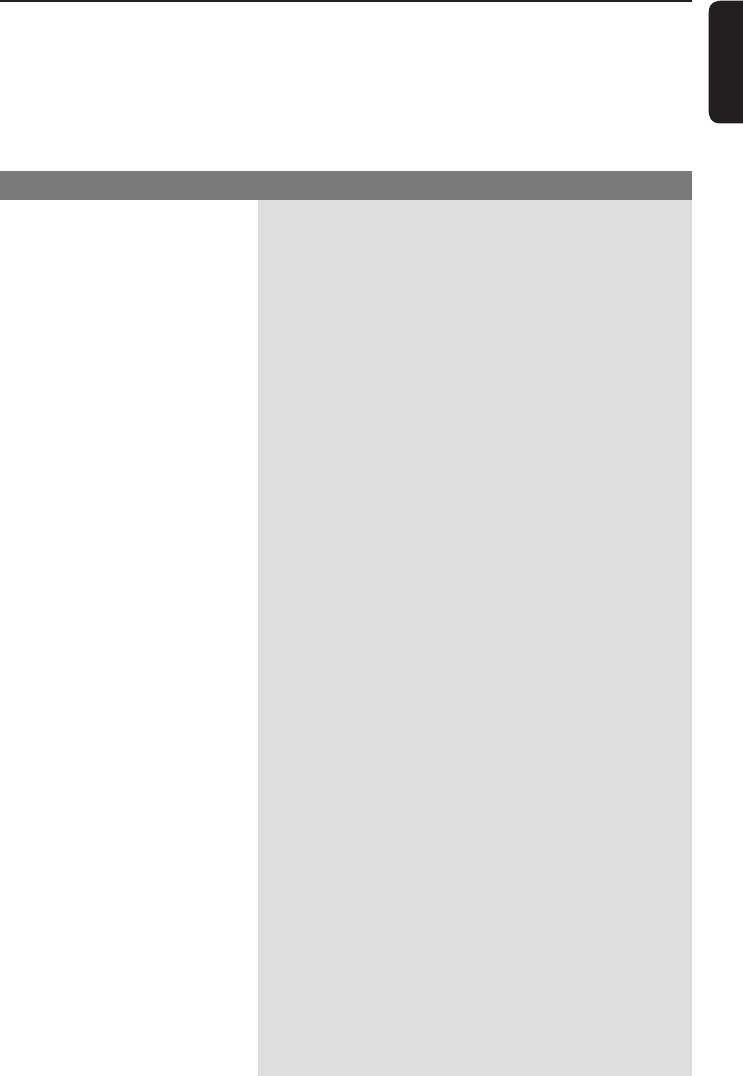
47
English
Troubleshooting
WARNING
Under no circumstances should you try to repair the system yourself, as this will
invalidate the warranty. Do not open the system as there is a risk of electric shock.
If a fault occurs, rst check the points listed below before taking the system for repair. If
you are unable to solve a problem by following these instructions, consult your dealer or
Philips for help.
No power.
No picture.
Completely distorted picture
or black/white picture.
No sound or distorted sound.
No surround sound effect
from the speakers.
The remote control does not
function properly.
– Press STANDBY-ON on the unit to turn on the
power.
– Make sure the mains cord is properly connected and
the AC outlet has power.
– Refer to your TVs manual for correct Video In
channel selection. Change the TV channel until you
see the DVD screen.
– Press DISC/USB to select disc mode.
– If this happens when you turn on the progressive scan
feature , wait for 15 seconds for the auto recovery or
switch back to the default mode as below:
1) Press OPEN/CLOSE ç.
2) Press on the remote control.
3) Press AUDIO on the remote control.
– Check the video connection.
– Sometimes a small amount of picture distortion may
ap pear. This is not a malfunction.
– The disc is dirty. Clean the disc.
– Adjust the volume.
– Check the speaker connections and settings.
– Make sure that the audio cables are connected and
press SOURCE to select the correct input source (for
example, TV or AUX/DI) to choose the device that
you want to hear through this unit.
– Press SURROUND to select a correct surround
sound setting.
– Make sure that the source you are playing is recorded
or broadcast in surround sound ( Dolby Digital, etc.).
– Select the source you want to play (for example,
DISC/USB or RADIO) before pressing the function
button (,í / ë.)
– Reduce the distance between the remote control and
this unit.
– Batteries are weak, replace the batteries.
– Point the remote control directly toward the IR sensor.
Problem (General) Solution