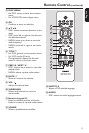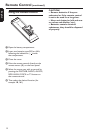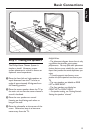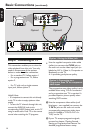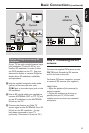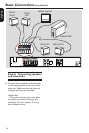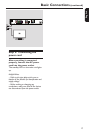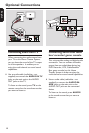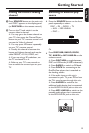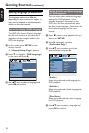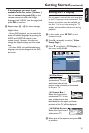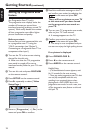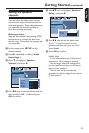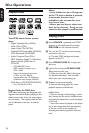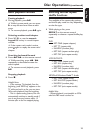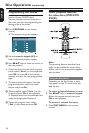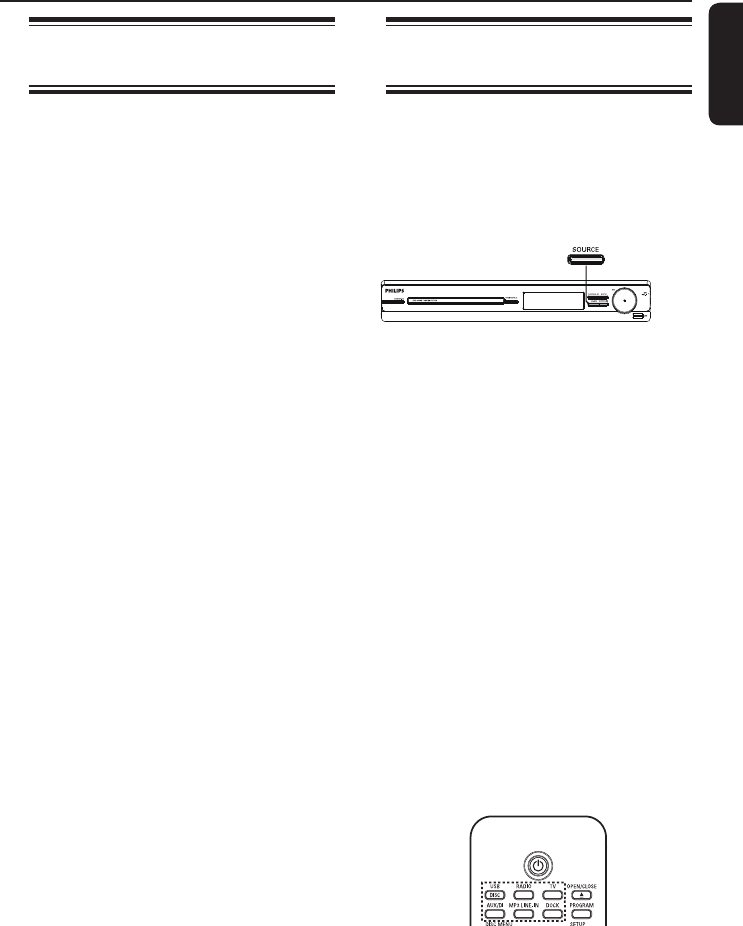
19
English
Finding the correct viewing
channel
A Press SOURCE button on the main unit
until ‘DISC’ appears on the display panel
(or DISC/USB on the remote control.)
B Turn on the TV and switch it to the
correct video-in channel.
You may go to the lowest channel on
your TV, then press the Channel Down
button on your TV’s remote control until
you see the Video In channel.
You may press ° button repeatedly
on your TV’s remote control.
Usually this channel is between the
lowest and highest channels and may be
called FRONT, A/V IN, VIDEO, etc..
If you are using a RF modulator, set
the TV to channel 3 or 4.
Refer to your TV’s user manual on
how to select the correct input on your
TV.
Getting Started
Switching to different play
source
Press the SOURCE button on the front
panel repeatedly to select :
DISC → FM → DOCK → TV
→ AUX → MP3 LINE-IN
→ DISC ....
Or
Press DISC/USB, RADIO, DOCK,
TV, AUX
/DI or MP3 LINE-IN on the
remote control.
Press DISC/USB to toggle between
DISC and USB mode (if USB is detected.)
Press RADIO to switch to FM band.
Press DOCK for connecting to the
iPod/GoGear player that is attached to
the docking station.
If the audio input on this unit is
connected to your TV, press TV to hear
the TVs sound output through this unit.
Press AUX/DI to switch to the
additional audio device that is connected
to the AUDIO IN-AUX jack on this unit.
Press MP3 LINE-IN to switch to the
portable audio player that is connected
to the MP3 LINE-IN jack on this unit.