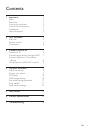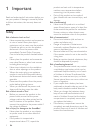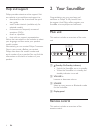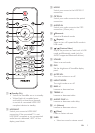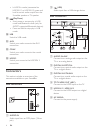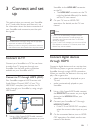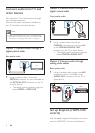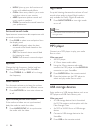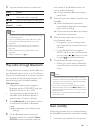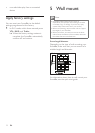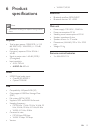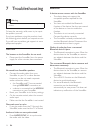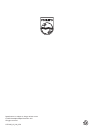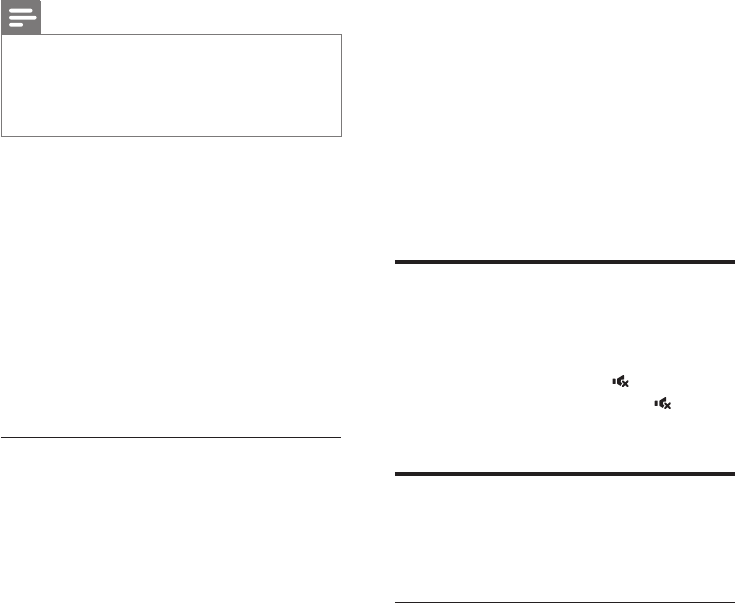
9EN
Control) protocol. EasyLink-compliant devices
that are connected through HDMI can be
controlled by a single remote control.
Note
• Depending on the manufacturer, HDMI-CEC is known
by many names. For information on your device, see
the user manual of the device.
• Philips does not guarantee 100% interoperability with
all HDMI-CEC devices.
Before you start
• Connect your SoundBar to the HDMI-
CEC compliant device through HDMI
connection.
• Make the necessary connections described
in the quick start guide, and then select the
correct audio source for the connected
device.
• On your TV and other connected devices,
turn on HDMI-CEC control. For details, see
the user manual of the TV or other devices.
EasyLink controls
With EasyLink, you can control your SoundBar,
TV, and other connected HDMI-CEC compliant
devices with a single remote control.
• One-touch standby: If one-touch standby
is enabled, your SoundBar can switch to
standby with the remote control of the TV
or other HDMI-CEC devices.
4 Use your
SoundBar
This section helps you use the SoundBar to play
audio from connected devices.
Before you start
• Make the necessary connections described
in the quick start guide and the user
manual.
• Switch the SoundBar to the correct source
for other devices.
Adjust the volume
1 Press +/- (Volume) to increase or decrease
a volume level.
• To mute sound, press (Mute).
• To restore the sound, press (Mute)
again or press +/- (Volume).
Choose your sound
This section helps you choose the ideal sound
for your video or music.
Sound mode
Selectpredenedsoundmodestosuityour
video or music.
1 Press SOUND to select a sound option
from the display panel.
• AUtO: Automatically select a sound
setting based on the sound stream.
• OFF: Experience the original sound of
your movies and music, without added
sound effects.
• POWEr: Enjoy thrilling arcade sounds,
ideal for action-packed videos and loud
parties.