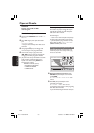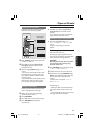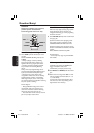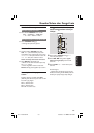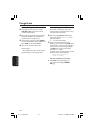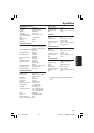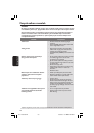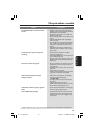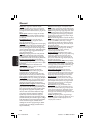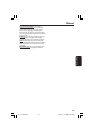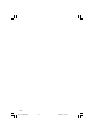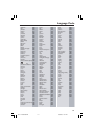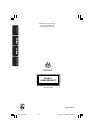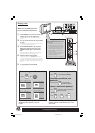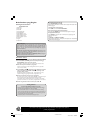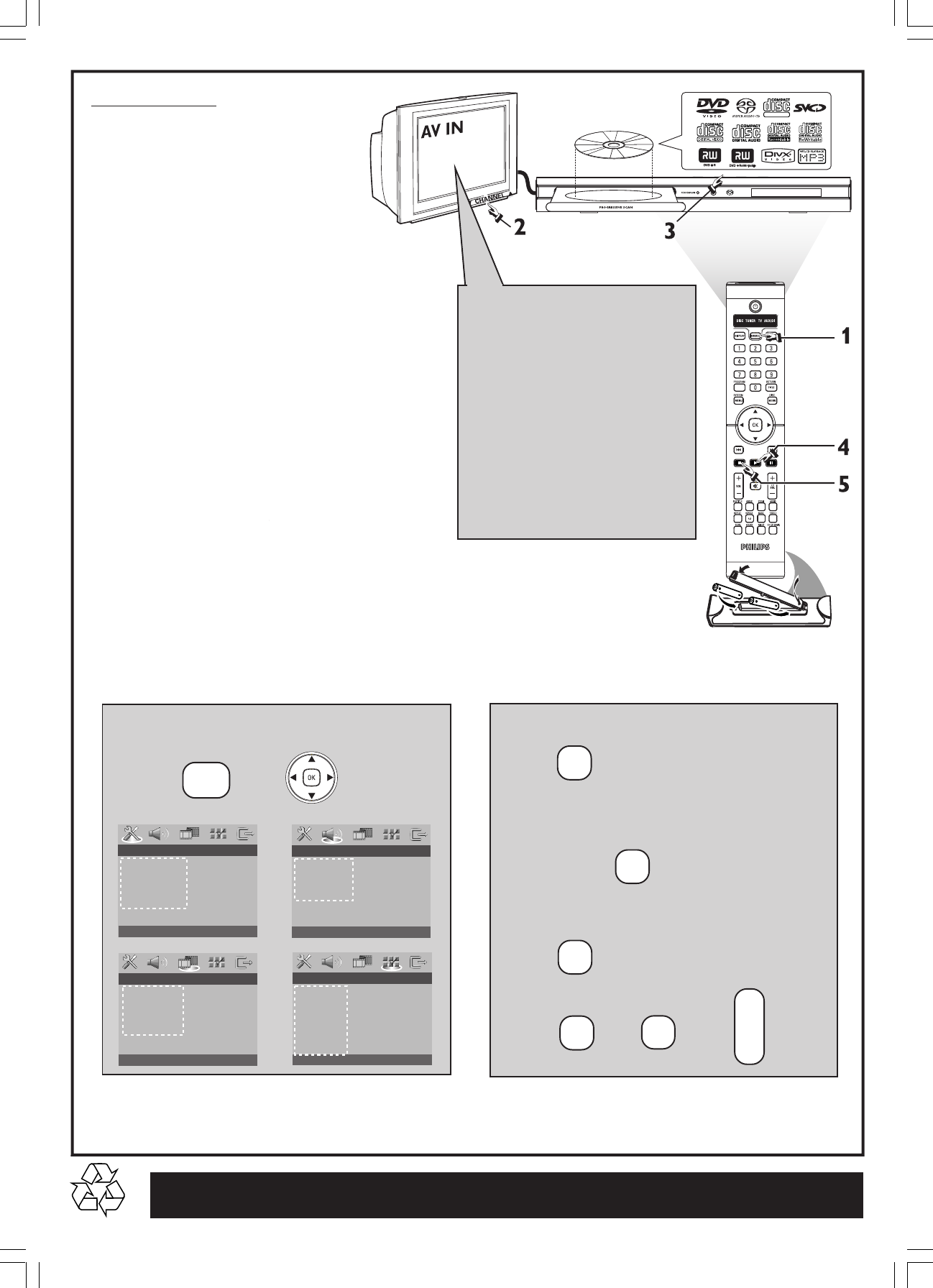
SUPER VIDEO
Detailed playback features and additional functions are described in the
accompanying user manual.
Playing a disc
1 Press SOURCE on the remote control until
“DISC” appears on the display panel.
The DISC LED on the remote will light up for a few
seconds.
2 Turn on the TV and select the correct Video
In mode.
You should see the blue DVD background screen on the
TV (if no disc in the DVD system).
3 Press OPEN/CLOSE 0 at the top of the
DVD system and load a disc, then press
OPEN/CLOSE 0 again to close the disc
tray.
Make sure the disc label is facing up. For double-sided
discs, load the side you want to play face up.
4 Playback will start automatically.
If a disc menu appears, use 3 4 1 2 buttons on the
remote to make the necessary selection, then press OK
to confirm. Or, use the numeric keypad on the remote to
select features. Follow the instructions given in the disc
menu.
5 To stop playback, press STOPÇ.
Make sure your DVD system and
TV are connected and turned on!
Check the AV (Audio/Video) mode
on your TV.
* Usually this channel is between the
lowest and highest channels and may
be called FRONT, A/V IN, or VIDEO.
* Or, you may go to channel 1 on your
TV, then press the Channel down
button repeatedly until you see the
Video In channel.
* Or, your TV remote control may have
a button or switch that chooses
different video modes.
* See your TV manual for more details.
No picture?
No sound from rear speakers?
Distorted sound from rear
speakers?
Enhance the sound quality?
+
Refer to chapters “Getting Started - Setting the
speakers’ channel” and “Sound Controls” in the
user manual.
More settings and features?
SURR
DISC LOCK
PROGRAM
OSD LANGUAGE
SCREEN SAVER
DIVX(R) VOD CODE
- - GENERAL SETUP PAGE - -
TV TYPE
TV DISPLAY
PROGRESSIVE
PICTURE SETTING
ANALOG OUTPUT
SPEAKER SETUP
CD UPSAMPLING
NIGHT MODE
AUDIO
SUBTITLE
DISC MENU
PARENTAL
PBC
MP3/JPEG NAV
PASSW ORD
DIVX SUBTITLE
DEFAULT
- - VIDEO SETUP PAGE - -
- - PREFERENCE PAGE - -
- - AUDIO SETUP PAGE - -
Refer to chapters “Getting Started” and
“DVD Setup Menu Options” in the user
manual.
+
BASS
VOL
+
-
or
Press
SYSTEM
MENU
Press to select ‘MULTI-CHANNEL’.
TREBLE
SOUND
Press repeatedly to select a predefined
digital sound effect.
Press and hold to select another
transmission channel.
SOUND
Press
OR/AND
LX8320-69 QUG-Eng 13/08/2004, 01:26 PM2