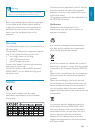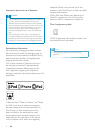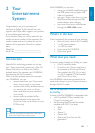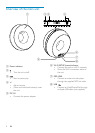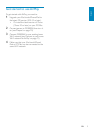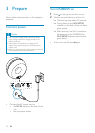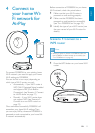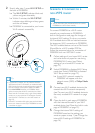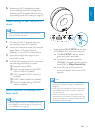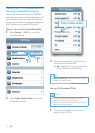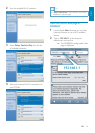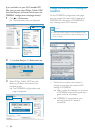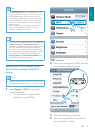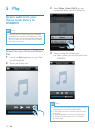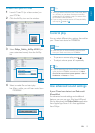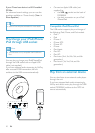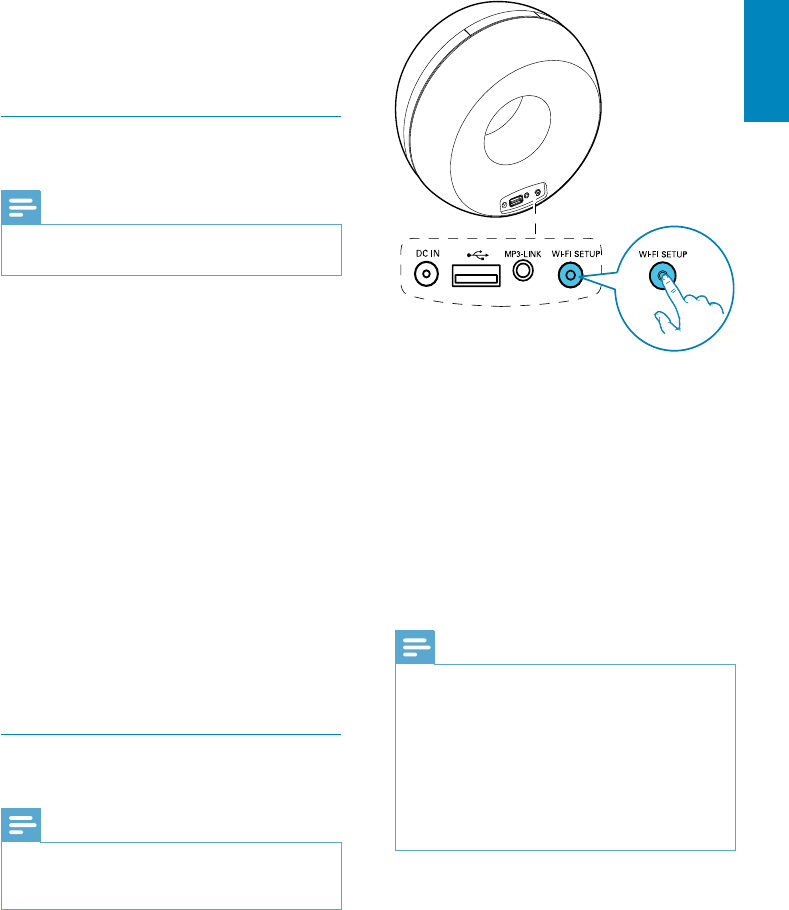
13
English
Press and hold Wi-Fi SETUP on the back
of DS3800W for more than 5 seconds.
» The Wi-Fi SETUP indicator blinks
green and yellow alternately.
» A new Wi-Fi network created by
DS3800W will appear, with the network
name (SSID) of Philips Fidelio AirPlay.
» It may take up to 45 seconds for
successful creation of this new Wi-Fi
network.
Note
the new Wi-Fi network created by DS3800W will
disappear.
If you fail to enter Assisted Wi-Fi Setup mode, power
off DS3800W and power on it, then try again after
successful boot-up.
Make sure that there are no other Philips AirPlay-
enabled devices in Assisted Wi-Fi Setup mode at the
same time. Multiple Wi-Fi networks created this way
may interfere with each other.
6 Restore your Wi-Fi enabled device back
to your existing home Wi-Fi settings (see
‘Restore your Wi-Fi enabled device back to
your existing home Wi-Fi setting’ on page 17).
Collect settings of your home Wi-Fi
router
Note
Always consult the user manual of your home Wi-Fi
router for detailed instructions.
1 Connect your Wi-Fi enabled device to
your existing home Wi-Fi network.
2 Launch the Internet browser (for example,
Apple Safari or Microsoft Internet
Explorer) on your Wi-Fi enabled device.
3
home Wi-Fi router.
4 Find the Wi-Fi settings tab and write down
the following information on paper:
A Network name (SSID)
B Wi-Fi security mode (usually WEP,
WPA or WPA2 if enabled)
C Wi-Fi password (if Wi-Fi security is
enabled)
D DHCP mode (enabled or disabled)
E Static IP address settings (if DHCP
mode is disabled)
Switch DS3800W to Assisted Wi-Fi
Setup mode
Note
Before you press any button on DS3800W, make sure
that DS3800W has been booted up successfully (see
‘Turn DS3800W on’ on page 10).
EN