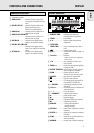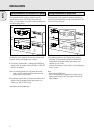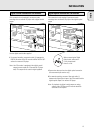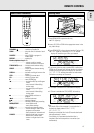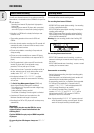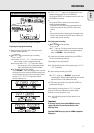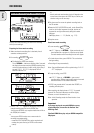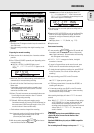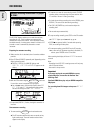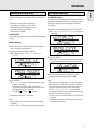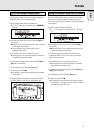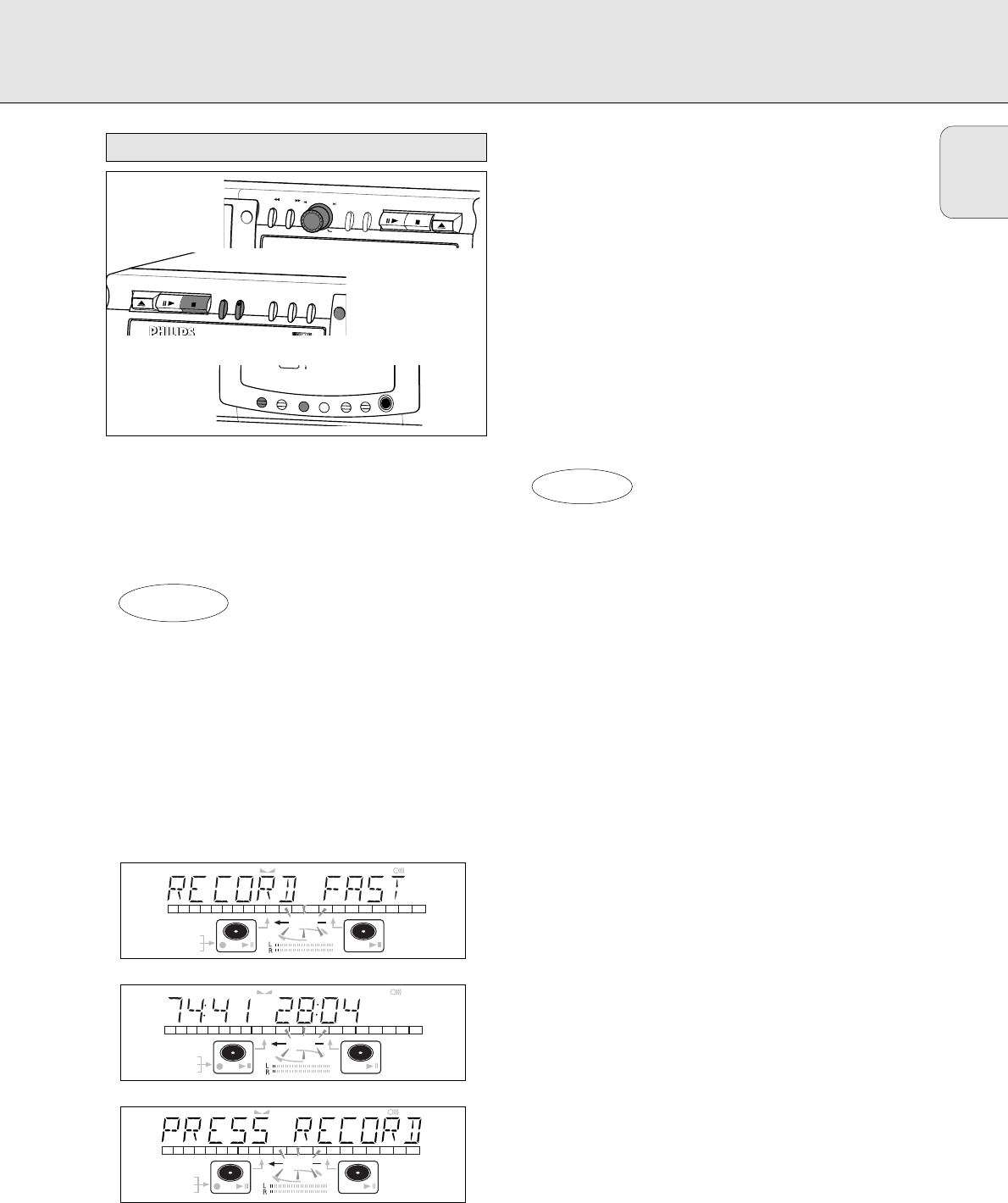
English
17
During high speed recording the sound is not audible.
Preparing for high speed recording
1 Make sure that the recording disc is absolutely free of
scratches and dust particles.
2 Press REC TYPE to choose the type of recording:
once:
to select ‘RECORD FAST’ if you wish to make a
fast recording of a disc or programmed tracks;
three times:
to select ‘MAKE CD’ if you wish to make a
fast recording of a disc or programmed tracks
and to automatically finalize the recording.
➜ The display first shows the selection.
The fRECORDg label starts blinking. After 3 seconds
the display shows the remaining CDR(W) recording time
on the left and total time of source on the right. (every 2
seconds PRESS RECORD is displayed.) The left
selection indicator is lit.
•If DOES NOT FIT appears on the display, there is not
enough recording space left on the CDR(W) disc.
You can press RECORD: only complete tracks that still fit on
the CDR(W) will recorded.
or
You can press PROG to select one or more tracks for
recording (see programming):
- rotate the EASY JOG/ENTER key to the required track
number, then press the key (or ENTER on the remote
control)
or
- directly select the track number via the 10-keypad on the
remote control then press the ENTER key to confirm your
selection and go to the next step.
Start high speed recording
1 Press RECORD to start recording.
➜ WAIT lights up. The display shows the total remaining
time for the selected recording. High speed recording
starts. fRECORDg lights continuously.
•To check the track number and track time, press DISPLAY.
This can be done during recording.
•Recording will stop automatically.
Note: Copy prohibited tracks will be copied analog. ANALOG
REC is displayed.
2 To stop recording manually, press STOP.
➜ UPDATE lights up, fRECORDg goes out and
recording stops. (Minimal track length must be 4 seconds
otherwise silence will be added to the track.)
•If STOP was pressed within 3 seconds after RECORD, no
recording will take place.
After recording, the display shows UPDATE for several
seconds. The Total time indications can differ slightly.
However, no music information is lost.
Note: In this Recording mode, the Pause function is not
operative.
Important:
If you want to play the recorded CDR disc on any
regular CD player, it must first be finalized. See
finalizing discs.
Finalized CDRW discs play only on CDRW compatible
CD players.
REM
TRACK
REC
TIME
DIGITAL
OPTICAL
ANALOG
PROG
SHUFFLE
REPEAT
SCAN
I
I
CD
RW
CHANGER
SYNC MANUAL
REMTOTAL
ALL
TRACK
TIME STEPTRACK
CD
RW
RECORD
REM
TRACK
REC
TIME
DIGITAL
OPTICAL
ANALOG
PROG
SHUFFLE
REPEAT
SCAN
I
I
CD
RW
CHANGER
SYNC MANUAL
REMTOTAL
ALL
TRACK
TIME STEPTRACK
CD
RW
RECORD
REM
TRACK
REC
TIME
DIGITAL
OPTICAL
ANALOG
PROG
SHUFFLE
REPEAT
SCAN
I
I
CD
RW
CHANGER
SYNC MANUAL
REMTOTAL
ALL
TRACK
TIME STEPTRACK
CD
RW
RECORD
OPEN / CLOSE
PLAY / PAUSE
STOP
REC
TYPE
OPEN / CLOSE
PLAY / PAUSE
STOP
EXT
SOURCE
ERASEFINALIZE
CDR
RECORD
EASY JOG
STORE/
MENU
CANCEL/
DELETE
CD
ENTER
PHONES
DISPLAY SCROLL
DJ MODE
REPEAT
SHUFFLE
PROG
CDR 77X AUDIO CD RECORDER
ANALOG
RW
High speed recording from internal CD player
RECORDING