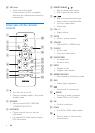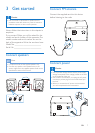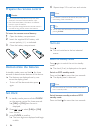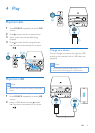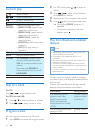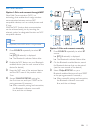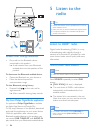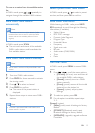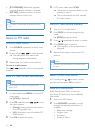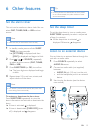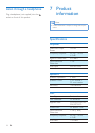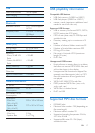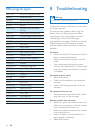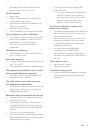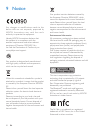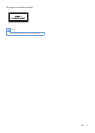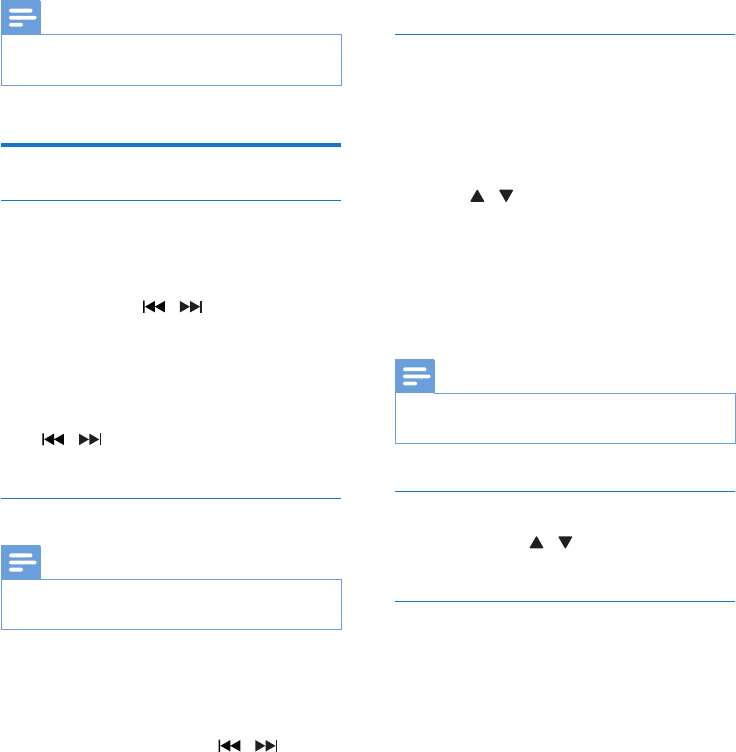
14 EN
• [BT UPGRADE] (Bluetooth upgrade):
upgrade Bluetooth software if available.
• [SW VER] (software version): show the
software version of this unit.
Note
•
If no button is pressed within 30 seconds, the menu
exits.
Listen to FM radio
Tune to a radio station
1 Press SOURCE repeatedly to select tuner
source.
2 Press and hold / for three seconds.
» The radio tunes to a station with
strong reception automatically.
3 Repeat step 2 to tune to more stations.
To tune to a weak station:
Press
/ repeatedlyuntilyoundoptimal
reception.
Store FM radio stations automatically
Note
•
You can program a maximum of 20 preset radio
stations (FM).
1 In tuner mode, press MENU to access FM
tuner menu.
» [SCAN] is displayed.
2 Press OK, and then press / to scroll
the menu options:
• [Strong] (strong stations): scan stations
with strong signals only.
• [All] (all stations): scan all available FM
radio stations.
3 Press OK to select an option.
4 In FM tuner mode, press SCAN.
» The stations scanned are based on the
selection in step 2.
» Theunitbroadcaststherstscanned
FM radio stations.
Store FM radio stations manually
1 Tune to an FM radio station.
2 Press PROG to activate programming
mode.
» [PROG] (program) blinks.
3 Press / repeatedly to select a number.
4 Press PROGagaintoconrm.
» Thefrequencyofthepresetstationis
displayed.
5 Repeat above steps to store more FM
stations.
Note
•
To remove a pre-stored station, store another station
in its place.
Select a preset radio station
In FM mode, press / to select a preset
number, and then press OKtoconrm.
Show RDS information
Radio Data System (RDS) is a service
that allows FM stations to show additional
information.
1 Tune to an RDS station.
2 Press RDS/INFO repeatedly to scroll
through the following information (if
available).
• Radio text message
• Program type
• Frequency
• Stereo or Mono