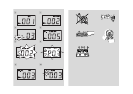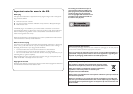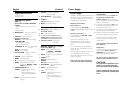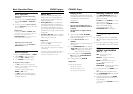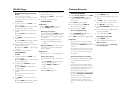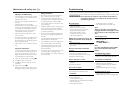Programming track num-
bers
You may store up to 20 tracks
(for MP3: 10 tracks) in the desired sequence.
If you like, store any track more than once.
For Audio CD:
1 In the stop position, press PROG to acti-
vate programming.
➜ Display: PROG and P01 flash, indicating
the start of the program. (See 9)
2 Press
§
or
∞
to select your desired track
number.
➜ Display: PROG and your desired track
number flash.
3 Press PROG to store the desired track
number.
➜ Display: PROG and P02 flash, indicating
the next program location available.
4 Repeat steps 2 to 3 to select and store all
desired tracks in this way.
➜ Display shows PROG---after 20 tracks
are stored
5 To play your programme, press
PLAY/PAUSE 2/
;
.
For MP3:
1 In the stop position, press PROG to acti-
vate programming.
➜ Display: PROG and P01 flash, indicating
the start of the program.
2 If necessary, press ALBUM+ /- to select
another album
➜ Display: ALBUM and selected album
number (See 0)
3 Press
§
or
∞
to select your desired track
number.
➜ Display: the selected track number
in current album
4 Press PROG to store the desired track
number.
➜ Display: PROG and P02 flash, indicating
the next program location available.
5 Repeat steps 2 to 4 to select and store all
desired tracks in this way.
➜ Display shows PROG---after 10 tracks
are stored.
6 To play your programme, press
PLAY/PAUSE 2/
;
.
Helpful hints:
–
When the
PROG
or
RAND
mode is active,
use of the
ALBUM+ /-
keys are void
.
Reviewing the program
In the stop position, press PROG repeatedly
until you enter the empty program location
➜ The display shows the occupied program
locations
➜ After the empty program location is
displayed, all the stored tracks appear in
sequence.
MP3 only: ALBUM and an album number
appear, then a stored track number in the
album is displayed.
Helpful hints:
– Display shows P01 if no track isprogrammed.
Erasing the program
You can erase the contents of the memory
by:
– pressing STOP
9
(twice during playback
or once in the stop position);
– selecting
TUNER
or
TAPE
sound
source;
– opening the disc door;
➜ Display: PROG disappears.
CD/MP3 Player
Cassette Recorder
Cassette playback
1 Push the Source selector slider to TAPE
2 Press
STOP•EJECT 9
// to open the
cassette holder and insert a cassette and
close the deck.
3 Press
PLAY 1
to start playback.
4 To pause playback press
PAUSE ;
.
To resume, press the key again.
5 To stop the tape, press
9
//.
Fast forwarding/rewinding
1 Press
F.FWD/REW 5 or 6
unti you
reach your desired passage.
2 Press
9
// to stop fastforwarding/rewinding.
Helpful hints:
– During playback, the keys are automatically
released at the end of a tape and the set is
switched off (unless
PAUSE ;
mode has been
activated.)
– During fast forwarding/rewinding, the keys will
not be released at the end of a tape.To switch
off the set, make sure the cassette keys are
also released..
General information on recording
• Recording is permissible insofar as copyright
or. other rights of third parties are not
infringed.
• For recording, use only NORMAL type cas-
settes (IEC type I) on which the tabs have
not yet been broken.This deck is not suited
for recording on CHROME (IEC II) or
METAL (IEC IV) type cassettes.
• The best recording level is set automatically.
Altering the VOLUME or BASS BOOST
will not affect the recording.
•To protect a tape from accidental erasure,
break out the tabs. If you wish to record
again, cover the tabs with a piece of adhesive
tape.
Recording from the CD Player
1 Select CD/MP3 source.
2 Insert a CD and if desired, program track
numbers.
3 Press
9
// to open the cassette holder.
Insert a blank tape and close the deck.
4 Press
REC 0
to start recording.
5 Press PLAY/PAUSE
2;
to start CD play-
back.
6 For brief interruptions press
;
.To resume
recording, press
;
again.
7 To stop recording, press
9
//.
Recording from the Radio
1 Select TUNER source.
2 Tune to the desired radio station (see
Radio reception).
3 Follows steps 3, 4, 6,7 under Recording
from the CD Player..