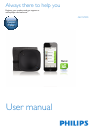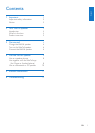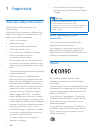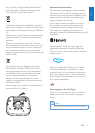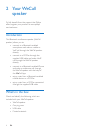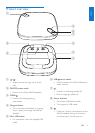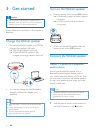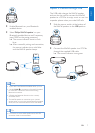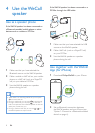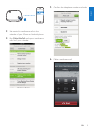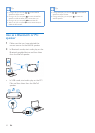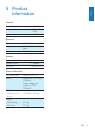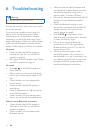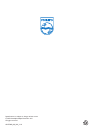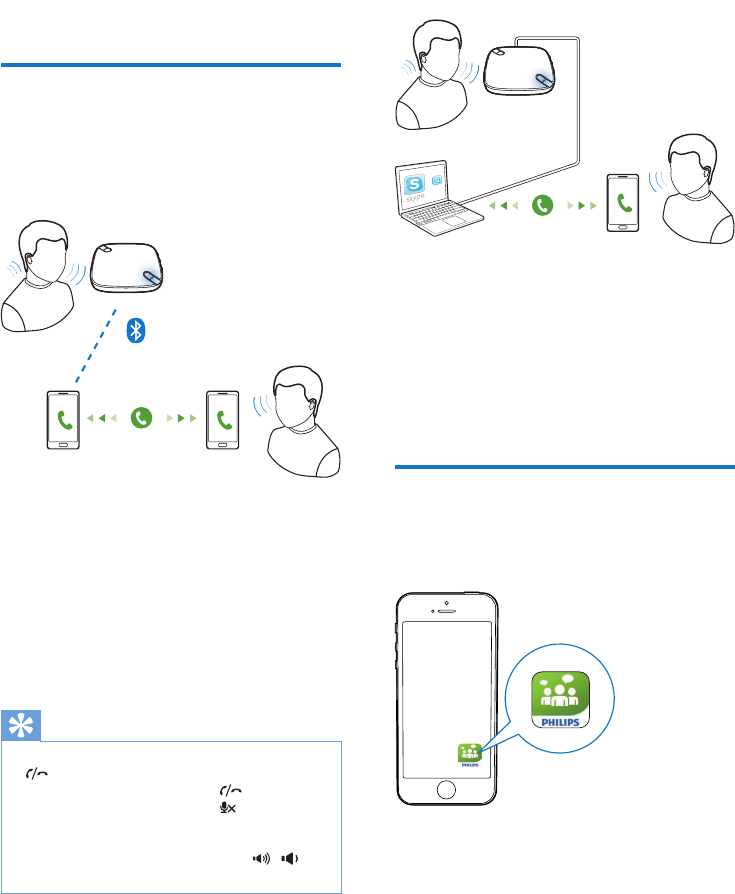
8 EN
4 Use the WeCall
speaker
Use as a speaker phone
If the WeCall speaker has been connected to
a Bluetooth-enabled mobile phone or other
devices such as a tablet or PC/Mac:
1 Make sure that you have selected the
Bluetooth source on the WeCall speaker.
2 Make a mobile or VoIP call on your mobile
phone, or a VoIP call (such as a SkypeTM
call) on your tablet or PC/Mac.
3 Use the WeCall speaker as a speaker
phone during the call.
Tip
• When there is an incoming mobile call, you can press
to answer the call.
• During a mobile call, you can press to end the call.
• During a mobile call, you can press to mute the 4
built-in microphones of the WeCall speaker so that the
other party cannot hear you.
• During a mobile or VoIP call, you can use / on
the WeCall speaker to adjust volume.
If the WeCall speaker has been connected to a
PC/Mac through the USB cable:
1 Make sure that you have selected the USB
source on the WeCall speaker.
2 Make a VoIP call (such as a SkypeTM call)
on your PC/Mac.
3 Use the WeCall speaker as a speaker
phone during the call.
Use together with the WeCall
App (for iPhone)
1 Download Philips WeCall to your iPhone.
2 Set up Bluetooth connection between
the WeCall speaker and your iPhone (see
‘Option 1: Connect to a Bluetooth-enabled
device’ on page 6).