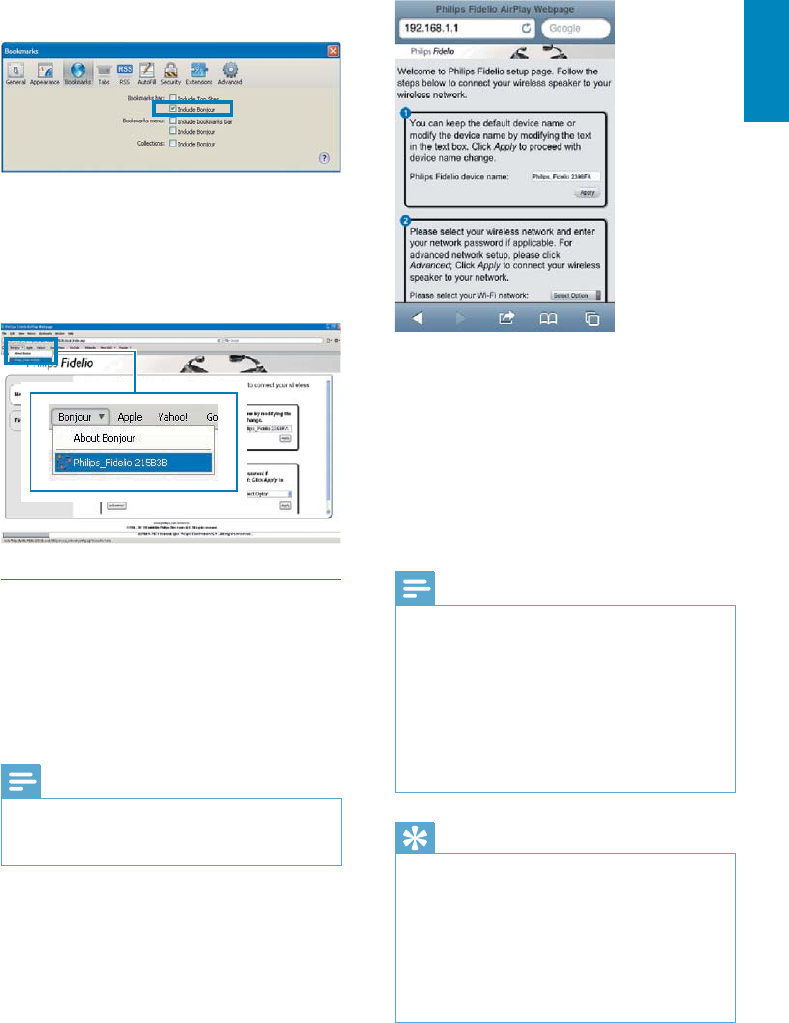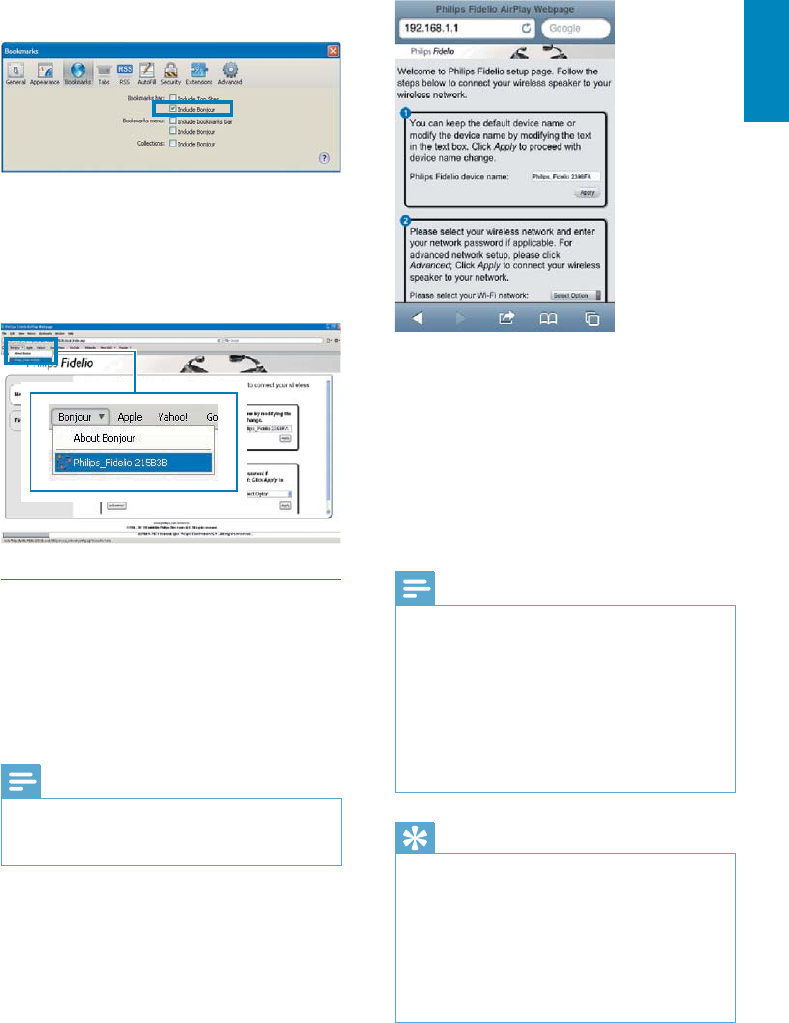
15
English
Follow the on-screen instructions to
settings of AD7000W.
» After a while, the indicator on the back
of AD7000W stops blinking and stays
green, and the unit beeps.
» AD7000W is connected to your
existing home Wi-Fi network
successfully.
Note
If the WI-FI SETUP indicator on AD7000W does not
stay green steadily, it means that the Wi-Fi connection
has failed. Please power off both your Wi-Fi router
and AD7000W and then power on them again to see
whether AD7000W can be connected to your home
Wi-Fi network. If the problem remains, try the above
procedures again.
power-on of AD7000W, the new Wi-Fi network
created by AD7000W will disappear.
Tip
If you like, you can change the name of your AD7000W
in Advanced settings -> AirPlay Device Name on the
you have multiple Philips AirPlay-enabled devices in
your house and you need to distinguish between them.
If you want to enter the network name (SSID) manually
(for example, if you want to hide your SSID), go to
Advanced settings -> CONFIGURE MANUALLY on
2 Tick Include Bonjour for Bookmarks bar.
3 Select ‘Philips_Fidelio XXX’ from the
Bonjour pull-down list shown at the
bookmarks bar.
»
page is displayed.
Change the internal Wi-Fi settings of
AD7000W
you can change the internal Wi-Fi settings of
AD7000W for connection of AD7000W to
your existing home Wi-Fi network.
Note
page match your home Wi-Fi network settings that you
wrote on paper.
EN