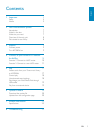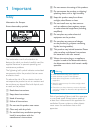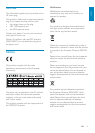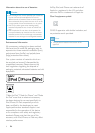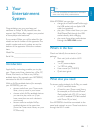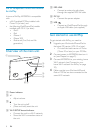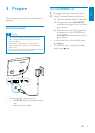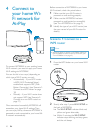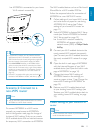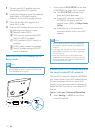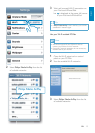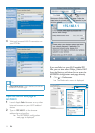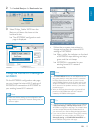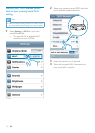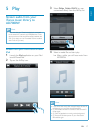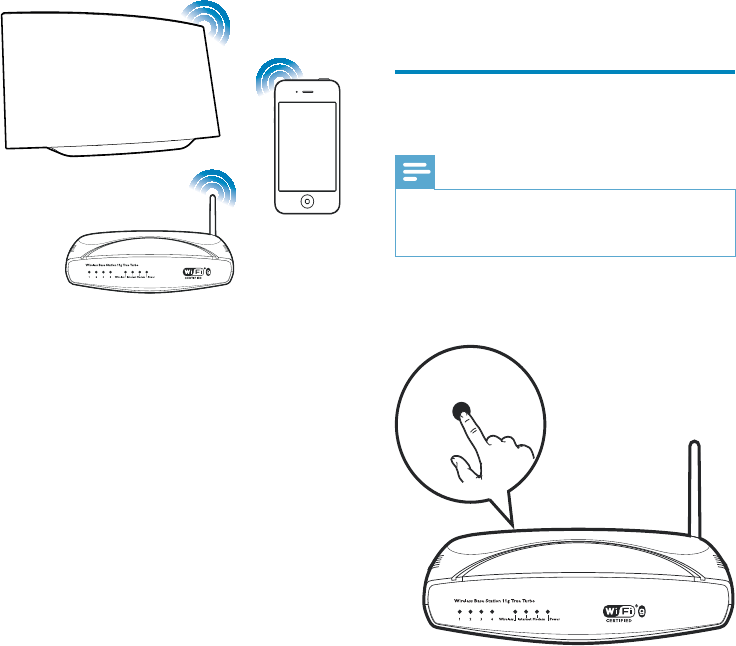
10
Before connection of AD7000W to you home
Wi-Fi network, check the points below.
1 Make sure that your Wi-Fi router is
powered on and working properly.
2 Make sure that AD7000W has been
powered on and booted up successfully
(see ‘Turn AD7000W on’ on page 9).
3 Identify the type of your Wi-Fi router (see
the user manual of your Wi-Fi router for
details).
Scenario 1: Connect to a
WPS router
Note
Before you press any button on AD7000W, make sure
that AD7000W has been booted up successfully (see
‘Turn AD7000W on’ on page 9).
1 Press the WPS button on your home Wi-Fi
router.
2 Shortly after step 1, press Wi-Fi SETUP on
the back of AD7000W.
» The Wi-Fi SETUP indicator blinks red,
yellow and green alternately.
» Within 2 minutes, the WI-FI SETUP
indicator stops blinking and stays green,
and the unit beeps.
WPS
4 Connect to
your home Wi-
Fi network for
AirPlay
To connect AD7000W to your existing home
Wi-Fi network, you need to apply your home
Wi-Fi settings to AD7000W.
You can do this in two ways (depending on
which type of Wi-Fi router you use):
Automatically - if your Wi-Fi router
is WPS (Wi-Fi Protected Setup)-
enabled and supports PBC (Push
Button Connection) (see ‘Scenario 1:
Connect to a WPS router’ on page
10)
Manually - if your Wi-Fi router does
not support WPS (see ‘Scenario 2:
Connect to a non-WPS router’ on
page 11)
Once connected successfully, AD7000W will
remember your home Wi-Fi settings. Then
you can enjoy AirPlay whenever AD7000W is
powered on and connected to your home Wi-
Fi network automatically.
EN