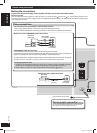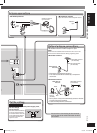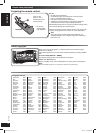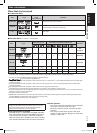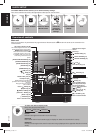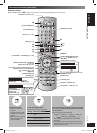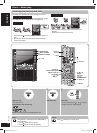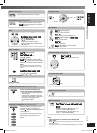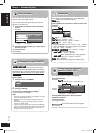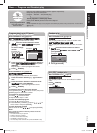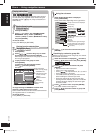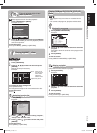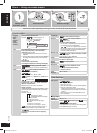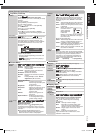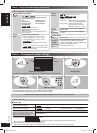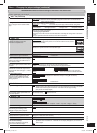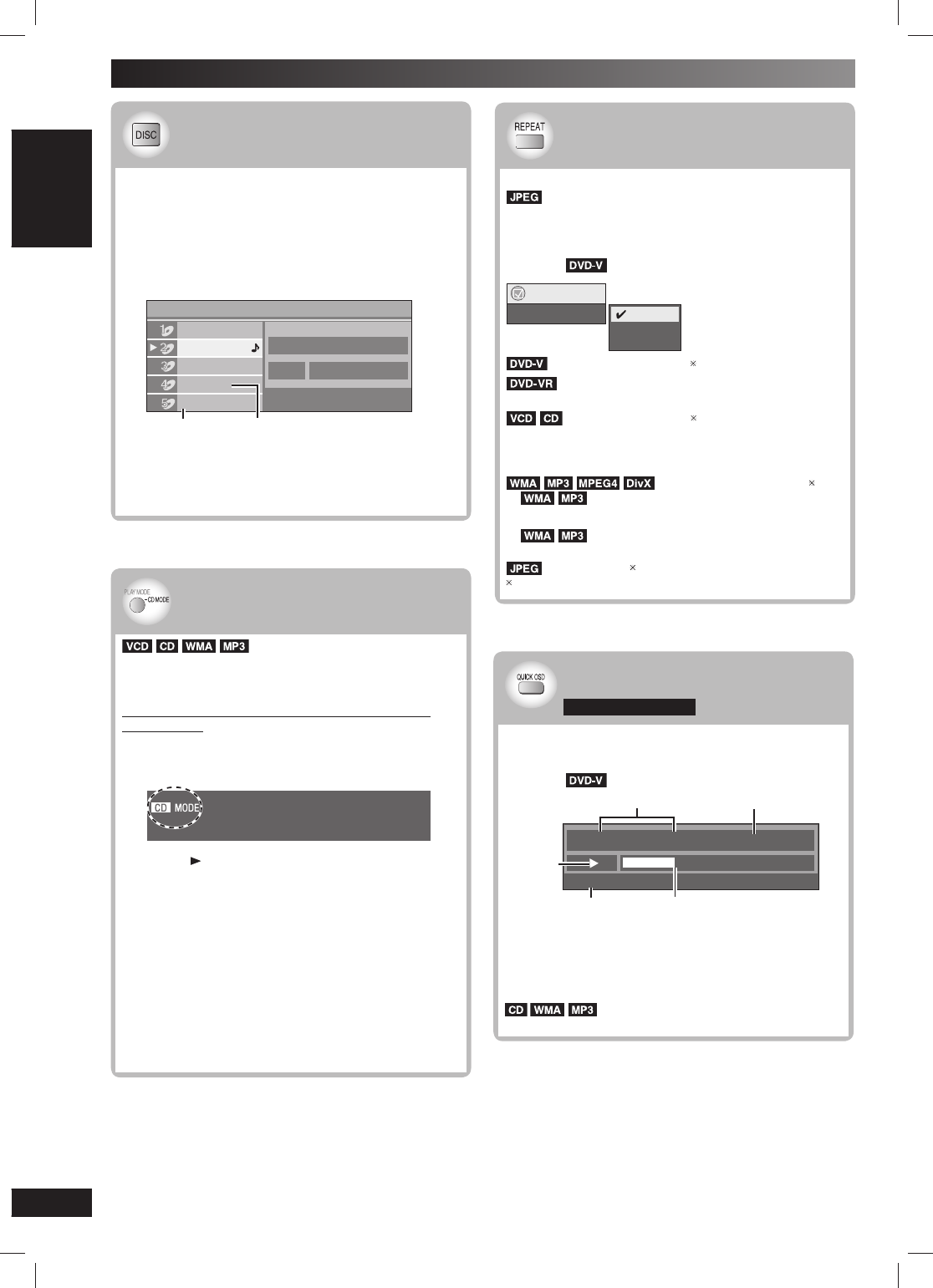
16
RQTV0239
LANG - 5 LANG - 4 FRANÇAIS DANSK ENGLISH
Discs — Advanced play
CD sequential play (CD MODE)
CD sequential play (CD MODE)
This feature is very convenient if you want to play
several music CDs sequentially. Make sure that the
applicable disc is in the play position before playing.
DVD, JPEG, MPEG4 and DivX are skipped without
being played.
While stopped
1
Press and hold [–CD MODE].
2
Press [ , DVD/CD].
To cancel the CD mode (while stopped)
Press and hold [–CD MODE].
Note:
• If the disc in the play position is not applicable (example:
DVD), CD MODE does not work.
• HighMAT menus and Video CD playback control are
disabled.
• You cannot change the mode during play, or while in
program or random mode.
• If you want to play a DVD, press and hold [–CD MODE]
again to cancel CD MODE. (CD MODE is also canceled
when you open the current disc tray, switch the unit to
standby or select another source.)
Disc information
Disc information
You can select the disc after checking the discs loaded
with the “Disc Information” screen.
You can also select the disc directly with the disc
buttons on the main unit.
1
Press [DISC] to show the “Disc Information”
screen.
Example:
Empty
Disc Information
CD
DVD-VR
Unchecked
No Disc
DVD-Video
Track
10 Time 60:15
Not yet read
2
Press the numeric buttons ([1] ~ [5]) to select
and play the disc.
To clear the screen
Press [DISC].
Repeat play
Repeat play
(Only when the elapsed play time can be displayed.
: Works with all JPEG contents.)
During play
Press [REPEAT] several times to select an item to be
repeated.
Example:
Example:
Functions
Repeat Off
Chapter
Title
Off
: Off → Chapter → Title
: Off → Program → Disc
During playlist play: Off → Scene → Playlist
: Off → Track → Disc
•
When CD MODE is on:
Off →
Track → Disc → All CD’s
• When CD MODE is on, during program and random
play: Off → Track → All CD’s
: Off → Content → Group
•
When CD MODE is on:
Off →
Content → Group →
All CD’s
•
When CD MODE is on, during program
and random play: Off → Content → All CD’s
: Off → Group
“All” is displayed during program and random play.
Displaying current playback
Displaying current playback
condition (QUICK OSD)
condition (QUICK OSD)
For Australia and N.Z.
The current playback condition is displayed.
Press [QUICK OSD].
Example:
Chapter
Time
4
Title
1 0:41:23
Program Playback
Current playback number
Playback
condition
Elapsed play time
Play mode Current position
Press [QUICK OSD] again to display detailed
playback conditions.
To exit the screen
Press [QUICK OSD].
The QUICK OSD screen will appear
automatically.
RQTV0239_1L.indd 16RQTV0239_1L.indd 16 6/12/07 12:36:01 PM6/12/07 12:36:01 PM