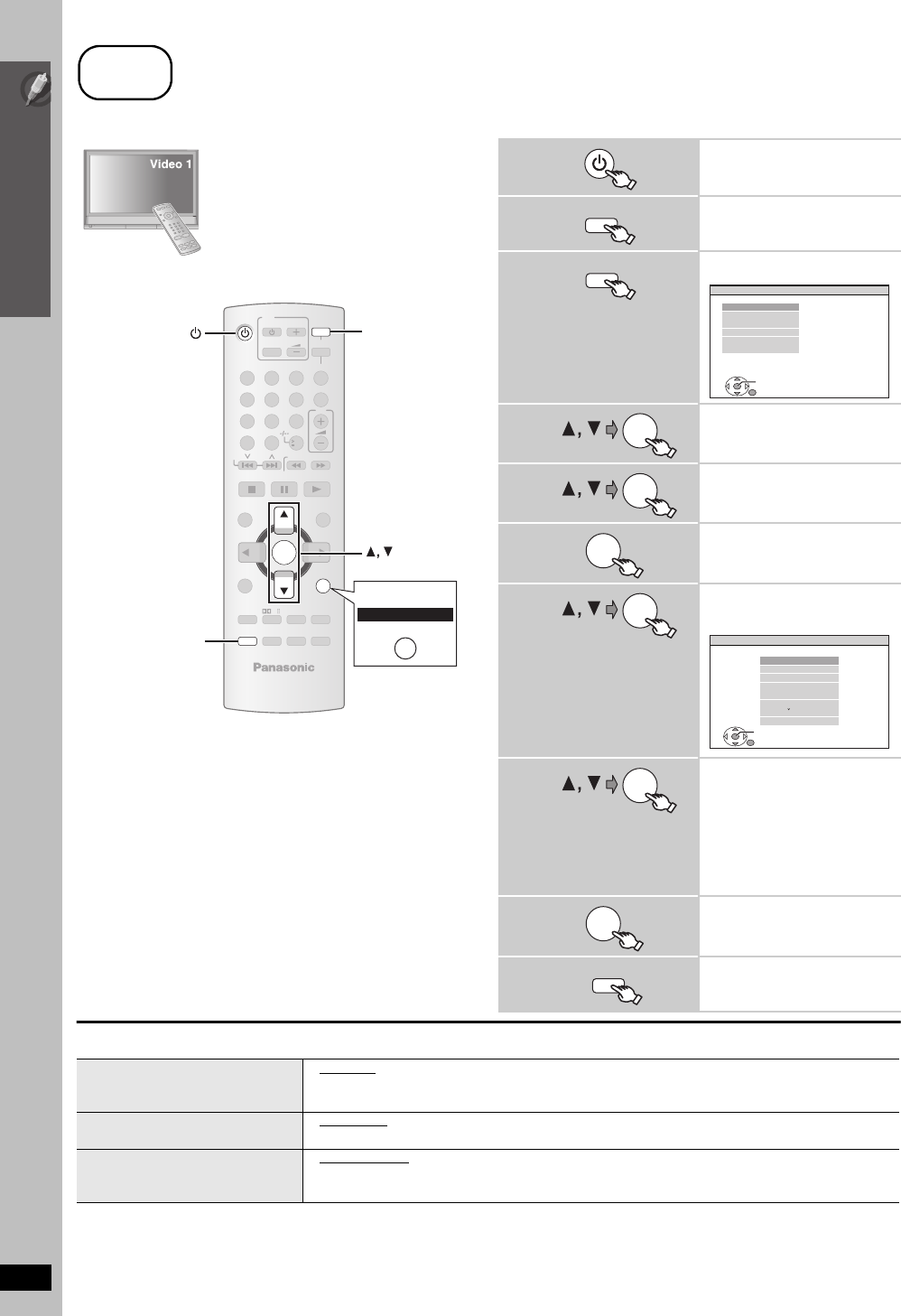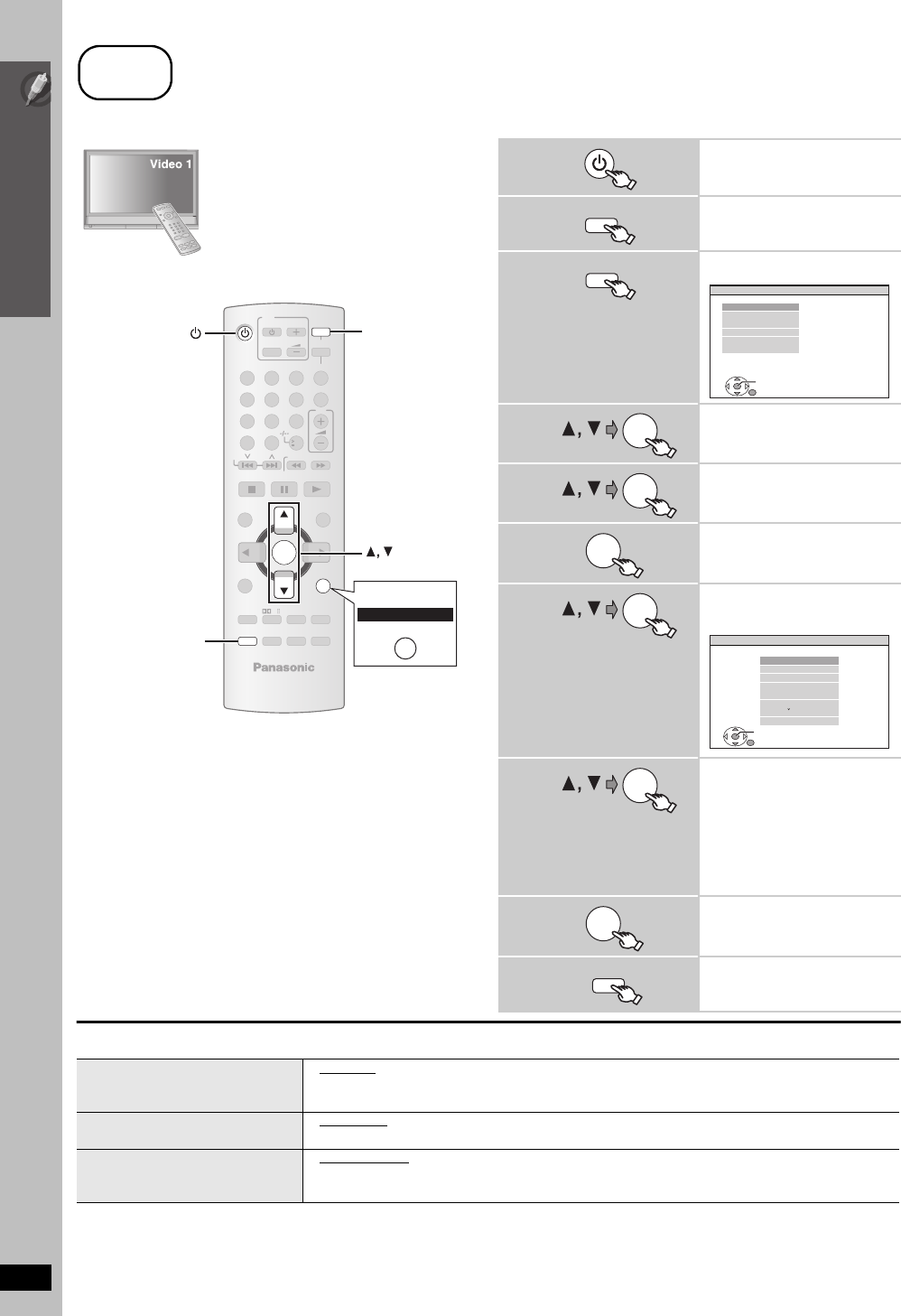
14
Simple Setup
Performing QUICK SETUP
RQTX0099
The QUICK SETUP screen assists you to make necessary settings.
∫ Details of settings
≥Underlined items are the factory settings in the above table.
§
Language options
[The[Middle[East,[South[Africa,[Saudi[Arabia[and[Kuwait]: FRANÇAIS, ESPAÑOL, DEUTSCH, PУCCKИЙ, MAGYAR, ÇESKY and POLSKI
[Southeast[Asia[and[Thailand]: 繁體中文
[Australia[and[N.Z.]: FRANÇAIS, ESPAÑOL, DEUTSCH, ITALIANO, SVENSKA, NEDERLANDS and POLSKI
step
7
Performing QUICK SETUP
Preparation
Turn on your TV and select the appropriate
video input mode (e.g. VIDEO 1, AV 1, HDMI,
etc.).
≥To change your TV’s video input mode, refer to
its operating instructions.
≥This remote control can perform some basic
TV operations (➜ 16).
-
SLEEP
-
REPEAT
-
FL DISPLAY
-
PLAY MODE
MUTING
SUBWOOFER
-
CH SELECT
SETUP
SOUND
TOP MENU
MENU
DIRECT
NAVIGATOR
STA RT
PLAY
LIST
SLOW/SEARCH
PLAYPAU SESTOP
SKIP
12
3
4
5
6
7
8 9
0
10
CANCEL
VOL
ONE TOUCH PLAY
FM/EXT-IN
TV/AV
VOL
iPod/USB
DVD
-
W.S.
PL
TV
LEVEL
OK
-
RETURN
-
KARAOKE
-
ECHO
-
FUNCTIONS
SETUP
DVD
OK
Australia and N.Z.
RETURN
-RETURN
1
Turn on the unit.
2
Select “DVD/CD”.
3
Show the setup menu.
4
Select “OTHERS”.
5
Select “QUICK
SETUP”.
6
Select “SET”.
7
Select “YES”.
e.g.
8
Follow the messages
and make the settings.
≥MENU LANGUAGE
≥TV TYPE
≥TV ASPECT
To return to the previous screen,
press [-RETURN].
([Australia[and[N.Z.]: [RETURN])
9
Finish QUICK SETUP.
10
Exit.
DVD
SETUP
SET
MAIN
DISC
VIDEO
AUDIO
DISPLAY
HDMI
OTHERS
EXIT : S ETUP
RETURN
OK
OK
OK
OK
SET
RETURN
OTHERS −QUICK SETUP
SELECT THE MENU LANGUAGE.
ENGLISH
FRANÇAIS
ESPAÑOL
DEUTSCH
P
MAGYAR
CESKY
POLSKI
OK
OK
SETUP
MENU LANGUAGE
Choose the language for the
on-screen messages.
≥ENGLISH
≥(Language options)
§
TV TYPE
Select to suit the type of TV.
≥STANDARD
≥CRT ≥LCD
≥PROJECTION ≥PLASMA
TV ASPECT
Choose the setting to suit your TV
and preference.
≥4:3 PAN&SCAN
≥4:3 LETTERBOX ≥4:3 ZOOM
≥16:9 NORMAL ≥16:9 SHRINK ≥16:9 ZOOM
SC-PT560_860GN-RQTX0099-B_eng.book Page 14 Monday, January 28, 2008 10:23 AM