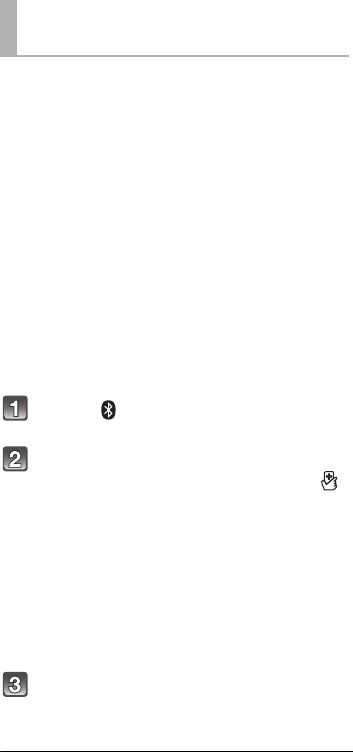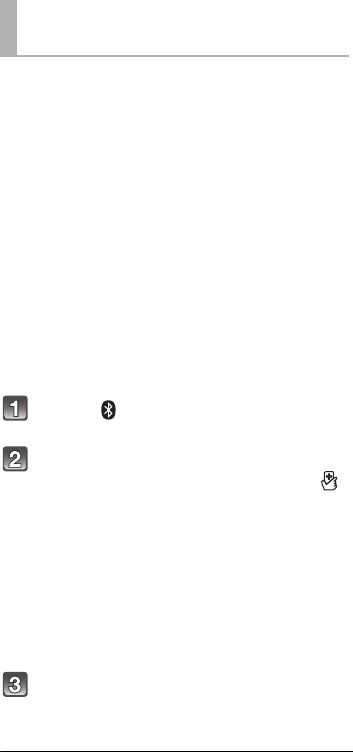
20
RQT9922
For NFC-compatible Android
TM
devices only
Simply by touching an NFC (Near Field
Communication)-compatible Bluetooth
®
device on
the main unit, you can complete all preparations,
from registering a Bluetooth
®
device to
establishing a connection.
≥ Android device version lower than 4.1 requires
the installation of the app “Panasonic Music
Streaming” (Free of charge). Download the app
to your Bluetooth
®
device.
– Enter “Panasonic Music Streaming” in the search
box of Google Play
TM
to search, and then select
“Panasonic Music Streaming”.
Preparation
≥ Turn on the NFC feature of the device.
Press [ ] to select “BLUETOOTH”.
Touch and hold your device on the
NFC touch area of the main unit [ ].
(> p. 6)
– Once the registration and connection of the
Bluetooth
®
device is complete, the name of the
connected device is indicated on the display for a
few seconds. Move the device away from the main
unit.
≥ When the connection is not established even if your
device has touched the NFC touch area, move the
device so it can be detected.
Start playback on the Bluetooth
®
device.
≥ If you touch another device to the main unit, you can
update the Bluetooth
®
connection. The previously
connected device will be disconnected automatically.
≥ If the image and sound are out of sync during playback,
restart the playback app you are using.
≥ The One-Touch Connection may not work properly
depending on the type of device being used.
Remote control code
When other Panasonic devices respond to this
system’s remote control, change the remote
control code on this system and the remote
control.
Preparation
≥ Turn off all other Panasonic products.
≥ Turn on the main unit.
∫ To set the code to “REMOTE 2”
Press and hold [MUTE] and [OK] for more than
4sec.
“REMOTE 2” is indicated on the display.
∫ To set the code to “REMOTE 1”
Press and hold [MUTE] and [4] for more than
4sec.
“REMOTE 1” is indicated on the display.
One-Touch Connection
(Connecting by NFC)
SC-HTB580P_RQT9922-Y.book 20 ページ 2013年12月19日 木曜日 午前11時0分