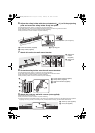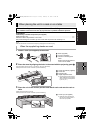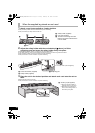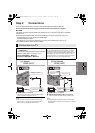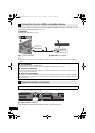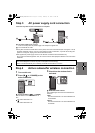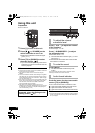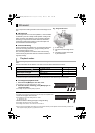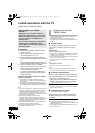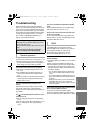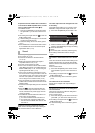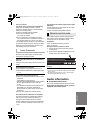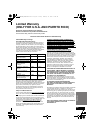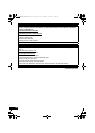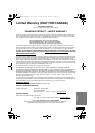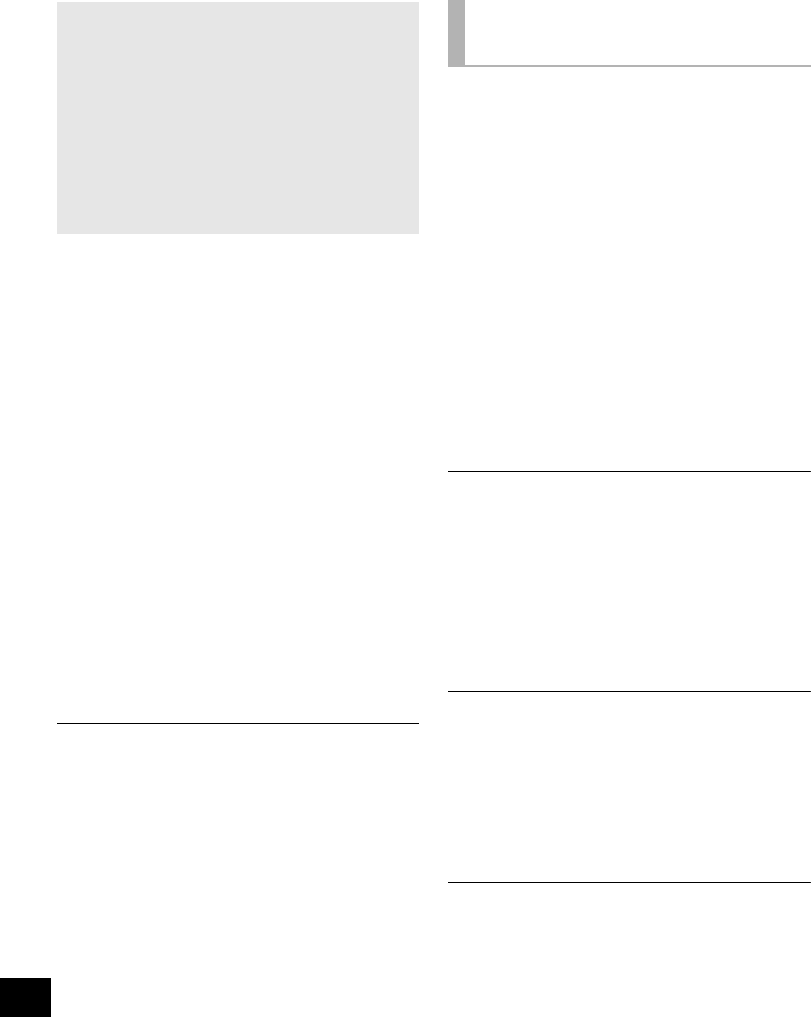
20
Linked operations with the TV
(VIERA Link
TM
“HDAVI Control
TM
”)
Preparation
1 Confirm that the HDMI connection has been
made. (> 15, 16)
2 Set the “HDAVI Control” operations on the
connected equipment (e.g., TV).
3 For the optimal “HDAVI Control” operations
change the following settings on the connected
TV
§
1
.
≥ Set the default speaker settings to this unit.
§
2
≥ Set the speaker selection settings to this unit.
4 Turn on all “HDAVI Control” compatible
equipment and select this unit’s input channel
on the connected TV so that the “HDAVI
Control” function works properly.
5 If a device is connected to the HDMI AV IN
terminal, start play to check that the image is
displayed correctly.
When the connection or settings are changed,
repeat this procedure.
§1 The availability and function of the settings may vary
depending on the TV. Refer to the Owner’s Manual for the
TV for details.
§2 If the TV has a default speaker setting within the VIERA
Link setting items, choosing this unit as the default speaker
will automatically change the speaker selection to this unit.
≥ VIERA Link “HDAVI Control”, based on the control functions
provided by HDMI which is an industry standard known as
HDMI CEC (Consumer Electronics Control), is a unique
function that we have developed and added. As such, its
operation with other manufacturers’ equipment that supports
HDMI CEC cannot be guaranteed.
≥ This unit supports “HDAVI Control 5” function.
“HDAVI Control 5” is the newest standard (current as of
December, 2010) for Panasonic’s HDAVI Control compatible
equipment. This standard is compatible with Panasonic’s
conventional HDAVI equipment.
≥ Please refer to individual manuals for other manufacturers’
equipment supporting VIERA Link function.
≥ Be sure to set the digital audio output settings to be
compatible with this unit. (> 23)
≥ To make sure that the audio is output from this unit’s
speakers, select “Home theater” using the TV’s remote
control to turn this unit on.
≥ The availability and function of the settings may vary
depending on the TV. Refer to the Owner’s Manual for the TV
for details.
∫ Speaker control
You can select whether audio output is from this
unit or the TV speakers by using the TV menu
settings.
Home theater
This unit’s speakers are active.
≥ When this unit is in standby mode, changing the TV speakers
to this unit in the TV menu will automatically turn this unit on
and select “TV” as the source.
≥ You can control the volume setting using the Volume or Mute
button on the TV remote control.
≥ If you turn off this unit, TV speakers will be automatically
activated.
TV
TV speakers are active.
≥ The volume of this unit is set to its minimum.
≥ If the TV is compatible to VIERA Link “HDAVI Control 4 or
later” the audio will automatically be output from this unit.
∫ Automatic input switching
When the following operations are performed, this
unit will automatically turn on
§
and change the input
channel to the corresponding source.
jWhen play starts on an HDMI connected device.
jWhen the input channel on the TV is changed.
§ Only when speaker output is set to this unit.
≥ If “Power off link” is activated on the TV, this unit will turn off
when the TV is turned off.
∫ Automatic lip-sync function
(for HDAVI Control 3 or later)
Delay between audio and video is automatically
adjusted, enabling you to enjoy smooth audio for
the picture.
≥ The delay information is automatically set if the TV is
compatible to VIERA Link “HDAVI Control 3 or later” and the
VIERA Link is set to “On”.
When the delay information cannot be retrieved, the audio
delay is set to 40 ms.
What is VIERA Link “HDAVI
Control”?
VIERA Link
TM
is a new name for EZ Sync
TM
.
VIERA Link “HDAVI Control” is a convenient
function that offers linked operations of this
unit, and a Panasonic TV (VIERA) under
“HDAVI Control”.
You can use this function by connecting the
equipment with an HDMI cable. See the
Owner’s Manual for connected equipment for
operational details.
What you can do with
“HDAVI Control”
SC-HTB520PP_RQTX1278-Y.book Page 20 Friday, February 11, 2011 11:25 AM