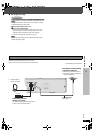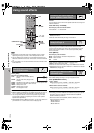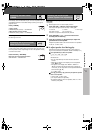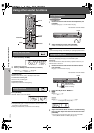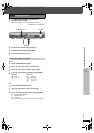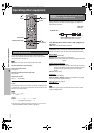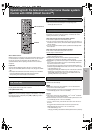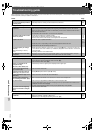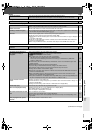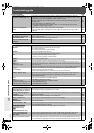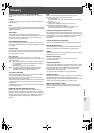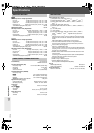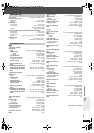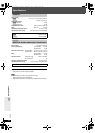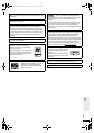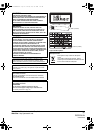RQT8766
41
Troubleshooting guide
Marker Page
A-B repeat
Sound abnormal or improper
Menus
Picture abnormal or unviewable
(Continued on next page)
Cannot add markers. ≥You cannot add markers with DVD-RAM or DVD-R/-RW (DVD-VR) discs.
≥If the disc’s elapsed play time does not appear on the unit’s display, you cannot add markers.
—
—
Point B is automatically set. ≥The end of an item becomes point B when it is reached. —
Sound is distorted. ≥Noise may occur when playing WMA.
≥When using the HDMI output, audio may not be output from other terminals.
—
—
Effects do not work. ≥Some audio effects do not work or have less effect with some discs. —
Humming is heard during play. ≥An AC mains lead or fluorescent light is near the main unit. Keep other appliances and cables away
from the main unit (and wireless system [HT995W]).
—
No sound. ≥There may be a slight pause in sound when you change the play speed.
≥Audio may not be output due to how files were created. [DivX]
≥[HT995W] Ensure that the wireless system is connected to the mains socket, and “[W]” is displayed
on the main unit’s display.
≥Audio may not be heard when more than 4 devices are connected with HDMI cables. Reduce the
number of connected devices.
≥When using the HDMI connection, ensure that “Audio Output” in the “HDMI” tab is set to “On”.
—
—
14, 16
—
30
The Setup menu cannot be
accessed.
≥Select “DVD/CD” as the source.
≥Cancel All group, Program and Random play.
—
20
The picture on the television is
not displayed correctly or
disappears.
≥The unit and television are using different video systems.
[Southeast]Asia]and[Thailand[ Use a multi-system or NTSC television.
[Others] Use a multi-system or PAL television.
≥The system used on the disc does not match your television.
– PAL discs cannot be correctly viewed on an NTSC television.
– This unit can convert NTSC signals to PAL 60 for viewing on a PAL television (“NTSC Disc
Output” in “Video” tab).
≥Ensure that the unit is connected directly to the television, and is not connected through a video
cassette recorder.
≥Mobile telephone chargers can cause some disturbance.
≥If you are using an indoor television antenna, change to an outdoor antenna.
≥The television antenna wire is too close to the unit. Move it away from the unit.
≥Change “Source Select” in Picture Menu. [DivX]
≥Picture may not be seen when more than 4 devices are connected with HDMI cables. Reduce the
number of connected devices.
≥When using HDMI output, the video signal is progressive. Use other video connections if your
television is not compatible with progressive video.
≥If the picture is distorted or not displayed when using HDMI output, press and hold [CANCEL] until
the picture is displayed correctly. (The output will return to “480p”or “576p”.)
—
—
29
13, 14
—
—
—
26
—
13, 14
—
Picture size does not fit the
screen.
≥Change “TV Aspect” in the “Video” tab.
≥Use the television to change the aspect. If your television does not have that function, change “4:3
Aspect” in Display Menu.
≥Change the zoom setting. (“Just Fit Zoom” or “Manual Zoom” in Display Menu)
29
27
27
Picture stops. [DivX] ≥Picture may stop if the DivX files are greater than 2 GB. —
Menu is not displayed correctly. ≥Restore the zoom ratio to “k1.00”. (“Manual Zoom” in Display Menu)
≥Set “Subtitle Position” in Display Menu to “0”.
≥Set “4:3 Aspect” in Display Menu to “Normal”.
27
27
27
Auto zoom function does not work
well.
≥Turn off television zoom function.
≥Use the other preset aspect ratios or manual adjustment.
≥Zoom function may not work well, especially in dark scenes and may not work depending on the
type of disc.
—
27
—
When playing PAL disc, picture
distorted.
≥Set “Transfer Mode” in Picture Menu to “Auto”. 26