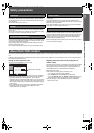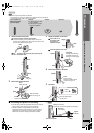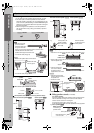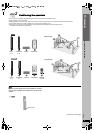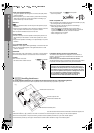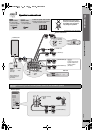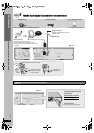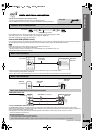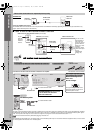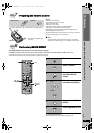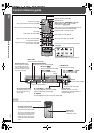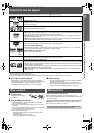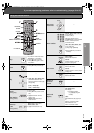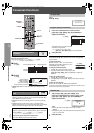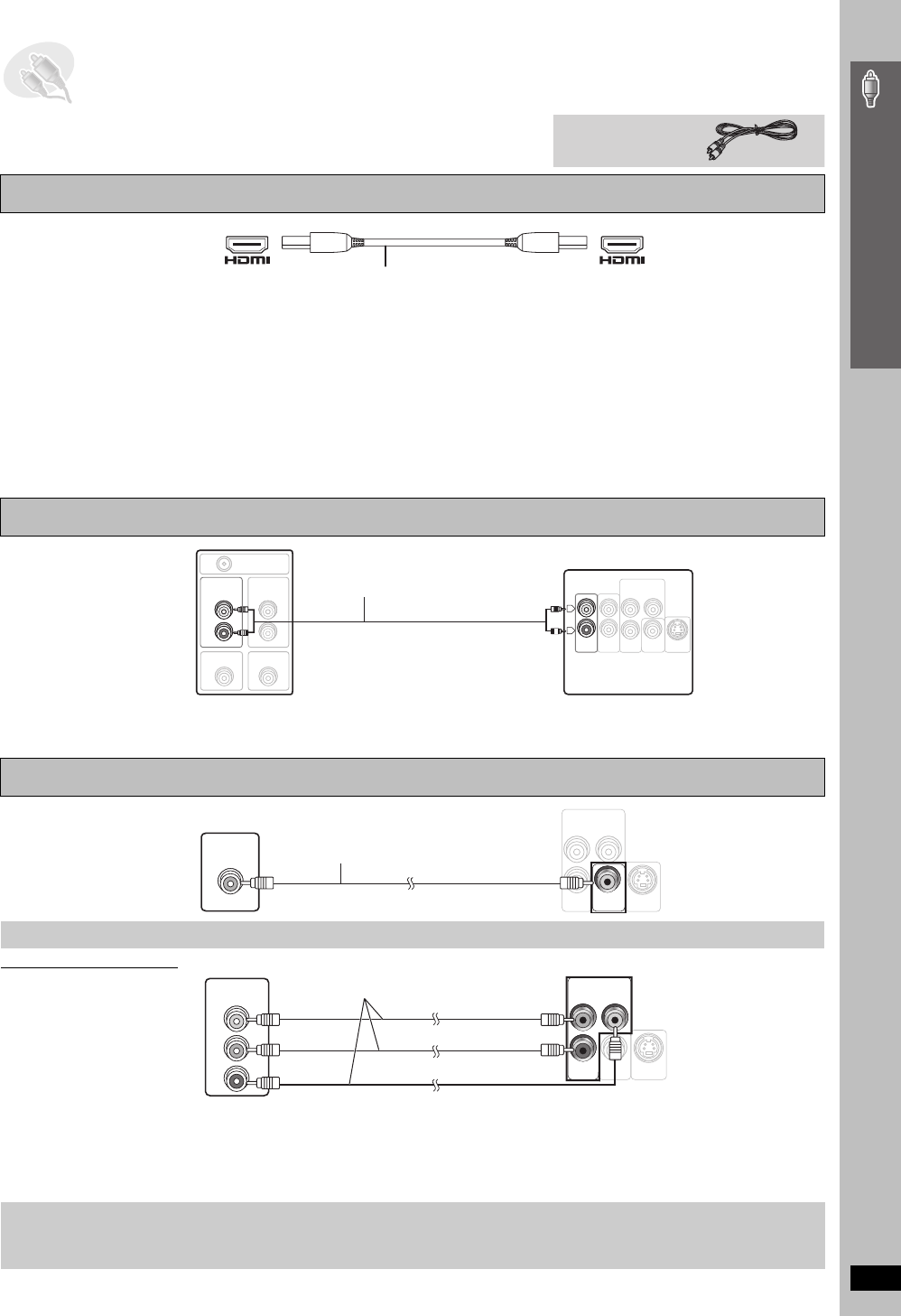
RQT8766
13
Simple Setup
≥Do not connect through the video cassette recorder.
Due to copy guard protection, the picture may not be displayed properly.
≥Turn the television off before connecting, and refer to the television’s operating instructions.
Use the HDMI connection to enjoy higher quality audio and video with a single cable (➜ page 43, HDMI).
≥Set “Video Output” to “On” and “Audio Output” to “On” (➜ page 30, “HDMI” tab).
≥Set “Video Output Mode” (➜ page 25, Picture Menu).
Control with HDMI (HDAVI Control)
If your Panasonic television is an HDMI control compatible television, you can operate your television synchronizing with home-theater operations or
vice versa [➜ page 39, Operating both the television and the home theater system: Control with HDMI (HDAVI Control
TM
)].
[Note]
≥Make the extra audio connection (➜ below) when you use HDAVI Control function.
≥It is recommended that you use Panasonic’s HDMI cable.
[Recommended part number: RP-CDHG15 (1.5 m), RP-CDHG30 (3.0 m), RP-CDHG50 (5.0 m), etc.]
≥Non-HDMI-compliant cables cannot be utilized.
≥This audio connection will enable you to play audio from your television through your home theater system.
Refer to “Operating other equipment” (➜ page 38).
≥You can also connect to the AUX terminals on the main unit. The TV AUDIO IN and AUX terminals are for external audio input.
COMPONENT VIDEO OUT
≥Using the COMPONENT VIDEO OUT terminals
The COMPONENT VIDEO OUT terminals provides a purer picture than the S-VIDEO OUT terminal. These terminals can be used for either
interlaced or progressive output. Connection using these terminals outputs the color difference signals (P
B/PR) and luminance signal (Y) separately in
order to achieve high fidelity in reproducing colors.
≥The description of the component video input terminals depends on the television or monitor (e.g. Y/P
B/PR, Y/B-Y/R-Y, Y/CB/CR).
Connect to terminals of the same color.
(Continued on next page)
Television with an HDMI terminal
Basic audio connection
Basic video connection
Other video connections for improved picture quality
To enjoy progressive video
≥Connect to a progressive output compatible television.
1 Set “Video Output” to “Off” (➜ page 30, “HDMI” tab).
2 Set “Video Output Mode” to “480p” or “576p”, and then follow the instructions on the menu screen (➜ page 25, Picture Menu).
STEP5 Audio and video connections
Video cable
AV IN AV OUT
HDMI-compatible television
(not included)
Back of the main unit
HDMI cable (not included)
R
L
IN
IN
AUDIO
AUDIO
TV
TV
VIDEO
OUT
RF IN
AUDIO
OUT
L
R
VIDEO IN
AUDIO
IN
VIDEO OUT
AUX
S-VIDEO
OUT
COMPONENT VIDEO OUT
P
B
P
R
Y
Television
(not included)
Back of the
main unit
Audio cable
(not included)
VIDEO
VIDEO
OUT
OUT
S-VIDEO
OUT
COMPONENT VIDEO OUT
P
B
P
R
Y
VIDEO IN
Television
(not included)
Video cable
(included)
Back of the
main unit
VIDEO
OUT
S-VIDEO
OUT
COMPONENT VIDEO OUT
P
B
P
R
Y
COMPONENT
VIDEO IN
PR
PB
Y
Television
(not included)
Back of the
main unit
Video cables (not included)
Audio and video connections