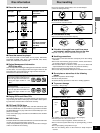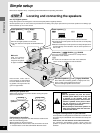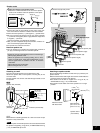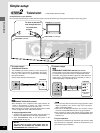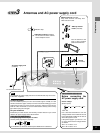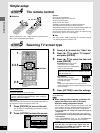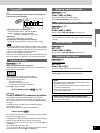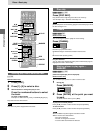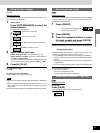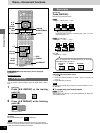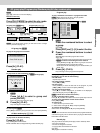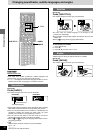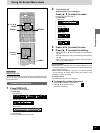RQT6183
12
Disc operations
ENTER
VCR TV
TUNER/BAND
AUX
TV/VIDEO
FL DISPLAY
TOP MENU MENU
SKIP
PLAYPAUSE
DISC SKIP CHANNEL VOLUME
SFC
MUTING
SUBWOOFER
LEVEL
STOP
RETURNDISPLAY
SLOW /SEARCH
DVD/CD
MAIN UNIT
DISC
MANAGER
MIX 2ch
SUPER
SURROUND
TEST
PRO LOGIC
ANGLEAUDIOSUB TITLEACTION
TV VOL
123
CH SELECT
456
789
0
PLAY MODE
GROUP PAGE MARKER
DISC1 DISC2
DISC4 DISC5
DISC3
CANCEL
CENTER
FOCUS
CINEMA
P.MEMORY
TIMER
REPEAT
A-B
REPEAT
SEAT
POSITION
DISC
Í
RETURN
6
,
5
SLOW/SEARCH
MENU
3, 4
2, 1
ENTER
TOP MENU
P.MEMORY
POWER
VOLUME
DISC1 2 3 4 5
WAKE
/ I
OPEN/CLOSE
TUNING
DISC SKIP
MEMORY
TUNE MODE
FM MODE
PROGRESSIVE OUT
SUBWOOFER LEVEL
DOWN UP
SELECTOR
PHONES
5
:/6, 5/9
∫
STOP
:
,
9
SKIP
4
1
2
; PAUSE
1
[HT95\ only
PROGRESSIVE
OUT
4
Í/I
POWER
Disc
indicators
2
5
;
PROGRESSIVE OUT
[HT95\ only
PROGRESSIVE
OUT indicator
10
/
ENTER
2
3
∫
Disc tray
Discs—Basic play
2 Press [DISC SKIP] to select a tray.
The indicator lights.
Play starts if a disc is in the tray. (One touch play)
Remote control:
Press [DISC] and then press [1]–[5] corresponding to the re-
quired tray.
3 Press [<] to open the disc tray and in-
sert a disc.
Press again to close and start play.
Repeat steps 2 and 3 to insert other discs.
4 If play doesn’t start after step 3
Press [1] (PLAY).
5 Adjust the volume.
∫ To stop play
Press [∫] (➡ page 13, Resume function).
∫ To pause play
Press [;] during play.
Press [1] (PLAY) to restart play.
Note
≥If “$” appears on the television
The operation is prohibited by the unit or disc.
≥The disc continues to rotate while the menu is displayed even after
you finish playing an item. Press [∫] when you finish to preserve
the unit’s motor and your television screen.
≥Volume may be lower when playing DVDs than when playing other
discs or during television broadcasts.
If you turn the volume up, be sure to reduce the volume again be-
fore playing other sources so that a sudden increase in output does
not occur.
When a menu appears on the television
[DVD-A] [DVD-V] [VCD]
Remote control only
Press the numbered buttons to select an item.
To select a 2-digit number
Example: To select item 23, press [S10/ENTER] ➡ [2] ➡ [3].
≥When playing DVDs, you can also use [3, 4, 2, 1] to select
items. Press [ENTER] to confirm your selection.
Play of the selected item now begins.
Other buttons used to operate menus
Read the disc’s instructions for further details about operation.
[9]: Shows the next menu.
[:]: Shows the previous menu.
[RETURN]: Shows the menu screen. [VCD]
[TOP MENU]: Shows the first menu screen. [DVD-A] [DVD-V]
[MENU]: Shows the menu screen. [DVD-V]
[DVD-A] [DVD-V] [CD] [VCD]
Preparation
≥Turn on the television and select the appropriate video input on the
television to suit the connections for the player.
≥Press [Í/I POWER] to turn on the unit.
1
Press [SELECTOR] to select “DVD/CD”.
Each time you press the button:
DVD/CD>FM>AM>TV>VCR>AUX
^---------------------------------------------------------}
Remote control: Press [DVD/CD].
[HT95]
For progressive output:
Press [PROGRESSIVE OUT] so the indicator lights.
Label must face upward.
(With double-sided discs,
load so the label for the side
you want to play faces up.)
Numbered
buttons
Front
speakers
Center
speaker
Lights during play.
DIGITAL
DVD
Lights when Dolby
Digital is detected.
Lights if disc is
DVD-Video.
Surround speakers
NOTE
This unit does not output video signals from the VIDEO
OUT and S-VIDEO OUT terminals when the
“PROGRESSIVE OUT” indicator is on.