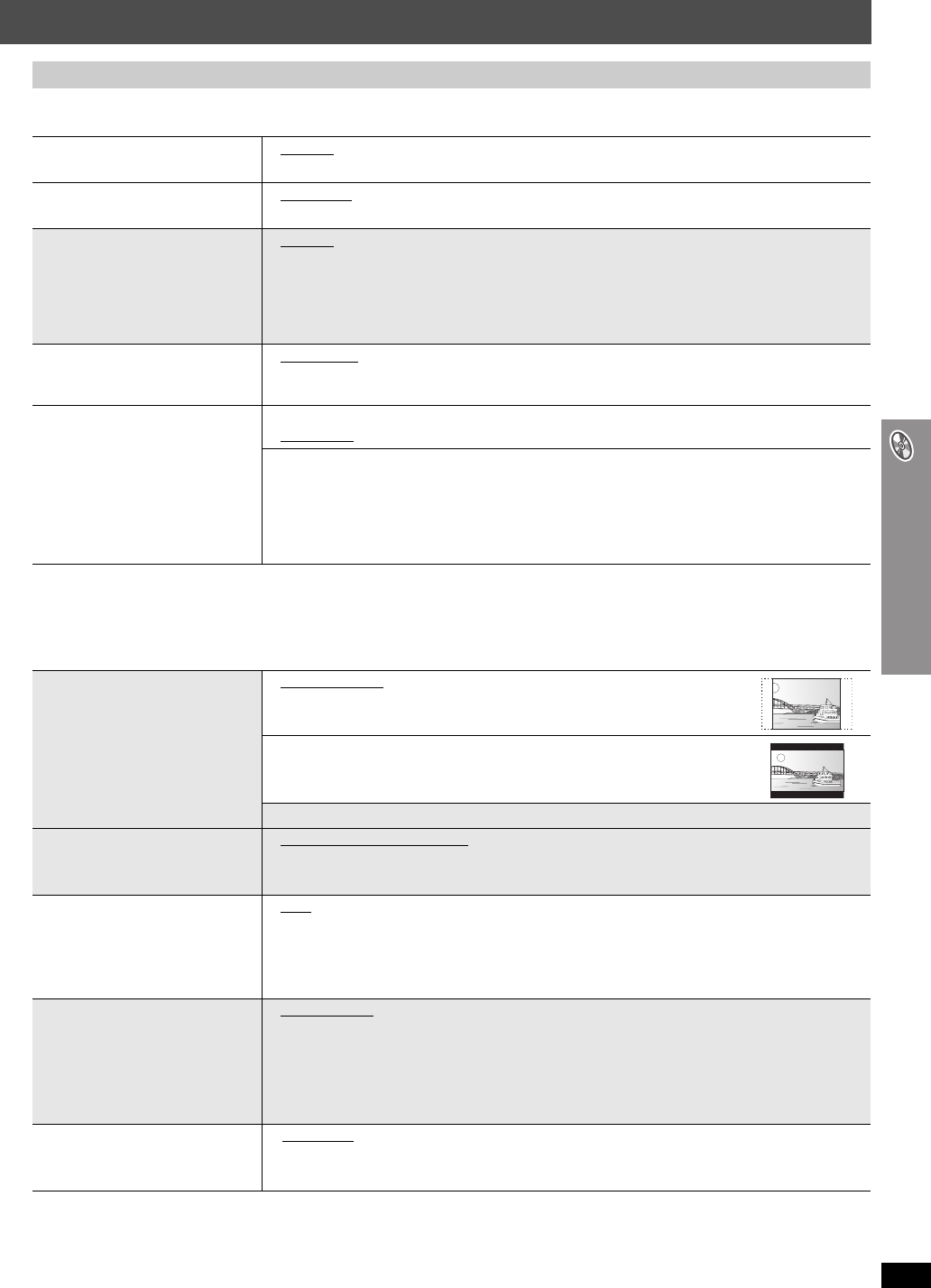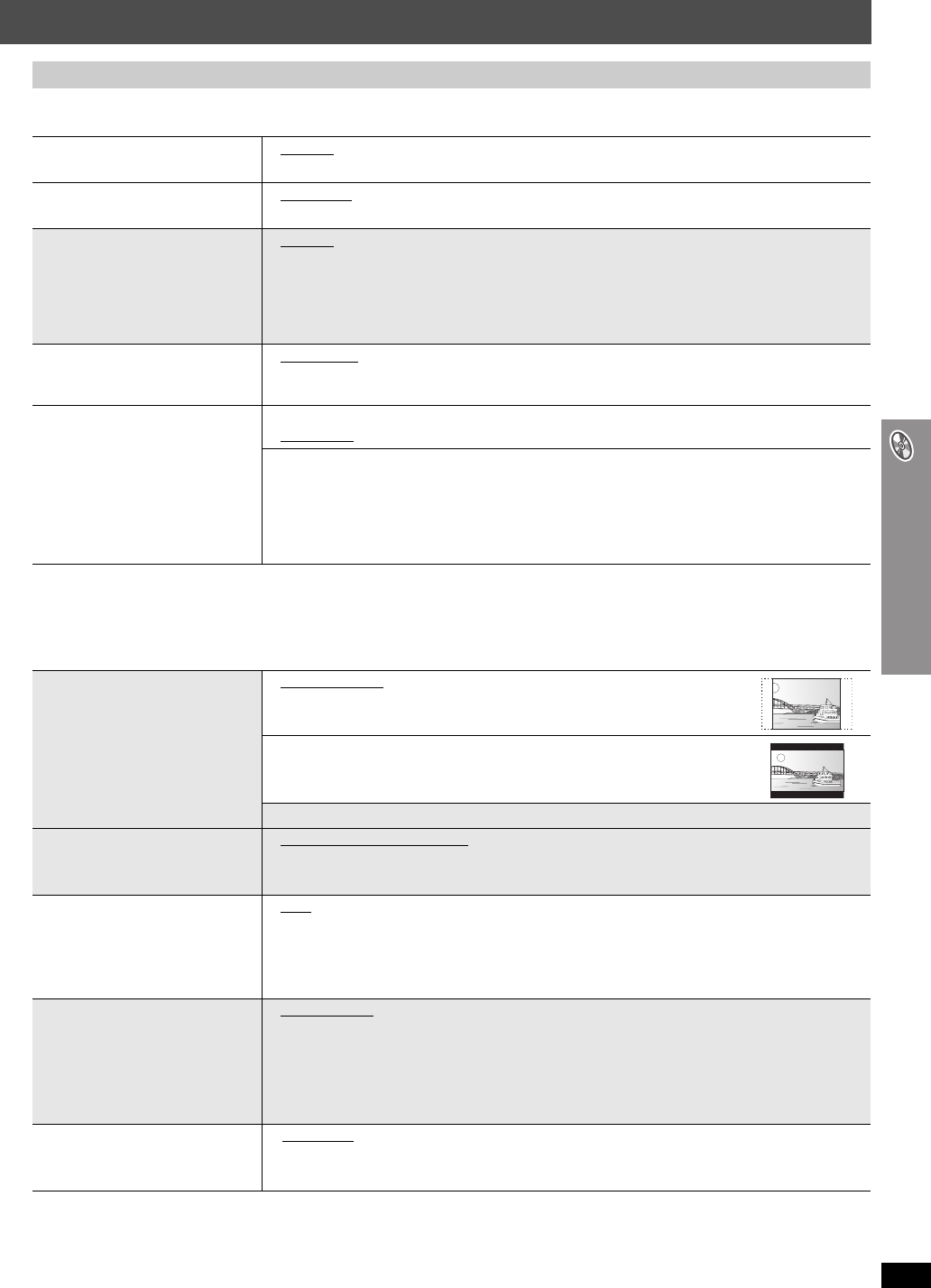
RQT8722
29
Changing the player settings
∫ “Disc” tab
§1
The original language designated on the disc is selected.
§2
Input the appropriate code from the language code list (➜ page 31).
§3
If the language selected for “Audio” is not available, subtitles appear in that language (if available on the disc).
∫ “Video” tab
§4
Refer to “Frame still and field still” (➜ page 43, Glossary).
(Continued on next page)
QUICK SETUP enables successive settings of the items in the shaded area.
Audio
Choose the audio language.
≥English
≥French ≥German ≥Italian ≥Spanish ≥Polish
≥Swedish ≥Dutch ≥Original
§1
≥Other¢¢¢¢
§2
Subtitle
Choose the subtitle language.
≥Automatic
§3
≥English ≥French ≥German ≥Italian ≥Spanish
≥Polish ≥Swedish ≥Dutch ≥Other¢¢¢¢
§2
Menus
Choose the language for disc
menus.
Changing the menu language
in QUICK SETUP also
changes this setting.
≥English ≥French ≥German ≥Italian ≥Spanish ≥Polish
≥Swedish ≥Dutch ≥Other¢¢¢¢
§2
Advanced Disc Review
(➜ page 25)
≥Intro Mode
: Reviews each title/program.
≥Interval Mode:
Reviews not only each title/program but also each 10-minute interval
within a title/program.
Ratings
Set a rating level to limit
DVD-Video play.
Setting ratings (When level 8 is selected)
≥8 No Limit ≥1 to 7 ≥0 Lock All: To prevent play of discs without rating levels.
When you select your ratings level, a password screen is shown.
Follow the on-screen instructions.
Do not forget your password.
A message screen will be shown if a DVD-Video disc exceeding the rating level is
inserted in the unit.
Enter your password and then follow the on-screen instructions.
TV Aspect
Choose the setting to suit
your television and
preference.
≥4:3 Pan&Scan
: Regular aspect television (4:3)
The sides of the widescreen picture are cut off so it fills the
screen (unless prohibited by the disc).
≥4:3 Letterbox: Regular aspect television (4:3)
Widescreen picture is shown in the letterbox style.
≥16:9: Widescreen television (16:9)
TV Type
Select to suit the type of
television.
≥Standard (Direct View TV) ≥CRT Projector
≥LCD TV/Projector ≥Projection TV ≥Plasma TV
Time Delay
When connected with a
Plasma display, adjust if you
notice the audio is out of sync
with the video.
≥0ms
≥20ms ≥40ms ≥60ms ≥80ms ≥100ms
Video Out (AV/
Component)
Choose the video signal
format to be output from the
SCART (AV) and Component
terminal.
≥Video/YPbPr ≥S-Video/YPbPr
≥RGB/No Output
Still Mode
Specify the type of picture
shown when paused.
≥Automatic
≥Field
§4
: The picture is not blurred, but picture quality is lower.
≥Frame
§4
:
Overall quality is high, but the picture may appear blurred.
HT540En.book Page 29 Monday, February 27, 2006 8:15 PM