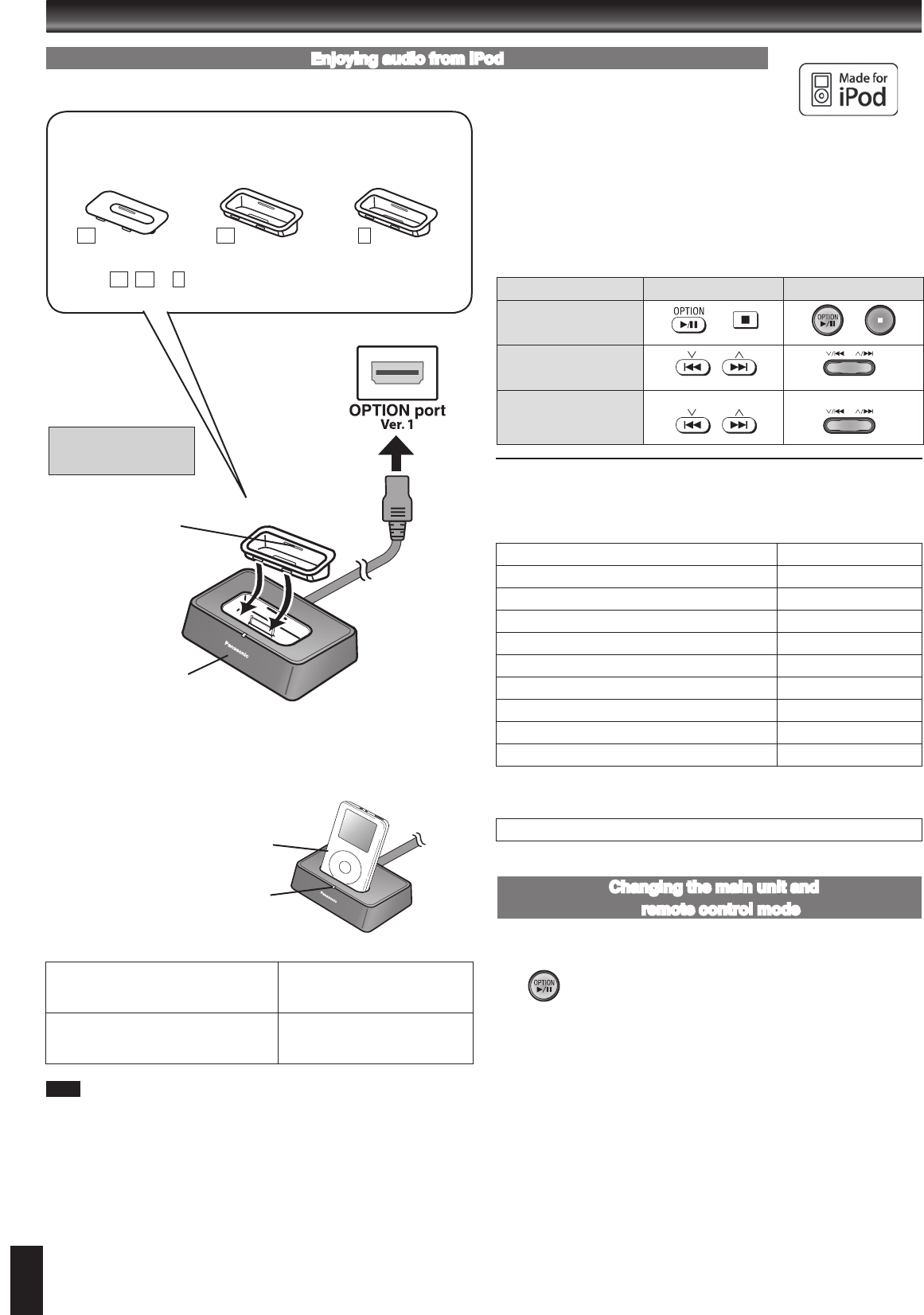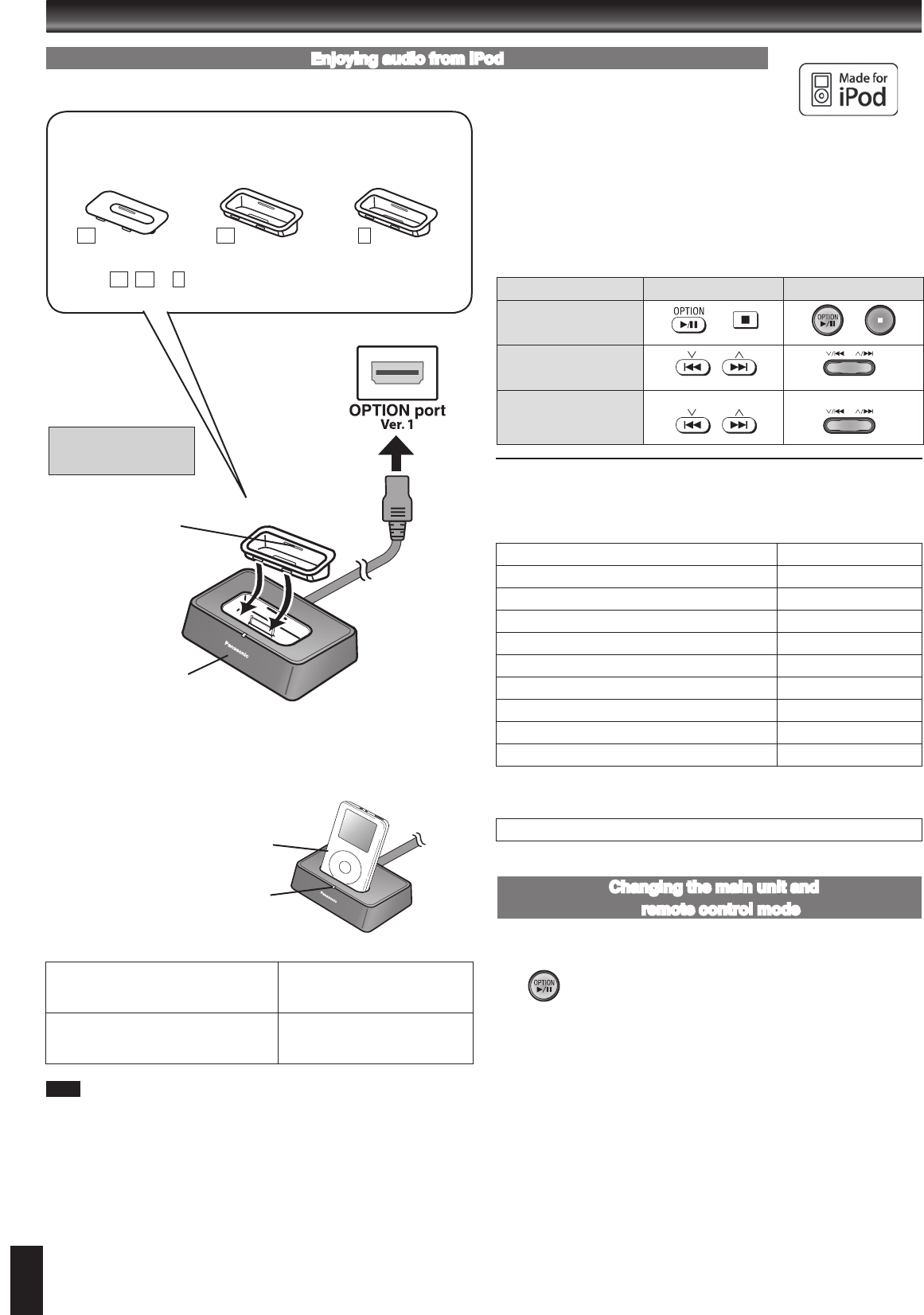
iPod nano 2nd generation (aluminum)
iPod 5th generation (video)
iPod nano 1st generation
Until iPod is fully charged
iPod 4th generation (color display)
iPod 4th generation
iPod mini
5 hours (fixed)
AC power cord and DC in cord must be connected to the CD stereo system.
“OPTION ” will be shown on the main unit display during iPod charging in main
unit standby mode. It will go off when charging is finished.
For the above models under “fixed 5-hour charging”,
“OPTION ” continues to be displayed throughout this duration, even when your
iPod is fully charged. You can turn off this display by removing the iPod from the
dock.
Compatibility depends on the software version of your iPod.
•
•
•
•
5
Enjoying audio from iPod
External unit
Dock adapter for iPod
nano 2nd generation
(aluminum)
(2GB, 4GB, 8GB)
Dock adapter for iPod
5th generation (video)
(60GB, 80GB)
Dock adapter for iPod
5th generation (video)
(30GB)
The mark , or is shown on the back of each dock adapter.
For other types of iPod, please use the dock adapter sold separately.•
Note
➡
Page 2 for the position of remote control and
main unit buttons.
Universal Dock for iPod
Do not connect or
disconnect the dock
while the main unit is on.
Connect the dock to the
back of the main unit.
(➡ page 3)
iPod (not included)
The indicator lights up when the iPod
is inserted, and charging starts.
11
11 10
10
9
9
When removing,
insert your fingernail
or a flat object and lift
upwards.
iPod is a trademark of Apple Inc., registered in the U.S. and other countries.
Preparation:
Reduce the volume of the main unit.
Confirm the iPod connection. (
➡ left)
Press [OPTION q/h] to play the iPod.
Adjust the volume of the main unit.
Remote control Main unit
To pause track
To skip a track
(During play/pause)
To search the current track
(During play/pause)
press and hold press and hold
When you select another source, or turn the main unit off, the iPod turns off.
•
•
■ Compatible iPod
Name Memory size
iPod nano 2nd generation (aluminum) 2GB, 4GB, 8GB
iPod 5th generation (video) 60GB, 80GB
iPod 5th generation (video) 30GB
iPod nano 1st generation 1GB, 2GB, 4GB
iPod 4th generation (color display) 40GB, 60GB
iPod 4th generation (color display) 20GB, 30GB
iPod 4th generation 40GB
iPod 4th generation 20GB
iPod mini 4GB, 6GB
Compatibility depends on the software version of your iPod.•
g Charging the iPod
The remote control and main unit are factory-set to “REMOTE 1” mode.
If your remote control affects other equipment during operation, you can switch to
operate in “REMOTE 2” mode.
To switch to “REMOTE 2” mode
(While pressing and hold [OPTION q/h] on the main unit)
Press and hold [2] until “REMOTE 2” appears on the main unit display.
Press and hold [ENTER] and [2] for at least 2 seconds.
The main unit and remote control are now set to operate in “REMOTE 2” mode.
To return to “REMOTE 1” mode
Perform steps 1 and 2 above but use [1] instead of [2] for both steps. (“REMOTE 1”
appears on the main unit during step 1.)
The remote control cannot work with the main unit if their modes are different.
“REMOTE 1” or “REMOTE 2” appears on the main unit when you operate the
remote control.
If “REMOTE 1” appears (The main unit is in “REMOTE 1” mode.)
Press and hold [ENTER] and [1] on the remote control for at least 2 seconds.
If “REMOTE 2” appears (The main unit is in “REMOTE 2” mode.)
Press and hold [ENTER] and [2] on the remote control for at least 2 seconds.
g Connecting the iPod
g Playing the iPod
Changing the main unit and
remote control mode
SC-EN37_3P.indd 5 22/03/2007 17:15:30