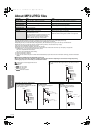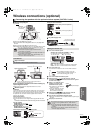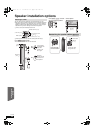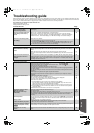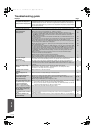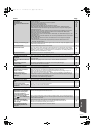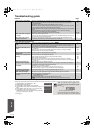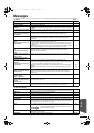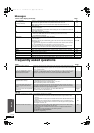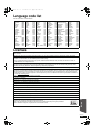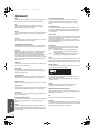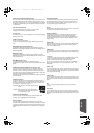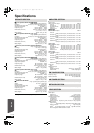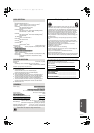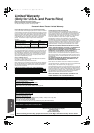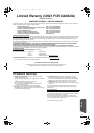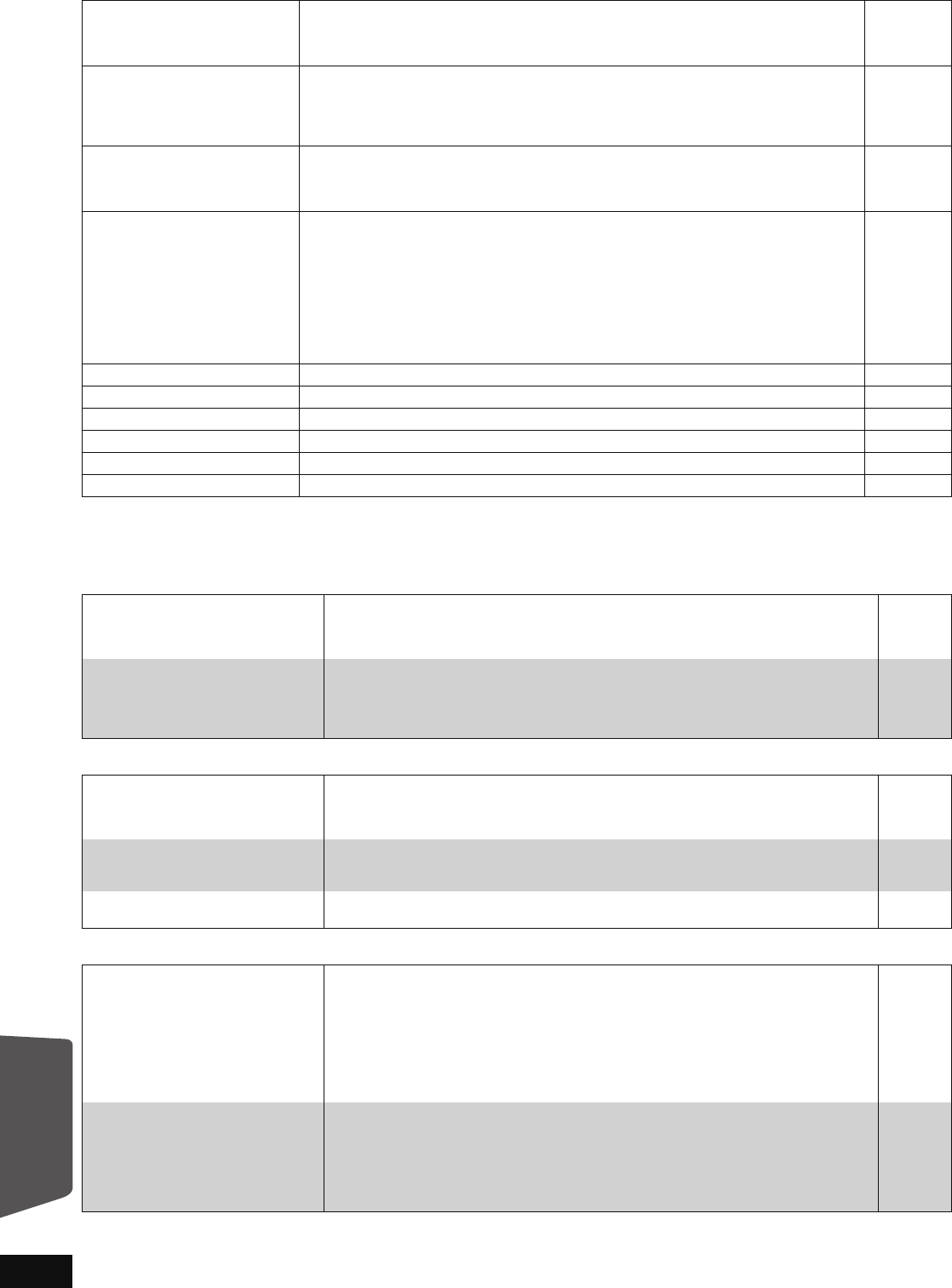
52
RQT9508
Messages
Frequently asked questions
On the unit’s display (continued) Page
“[W1]” is flashing.
(when using the optional wireless
accessory: SH-FX70)
≥There is no link between this unit and the wireless system. Check that the wireless system
is plugged into the household AC outlet and is turned on.
≥Ensure that the digital transmitter is fully inserted into the slot of this unit.
≥If the wireless system is not used, disconnect the digital transmitter from this unit.
45
45
—
U59 ≥The unit is hot.
The unit switches to standby for safety reasons. Wait for about 30 minutes until the
message disappears.
Select a position with good ventilation when installing the unit. Do not block the cooling fan
on the rear of the unit.
—
U72
U73
≥The HDMI connection acts unusually.
– The connected equipment is not HDMI compatible.
–Please use HDMI cables that have the HDMI logo (as shown on the cover).
–The HDMI cable is damaged.
—
H or F
(“
” stands for a number.)
≥Check and correct the speaker cable connections.
≥There is something unusual. (The service number displayed after H and F depends on the
unit’s condition.)
≥Check the unit using the troubleshooting guide. If the service number does not disappear,
do the following:
1 Disconnect the plug from the household AC outlet wait a few seconds, then reconnect
it.
2 Press [POWER Í/I] to turn the power on. (The unit may be fixed.)
If the service number does not disappear despite doing the above, request service from
the dealer. Inform the dealer of the service number when requesting service.
9
—
47 to 50
IPOD OVER CURRENT ERROR ≥The iPod is drawing too much power. Remove the iPod, and turn the unit off and on again. —
START ≥The system is being restarted during the firmware update. Please do not turn off power. 32
UPD/ ≥The firmware is being updated. 32
FINISH ≥The firmware update is complete. 32
NOT CONDITIONAL ≥The requested operation cannot be conducted. —
llllllll ≥The main unit could not save the modified settings. Some settings may need to be reset. —
Setup Page
Can I connect other speakers? ≥Speakers other than those supplied cannot be used. This system achieves ideal audio
properties through the combination of the main unit and the supplied speakers. Using
other speakers may damage the system and will not produce correct audio characteristics
(e.g., no bass sounds).
—
My TV has COMPONENT VIDEO IN
terminals and HDMI IN terminal.
Which should I connect with?
≥The different levels of picture quality input are listed below in order from highest to lowest.
HDMI IN )COMPONENT VIDEO IN )VIDEO IN. However, it will take longer for the
picture output to start up when this unit is connected with the HDMI IN terminal.
—
Disc
Can I play BD-Video and DVD-Video
bought in another country?
≥You can play them if the video standard is NTSC; however you cannot play:
–BD-Video discs that do not include region “A”.
–DVD-Video discs that do not include region “1” or “ALL”.
Refer to the disc’s jacket for more information.
Cover
Can BD-Video/DVD-Video that does
not have a region code/number be
played?
≥The region management information for BD-Video/DVD-Video indicates that the disc
conforms to industry standards. You cannot play discs that do not conform to industry
standards or do not have a region code or number.
—
Please tell me about disc compatibility
with this unit.
≥Refer to “Disc and card information” and “About MP3/JPEG files”.
≥You cannot write to a disc with this unit.
42, 44
—
SD card
What kinds of operations are available
on the SD card slot on this unit?
≥The following operations are available.
– Play back JPEG data recorded with a digital camera etc.
–Play back AVCHD motion pictures recorded with Panasonic High Definition Video
Camera
–Play back MPEG-2 motion pictures recorded with Panasonic Standard Definition Video
Camera
≥If a BD-Video disc supporting BD-Live or BONUSVIEW is used, it is possible to copy
secondary video, etc. from the Internet or disc to the card and play it back together with
the images on the disc, etc.
—
—
—
22
What kinds of cards can be used? ≥SD Memory Cards (from 8 MB to 2 GB), SDHC Memory Cards (from 4 GB to 32 GB),
miniSD Cards*, and microSD Cards* can be used.
* A miniSD Card and a microSD Card must be used in the adaptor included with the
memory card.
Please confirm the latest information on the following website.
http://panasonic.co.jp/pavc/global/cs
(This site is in English only.)
43
Reference
BT300.book 52 ページ 2009年6月12日 金曜日 午後12時13分