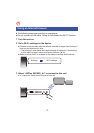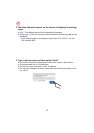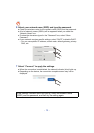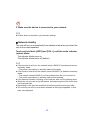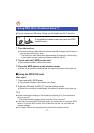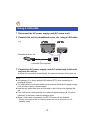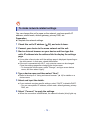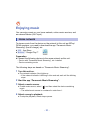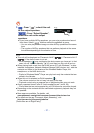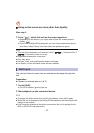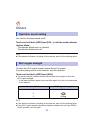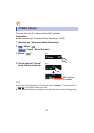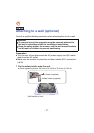- 21 -
5 [iOS] : From “ ”, select this unit
as the output speakers.
[Android] : From “Select Speaker”,
select this unit as the output
speakers.
≥ If you have multiple AllPlay speakers, you can enjoy synchronized sound
from them. Select “ ” and then select the speakers to group.
– You can also play different songs on other AllPlay speakers at the same
time.
– The number of AllPlay speakers that can perform playback at the same
time differs depending on the situation of use.
≥ This unit will be displayed as “Panasonic ALL8” ( ) / “Panasonic ALL3”
( ) if the device name is not set.
– DLNA speakers ( ) may not display the device name you have set. In that
case, turn off “Network standby” (l 16), and then turn this unit off and on.
≥ When playing back music from the DLNA server (PC with Windows 7 or later
installed, smartphone, Network Attached Storage (NAS) device, etc.), add the
contents and folder to the libraries of the Windows Media
®
Player, the
smartphone, or the NAS device, etc.
– Playlist of Windows Media
®
Player can play back only the contents that are
stored in the libraries.
≥ When this unit is selected as DLNA speakers ( ):
– The volume control on the unit may not apply to the app.
– Playback control using a progress bar on playback screen may not work.
≥ About supported format, refer to “Audio support format” (l 36, 40).
– File formats that are not supported by your DLNA server cannot be played.
≥ Depending on the contents and the connected equipment, playback may not
be possible.
≥ More apps are available. For details, visit
www.panasonic.com/global/consumer/homeav/allseries/service
≥ For details on the app “Panasonic Music Streaming”, visit
http://panasonic.jp/support/global/cs/
(These sites are in English only.)
My room
e.g.,