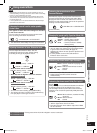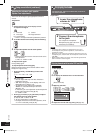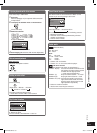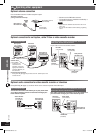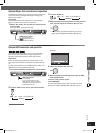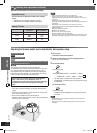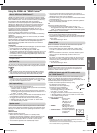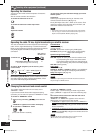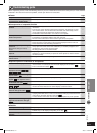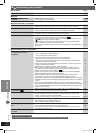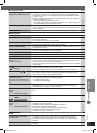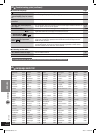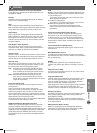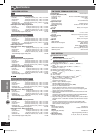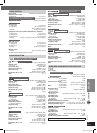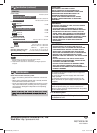43
RQT8043
RQTX0038
REFERENCE
ENGLISHENGLISH
7 Progressive video Page
There is ghosting when
progressive or HDMI output is on.
• This problem is caused by the editing method or material used on DVD-Video,
but should be corrected if you use interlaced output. Set “Video Output Mode” in
Picture Menu to “480i” or “576i”. (Alternatively, press and hold [CANCEL] to switch
to “480i” or “576i”.)
• Disable the HDMI AV OUT connection and use other video connections. Make the
settings in the following order:
1 Set “Video Mode” in the “HDMI” tab to “Off”.
2 Set “Video Output Mode” in Picture Menu to “480i” or “576i”. (Alternatively, press
and hold [CANCEL] to switch to “480i” or “576i”.)
24
28
24
Pictures not in progressive output.
• Select “480p” or “576p” in “Video Output Mode” in Picture Menu.
• The unit’s VIDEO OUT or SCART (AV) terminal outputs an interlaced signal even if
“PRG” is displayed.
24
13
Closed captions not displayed.
• When HDMI or progressive output is on, closed captions will not be displayed. —
7 Unit displays
The display is dark.
• Select “Bright” in “FL Dimmer” in the “Others” tab. 29
“NO PLAY”
• You inserted a disc the unit cannot play; insert one it can.
• You inserted a blank disc.
• You inserted a disc that has not been fi nalized.
15
—
—
“NO DISC”
• You have not inserted a disc; insert one.
• You have not inserted the disc correctly; insert it correctly.
—
18
“OVER CURRENT ERROR”
• The USB device is drawing too much power. Switch to DVD/CD mode, remove the
USB and turn the unit off.
—
“F61”
• Check and correct the speaker cable connections.
If this does not fi x the problem, consult the dealer.
12
“F76”
• There is a power supply problem. Consult the dealer. —
“DVD U11”
• Disc may be dirty. Wipe it clean. 30
“ERROR”
• Incorrect operation performed. Read the instructions and try again. —
“DVD H & &”
“DVD F & & &”
& stands for a number.
• Trouble may have occurred. The numbers following “H” and “F” depend on the
status of the unit. Turn the unit off and then back on. Alternatively, turn the unit off,
disconnect the AC mains lead, and then reconnect it.
• If the service numbers fail to clear, note the service number and contact a qualifi ed
service person.
—
—
“ ” is fl ashing.
• There is no link between the main unit and the wireless accessory. Check that the
wireless accessory is plugged into the mains socket.
• Ensure that the digital transmitter is fully inserted into the slot of the main unit.
11
11
“D.MIX” is fl ashing.
• Down-mixing is the process of remixing the multiple-channel audio found on some
discs into two-channels. The disc contains single-channel or multiple-channel
signals which may not be reproduced authentically.
—
“U70 &”
& stands for a number.
The actual number following “U70”
will depend on the state of the main
unit.
• The HDMI connection acts unusually.
– The connected equipment is not HDMI-compatible.
– The HDMI cable is too long.
– The HDMI cable is damaged.
—
—
—
“REMOTE 1” or “REMOTE 2”
• Match the modes on the main unit and remote control. Depending on the number
being displayed (“1” or “2”), press and hold [ENTER] and the corresponding
numbered button ([1] or [2]) for at least 2 seconds.
40
“NO MIC”
For Australia and N.Z.
• MIC not inserted. Check whether MIC is plugged in properly in to the “SETUP MIC”
jack.
38
“NOISY”
For Australia and N.Z.
• Excessive ambient noise in the room. —
“ERROR”
For Australia and N.Z.
• Center output not within the proper range. Check for proper connection and adjust
the position of the center speaker.
• Headphone inserted. Remove the headphone connected.
• Auto speaker setup turned off abnormally.
• DVD is not in the STOP condition. Remove all discs loaded.
• Karaoke Mic inserted. Remove the Karaoke Mic.
• Volume is muted. Turn off the mute.
—
16
—
—
—
17
7 USB
The USB drive or its contents
cannot be read.
• The USB drive format or its contents is/are not compatible with the system.
• The USB host function of this product may not work with some USB devices.
• USB devices with storage capacity of more than 32 GB may not work in some
instances.
37
—
—
Slow operation of the USB device.
• Large fi le size or high memory USB device takes longer time to read and display
on the TV.
—
RQTX0038-3B.indd 43RQTX0038-3B.indd 43 4/2/07 1:46:24 PM4/2/07 1:46:24 PM