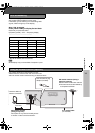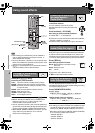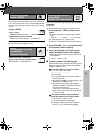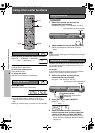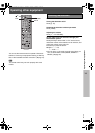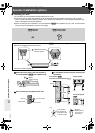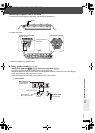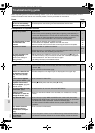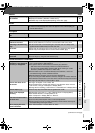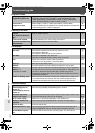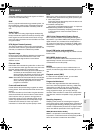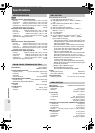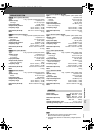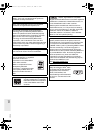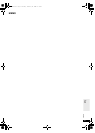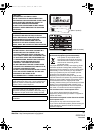RQT8722
41
Troubleshooting guide
Subtitle Page
Marker
A-B repeat
Sound abnormal or improper
Menus
Picture abnormal or unviewable
(Continued on next page)
Subtitle position is wrong. ≥Adjust the position. (“Subtitle Position” in Display Menu)
27
No subtitles. ≥Display the subtitles. (“Subtitle” in Main menu)
≥Subtitles may not be displayed depending on the disc. [DivX]
25
—
Cannot add markers. ≥You cannot add markers with DVD-RAM or DVD-R/-RW (DVD-VR) discs.
≥If the disc’s elapsed play time does not appear on the unit’s display, you
cannot add markers.
—
—
Point B is automatically
set.
≥The end of an item becomes point B when it is reached.
—
Sound is distorted. ≥Noise may occur when playing WMA.
—
Effects do not work. ≥Some audio effects do not work or have less effect with some discs.
—
Humming is heard during
play.
≥An AC mains lead or fluorescent light is near the main unit. Keep other
appliances and cables away from the main unit.
—
No sound. ≥There may be a slight pause in sound when you change the play speed.
≥Audio may not be output due to how files were created.
[DivX]
—
—
The Setup menu cannot be
accessed.
≥Select “DVD/CD” as the source.
≥Cancel All group, Program and Random play.
—
20
The picture on the
television is not displayed
correctly or disappears.
≥The unit and television are using different video systems.
Use a multi-system or PAL television.
≥The system used on the disc does not match your television.
– PAL discs cannot be correctly viewed on an NTSC television.
– This unit can convert NTSC signals to PAL 60 for viewing on a PAL
television (“NTSC Disc Output” in “Video” tab).
≥Ensure that the unit is connected directly to the television, and is not
connected through a video cassette recorder.
≥Mobile telephone chargers can cause some disturbance.
≥
If you are using an indoor television antenna, change to an outdoor antenna.
≥
The television antenna wire is too close to the unit. Move it away from the unit.
≥Change “Source Select” in Picture Menu. [DivX]
—
—
30
10–12
—
—
—
26
Picture size does not fit
the screen.
≥Change “TV Aspect” in the “Video” tab.
≥Use the television to change the aspect. If your television does not have
that function, change “4:3 Aspect” in Display Menu.
≥
Change the zoom setting. (“Just Fit Zoom” or “Manual Zoom” in Display Menu)
29
27
27
Picture stops. [DivX] ≥Picture may stop if the DivX files are greater than 2 GB.
—
Menu is not displayed
correctly.
≥Restore the zoom ratio to “k1.00”. (“Manual Zoom” in Display Menu)
≥Set “Subtitle Position” in Display Menu to “0”.
≥Set “4:3 Aspect” in Display Menu to “Normal”.
27
27
27
Auto zoom function does
not work well.
≥Turn off television zoom function.
≥Use the other preset aspect ratios or manual adjustment.
≥Zoom function may not work well, especially in dark scenes and may not
work depending on the type of disc.
—
27
—
When playing PAL disc,
picture distorted.
≥Set “Transfer Mode” in Picture Menu to “Auto”.
26
8722En_p32-48.fm Page 41 Thursday, March 9, 2006 8:33 PM