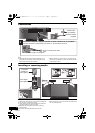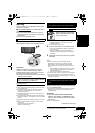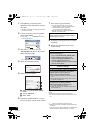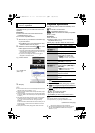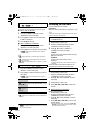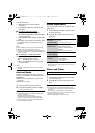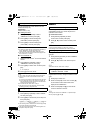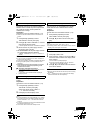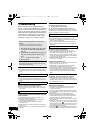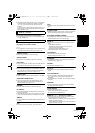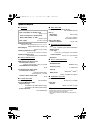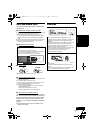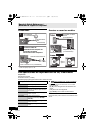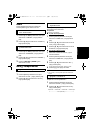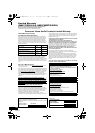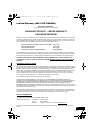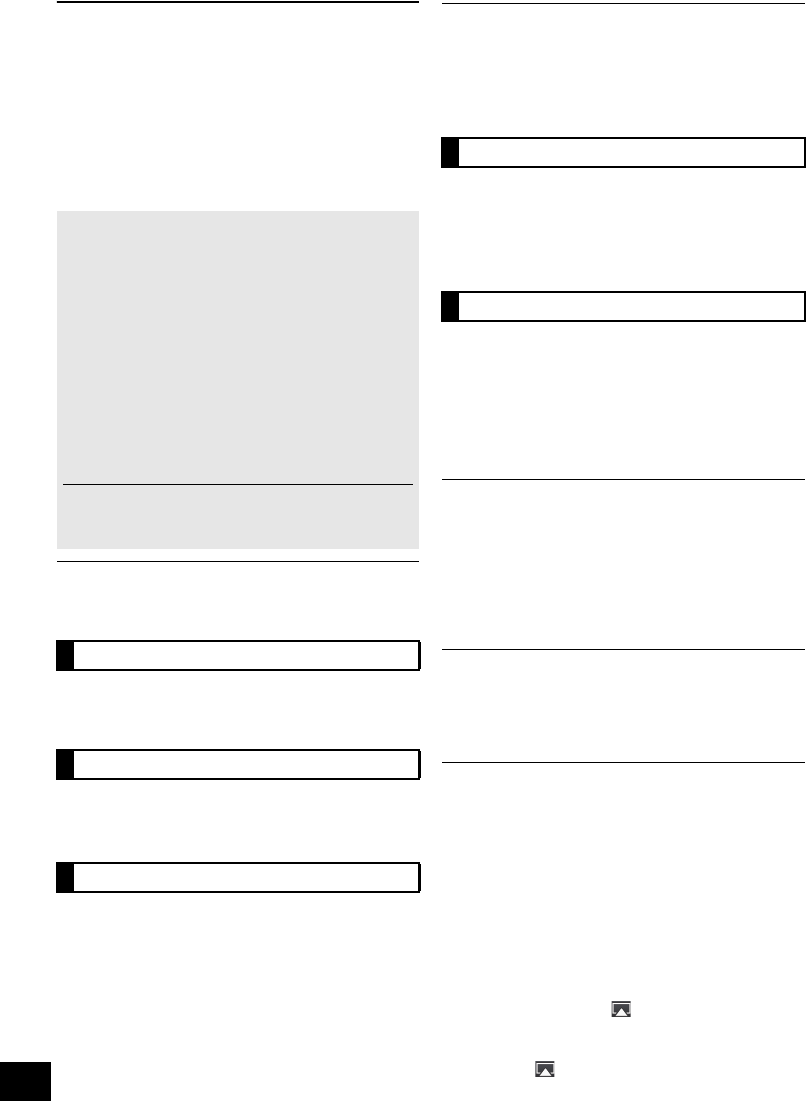
16
RQT9708
Troubleshooting
Before requesting service, make the following
checks. If you are in doubt about some of the check
points, or if the solutions indicated in the following
guide do not solve the problem, refer to “Customer
Services Directory (United States and Puerto Rico)”
on page 22 if you reside in the U.S.A. or Puerto
Rico, or refer to “Limited Warranty (ONLY FOR
CANADA)” on page 23 if you reside in Canada.
Do you have the latest software installed?
≥ Occasionally, Panasonic may release updated software for
this unit that may add or improve the way a feature operates.
(> 15)
Humming heard during play.
≥ An AC power supply cord or fluorescent light is near the
cords. Keep other appliances and cords away from this unit’s
cables.
Incorrect display or play will not start.
≥ Make sure that the disc is compatible with this unit.(> 4)
≥ There is moisture on the lens. Wait for about an hour and
then try again.
A beat sound or noise is heard while receiving
radio broadcast.
≥ Confirm the FM antenna is properly connected. (> 8)
≥ Adjust the position of the antenna.
≥ Try to keep a certain amount of distance between the
antenna and AC power supply cord.
≥ Try to use outdoor antenna if there are buildings or
mountains nearby.
≥ Switch the television or other audio player off or separate it
from the unit.
≥ Keep this unit away from mobile phones if the interference is
apparent.
Stations cannot be selected.
Change the FM frequency step.
1 Press [RADIO] to select “FM”.
2 Press and hold [RADIO] on the main unit.
After a few seconds the display changes to show the current
lowest frequency. Continue to hold the button down. The lowest
frequency changes and the step is changed.
Cannot charge or operate.
≥ Check that the iPod/iPhone is connected firmly. (> 8)
≥ The battery of the iPod/iPhone is depleted. Charge the iPod/
iPhone, and then operate again.
≥ When unexpected operation occurs while using the iPod/
iPhone, connect the iPod/iPhone again or try to restart the
iPod/iPhone.
Cannot connect to the network
≥ Confirm the network connection and settings. (> 9)
≥ Your wireless network might be set to be invisible. In this
case select “Manual settings” in “Method 2”. (> 9)
≥ This unit cannot join a wireless network using WEP security
settings with the WPS methods (“Method 1”). Use “Method 2”
to join the wireless network. (> 9)
≥ Make sure that the multicast function on the wireless network
router is set to on (enabled).
Cannot connect to the unit
≥ Make sure that this unit is on the same wireless network as
the device you are trying to use. (> 9)
≥ If “NET STNBY” is set to “OFF”, the AirPlay compatible
device cannot be connected when this unit is off.
≥ Turn off the Wi-Fi setting on the AirPlay compatible device,
set “NET STNBY” to “OFF” (> 15) and then turn this unit off
and on. Reconnect the compatible device to the Wi-Fi
network and then select this unit as the AirPlay speakers
again.
My wireless network router is WPS PBC
compatible, but the pairing does not work.
≥ If the network is set to be invisible, the push button
configuration does not work. In this case, either make the
wireless network visible while you set up the network for this
unit or use “Method 2”. (> 9)
Playback does not start
The sound is interrupted
≥ Simultaneous use with other 2.4 GHz devices, such as
microwaves, cordless telephones, etc., may result in
connection interruptions.
Increase the distance between this unit and these devices.
≥ Do not place this unit inside a metal cabinet, for it might block
the Wi-Fi signal.
≥ Place this unit closer to the wireless network router.
≥ If several wireless devices are simultaneously using the
same wireless network as this unit, try turning off the other
devices or reducing their wireless network usage.
≥ If the playback stops, check the playback status on the iOS
device or iTunes.
≥ If play does not start (even though the Wi-Fi status indicator
lights blue and the AirPlay icon is displayed), restart the
wireless network router, turn the Wi-Fi connection on the iOS
device or Mac/PC off and on, and then make sure that your
home wireless network is selected.
≥ If the AirPlay icon is not displayed even if Wi-Fi status
indicator lights blue, try restarting the wireless network router.
To return all settings to the factory preset
When the following situations occur, reset the
memory:
≥ There is no response when buttons are pressed.
≥ You want to clear and reset the memory contents.
1 Disconnect the AC power supply cord. (Wait
for at least 3 minutes before proceeding to
step 2.)
2 While pressing and holding down [Í/I] on the
main unit, reconnect the AC power supply
cord.
≥ “--------” appears on the display.
3 Release [Í/I].
All the settings are returned to the factory preset. You will
need to reset the memory items.
Common problems
Disc operations
Radio
iPod/iPhone operations
AirPlay operations
SC-HC57~RQT9708.book 16 ページ 2012年3月2日 金曜日 午後2時4分