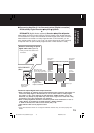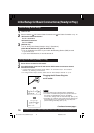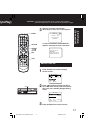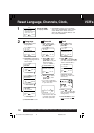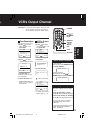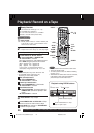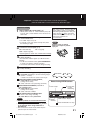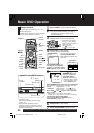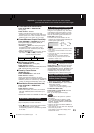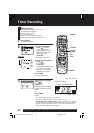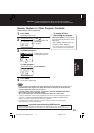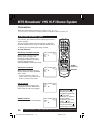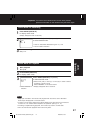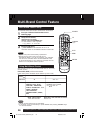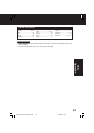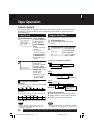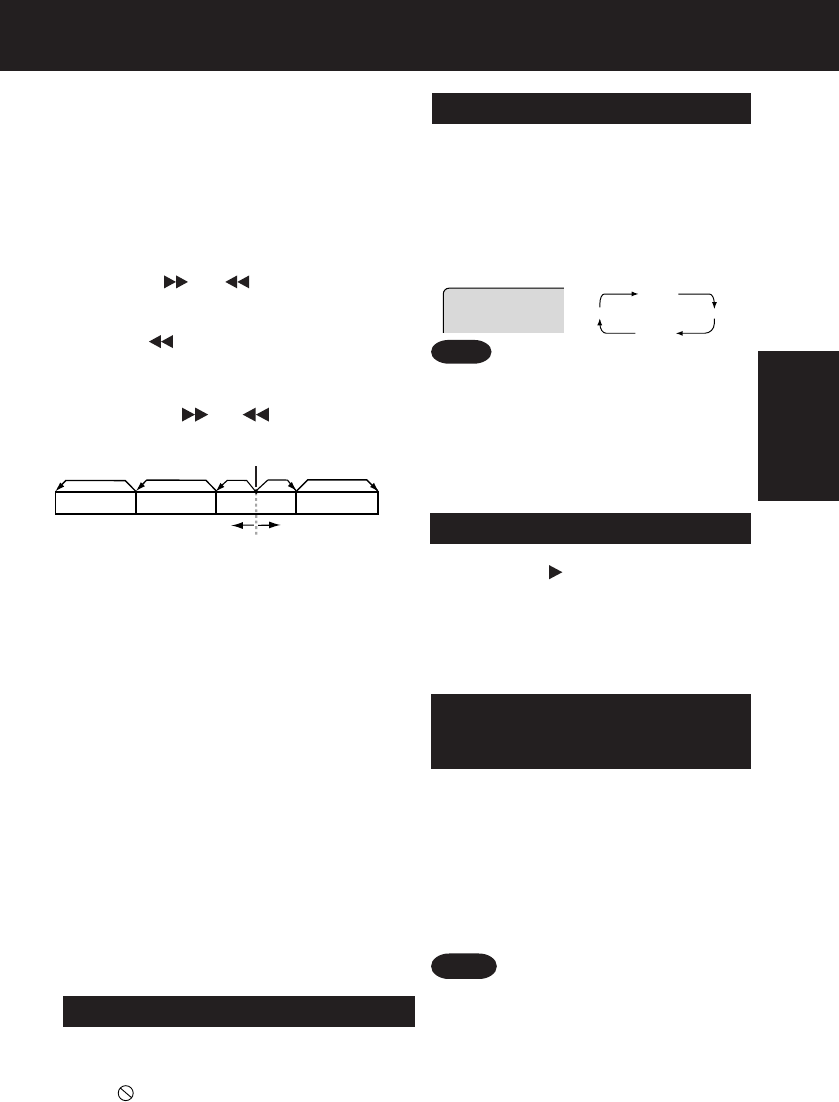
23
■ Forward/Reverse Scene Search
Press
FF/SLOW+
or
REW/SLOW-
during play.
Press
PLAY
to release.
• Starting forward/reverse search during play
started from menu on Video CDs may recall menu.
• Search speed, slow at first, increases with each
additional press of the button up to 5 levels.
■ Forward/Reverse Chapter/Track Skip
Press
SKIP
| or |
SKIP
during play.
Each press skips a chapter (DVD) or
track (Video CD/CD).
• Pressing |
SKIP
once midway through a
chapter/track returns to the start of that
chapter/track. Each additional press skips
back one chapter/track.
• Pressing
SKIP
| or | during play started
from menu on Video CDs may recall menu.
■ Still Picture or Pause
Press
PAUSE/STILL
during play.
Press
PLAY
to release.
• DVD/Video CD : DECK will enter still picture mode.
• CD : DECK will enter pause mode.
■ Frame by Frame Picture
(DVD/Video CD)
Press
PAUSE/STILL
in still mode.
Press
PLAY
to release.
• Each press advances picture one frame.
• Hold button down for consecutive frame advance.
• Whether pictures are advanced by “FRAME” or
“FIELD” is selected automatically. (See p. 49)
■ Slow Motion Picture (DVD/Video CD)
Press
FF/SLOW+
or
REW/SLOW-
in still mode.
Press
PLAY
to release.
• Slow motion speed, slow at first, is increased
with each additional press of the button up to
5 levels.
• Reverse slow motion is not available for Video CDs.
• When appears on the screen while a button
is being operated, it means that the
corresponding operation is prohibited by DECK
or the disc.
*Important: If a remote control button does not work when pressed,
press the DVD button on the remote and try the button again.
Reverse Skip Forward Skip
Current playback position
Chapter/Track Chapter/Track Chapter/
T
rackChapter/
T
rack
Basic
Operation
Power turns off after DECK has been in
Stop mode (DVD) for about 5 minutes.
Auto-Power Off Function
• Please read the disc jacket for operation
information.
• If a single sided disc is placed in upside
down, “THIS TYPE OF DISC CANNOT BE
PLAYED. PLEASE INSERT A DIFFERENT
DISC” is displayed.
• Remove disc and press DECK POWER off
when not in use.
• Disc continues to rotate with menu displayed
even after play is done.
Press STOP to clear menu display when
finished with menu.
DECK memorizes the point where STOP is
pressed (STOP is displayed on screen).
Press
PLAY
to resume play from this point.
Pressing
STOP
again or opening the tray
cancels RESUME, however, RESUME is not
canceled when power is turned off and on.
• RESUME works only with discs for which
elapsed play time is displayed during play.
Resume Function
Notes
1. Do steps 1-4 (previous page).
When menu appears, press
STOP
.
2. Press
NUMBER keys
to select desired
track (play begins).
• Check disc for track numbers.
• Press “1” to start at beginning of disc.
To Resume Menu use,
Press
STOP
and press
PLAY
, then the
menu will be displayed.
Now, go to step 5 (previous page).
Enjoy Video CDs featuring
playback control without using
menus (Video CDs only)
V.S.S. (Virtual Surround Sound)
Press
VSS
in DVD mode.
• The Surround sound effects can be
changed by pressing VSS repeatedly as
shown by the figure below.
• Surround sound effects is available in DVD
mode only.
• Turn off the surround effects on the other
equipment.
• V.S.S. will not work, or will have less effect,
with some discs.
• Turn V.S.S. off if it causes distortion.
• Sound will only come from the two front
speakers if V.S.S. is on.
Enjoy a surround-like effect if you are
using two front speakers only. The effect
is broadened and sound seems to come
from virtual speakers on either side if the
disc has surround signals recorded on it.
Note
VSS OFF
VSS OFF (default)
VSS1
VSS3
VSS2
D4743-4743S P1-25 (030226 B-lot).p65 2003/02/26, 19:5323