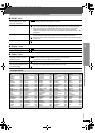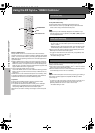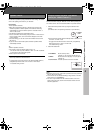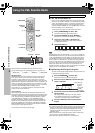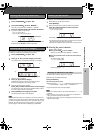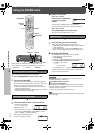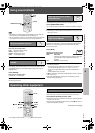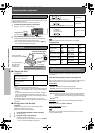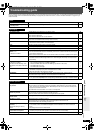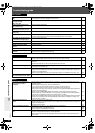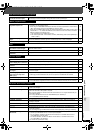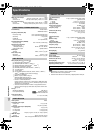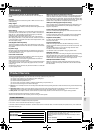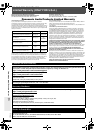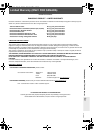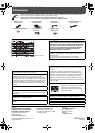RQTX0014
34
Troubleshooting guide
Troubleshooting guide
Disc operation
It takes time before play starts.
[MP3]
≥Play may take time to begin when an MP3 track has still picture data. Even after the track starts, the
correct play time will not be displayed. This is normal.
—
Folders on a data CD are not
displayed correctly.
[WMA] [MP3] [JPEG]
≥Folders deeper than the eighth layer are displayed as the eighth layer. —
A menu screen appears during
skip or search. [VCD]
≥This is normal for Video CDs. —
Playback control menu does not
appear. [VCD]
with playback control
≥Press [∫ STOP] twice and then press [1 PLAY]. —
Program and Random play do not
work. [DVD-V]
≥These functions do not work with some DVD-Videos. —
Play does not start. ≥This unit may not play WMA that contains still picture data.
≥If a disc contains CD-DA and other formats, proper playback may not be possible.
—
—
Play restarts from the beginning when
the soundtrack is changed.
[DVD-A]
≥This is normal for DVD-Audio. —
Subtitle position is wrong. ≥Adjust the position. (“Subtitle Position” in Display Menu) 22
No subtitles. ≥Display the subtitles. (“Subtitle” in Main menu) 16
Subtitles overlap the closed
captions.
≥Clear the subtitles. 16
Point B is automatically set. ≥The end of an item becomes point B when it is reached. —
The Setup menu cannot be
accessed.
≥Select “DVD/CD” as the source.
≥Cancel All group, Program and Random play.
—
17
Sound
Sound is distorted. ≥Noise may occur when playing WMA.
≥When using the HDMI output, audio may not be output from other terminals.
—
—
Effects do not work. ≥None of the audio effect work when the unit is outputting bitstream signals from the OPTICAL OUT
terminal.
≥Some audio effects do not work or have less effect with some discs.
—
—
Humming is heard during play. ≥An AC power supply cord or fluorescent light is near the main unit. Keep other appliances and
cables away from the main unit.
—
No sound. ≥There may be a slight pause in sound when you change the play speed.
≥Audio may not be heard when more than 4 devices are connected with HDMI cables. Reduce the
number of connected devices.
≥When using the HDMI connection, ensure that “Audio Output” in the “HDMI” menu is set to “On”.
—
—
25
Selecting audio soundtrack “2”
does not change the audio. [DVD-A]
≥Even if a second soundtrack is not recorded, two numbers are normally shown. —
Picture
The picture on the television is
not displayed correctly or
disappears.
≥Ensure that the unit is connected directly to the television, and is not connected through a video
cassette recorder.
≥Mobile telephone chargers can cause some disturbance.
≥If you are using an indoor television antenna, change to an outdoor antenna.
≥The television antenna wire is too close to the unit. Move it away from the unit.
≥Picture may not be seen when more than 4 devices are connected with HDMI cables. Reduce the
number of connected devices.
≥When using the COMPONENT VIDEO OUT terminal, ensure that progressive output is not
selected when the connected television is not progressive compatible. Press and hold [CANCEL]
until the picture is displayed correctly. (The output will return to “480i”.)
≥When using the HDMI AV OUT terminal, ensure that video output unacceptable with the connected
television is not selected. Press and hold [CANCEL] until the picture is displayed correctly. (The
output will return to “480p”.)
6
—
—
—
—
21
21
Picture size does not fit the
screen.
≥Change “TV Aspect” in the “Video” menu.
≥Use the television to change the aspect. If your television does not have that function, change “4:3
Aspect” in Display Menu.
≥Change the Zoom setting.
24
22
17
Menu is not displayed correctly. ≥Restore the zoom ratio to “a1.00”. (“Manual Zoom” in Display Menu)
≥Set “Subtitle Position” in Display Menu to “0”.
≥Set “4:3 Aspect” in Display Menu to “Normal”.
17
22
22
Auto zoom function does not work
well.
≥Turn off television’s zoom function.
≥Use the other preset aspect ratios or manual adjustment.
≥Zoom function may not work well, especially in dark scenes and may not work depending on the
type of disc.
—
17
—
0014En_p26-40.fm Page 34 Friday, June 8, 2007 12:26 PM