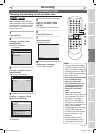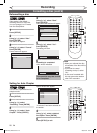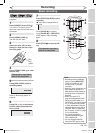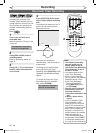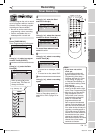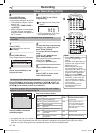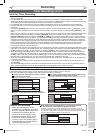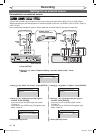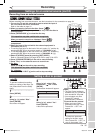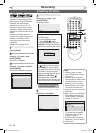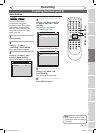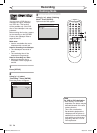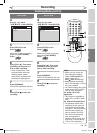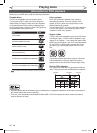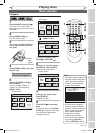34
EN
3. Using [K / L], select “L1 (Rear)”. Press [ENTER].
4. Using [
K / L], select the input jack type to
connect. Press [ENTER].
If you want to use S-VIDEO IN jack, select
“S-Video In”.
If you want to use VIDEO IN (Composite) jack,
select “Video In”.
5. Press [SETUP] to exit.
3. Using [
K / L], select “L2 (Front)”. Press [ENTER].
4. Using [
K / L], select the input jack type to
connect. Press [ENTER].
If you want to use S-VIDEO input jack, select
“S-Video In”.
If you want to use VIDEO input (Composite) jack,
select “Video In”.
5. Press [SETUP] to exit.
XXXX
Recording
Connection to an external source
Front of this unit
DUBBING
OPEN/CLOSE
POWER REW F.FWD PLAY
VCR
VCR
OUTPUT SELECT
DVD
STOP PLAY
L
CHANNEL
K
RECORD
STOP/EJECT
DVD
VIDEO
RECORD
Bs
A
B BC
C ADE
S
-
VIDEO
L
-
AUDIO
-
R
Rear of this unit
ANTENNA
IN
IN - AUDIO - OUT
S-VIDEO S-VIDEO
AUDIO
OUT
DIGITAL
AUDIO OUT
COAXIAL
COMPONENT
VIDEO OUT
IN - VIDEO - OUT
LY
OUT
PB
/CB
PR
/CR
L
R
L
R
R
OUT
DVD/VCRDVD
IN
To LINE 2 IN To LINE 1 IN
S-VIDEO
DVD/VCR
IN
Another source
(VCR camcorder etc.)
S-Video
cable
VIDEO
S- VIDEO
AUDIO
RL
VIDEO
S- VIDEO
AUDIO
RL
OUTPUT
OUTPUT
IN - AUDIO - OUT
IN - VIDEO - OUT
L
R
DVD/VCR
Audio
cable
Video
cable
S-Video
cable
Audio
cable
Video
cable
or
or
VIDEOS
-
VIDEO
L
-
AUDIO
-
R
Settings for an external source
Select Video
L2 (Front) S-Video In
L1 (Rear) Video In
VCR DVD
Select Video - L2
(
Front
)
S-Video In
Video In
VCR DVD
Select Video - L1
(
Rear
)
S-Video In
Video In
VCR DVD
Select Video
L2 (Front) Video In
L1 (Rear) S-Video In
VCR DVD
Select Video
L2
(
Front
)
Video In
L1
(
Rear
)
Video In
VCR DVD
or
DVD-RW
DVD-RW
Video
DVD-RW
DVD-RW
VR
DVD-R
DVD-R
VCR
VCR
Connect the external source properly to the unit by using input jacks either LINE2 (Front) or LINE1 (Rear).
When connecting an external equipment of monaural output to this unit, use AUDIO L jack of LINE 1 (Rear) or
LINE 2 (Front).
Use commercially available S-Video or Video cable and an Audio cable for this type of connection.
1. Press [SETUP].
2. Using [
K / L], select “Required Setting” and then “Select Video”. Press
[ENTER].
E9A10UD_DVR90VG.indd 34 2005/12/26 18:55:25