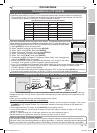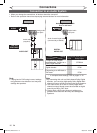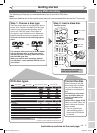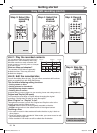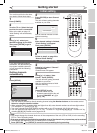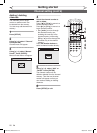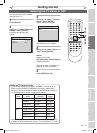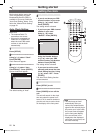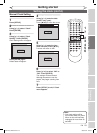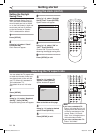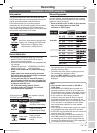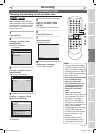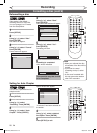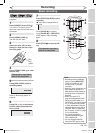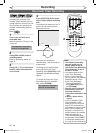23
EN
VCR functions Others
Español
Recording Playing discs EditingBefore you start Connections Getting started
Changing the
Setup menu
Setting the clock (cont’d)
Getting started
Note
• Your clock setting will be
lost if either there is a power
failure or this unit has been
unplugged for more than 30
seconds.
STOP
POWER
T-SET
TIMER PROG.
SKIP SKIP
OPEN/CLOSE
SPACE
1 2 3
4 5 6
7 8
0
9
CH
VIDEO/TV
SLOW
PAUSE
.@/:
ABC DEF
GHI JKL MNO
PQRS
REC/OTR
DISPLAY
TUV WXYZ
DVD
REC/OTR
REC SPEED
ZOOM
SEARCH
VCR
SETUP
CM SKIP
RETURN
MENU/LIST
TOP MENU
DUBBING
x1.3/0.8
CLEAR
ENTER
PLAY
AUDIO
1
2
3
4
5
7
Manual Clock Setting
1
Press [SETUP].
2
Using [K / L], select “Clock”.
Press [ENTER].
3
Using [K / L], select “Clock
Setting”. Press [ENTER].
Clock Setting menu will appear.
Press [ENTER] again.
Default date will appear.
4
Using [K / L], enter the date
(month / day / year).
Press [{ / B] to move the cursor.
5
Using [K / L], enter the time
(hour / minute). Press [{ / B].
A cursor will move on AM.
6
Press [K / L] to select “AM” or
“PM”. Press [ENTER].
The settings will be activated.
Although seconds are not dis-
played, they begin counting from
zero.
7
Press [SETUP] to exit, if Clock
menu appears.
6
Clock Setting
---- / -- / ---- ( ---- )
-- : -- --
VCR DVD
Clock Setting
JAN/ 01 / 2006(SUN)
12: 00 AM
VCR DVD
Clock Setting
JAN/ 01 / 2006(SUN)
12: 00 AM
VCR DVD
E9A10UD_DVR90VG.indd 23 2005/12/26 18:55:12