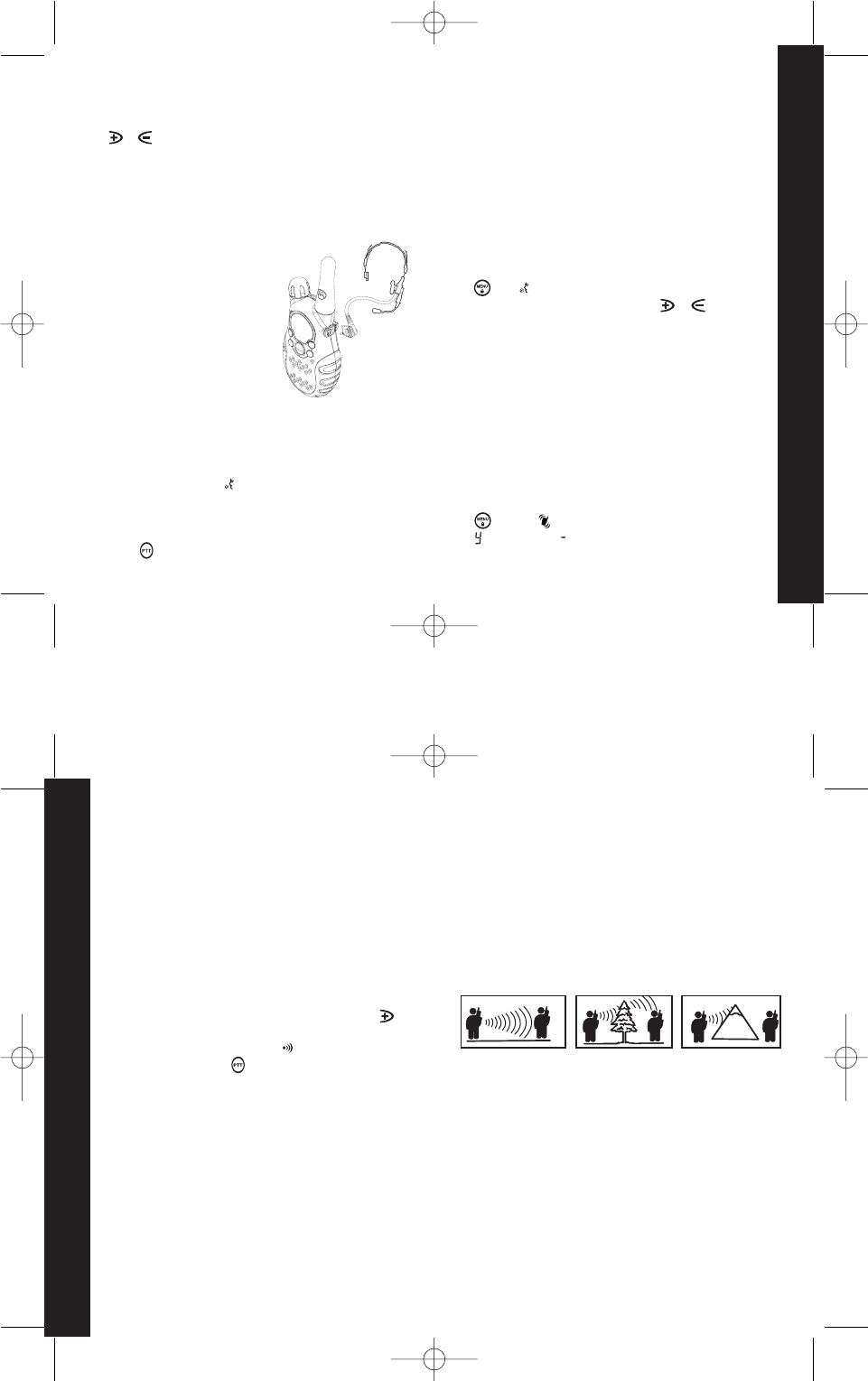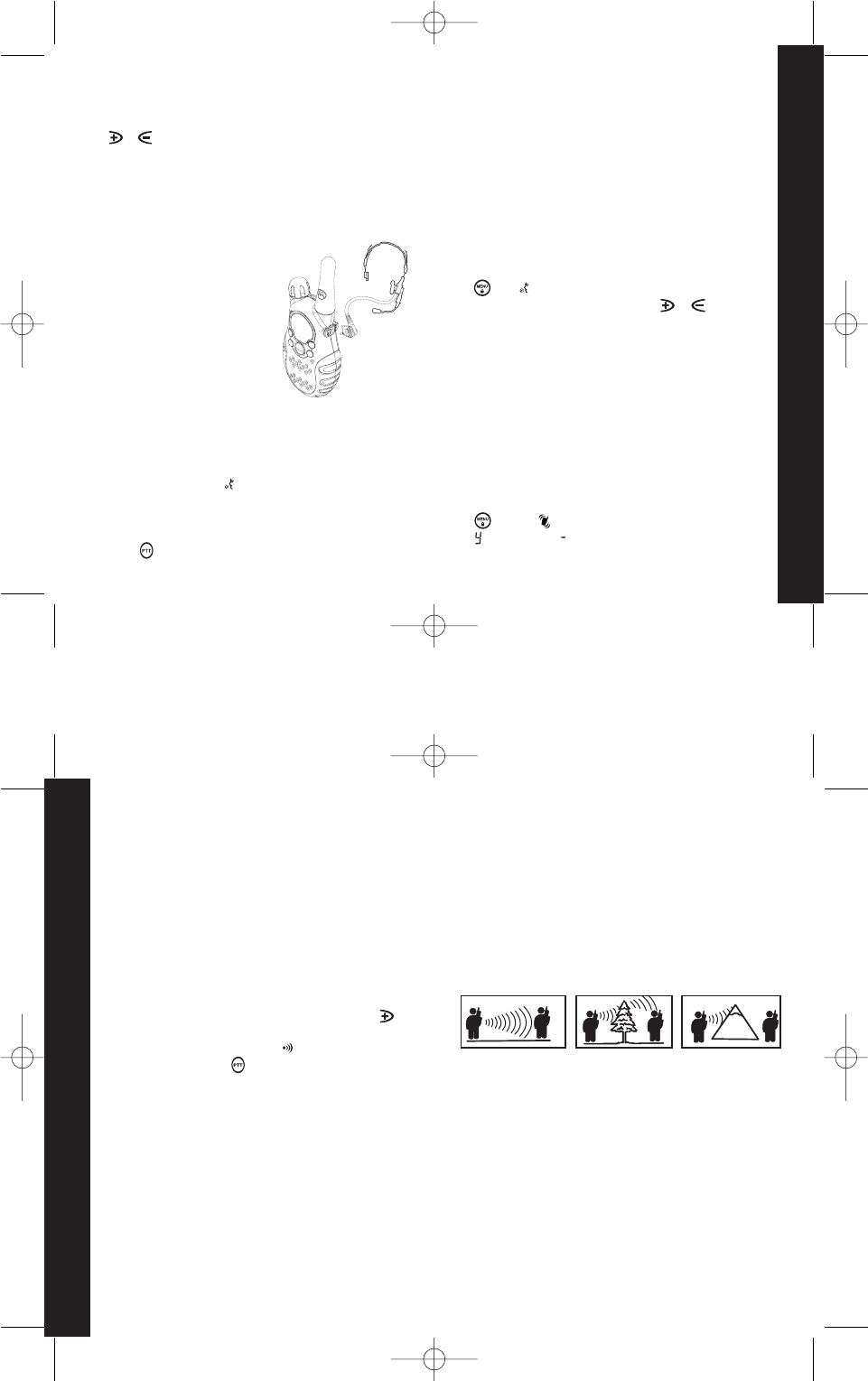
If scan continuously stops on an undesired channel, press and
hold or for at least 3 seconds, then release. This will
temporarily remove the undesired channel from the scan list. To
restore the channel to the scan list, turn the radio off and then on.
You cannot remove your home channel from the scan list (your
home channel is the channel your radio was set to when you
activated scan).
English
13
Australia Mars T5519,T5539,T5709,T5419 user guide
Pg 13
ACCESSORIES
There are many Motorola accessories (sold separately) available
for radios.
For more information, contact place of purchase or go to Motorola
web site.
Your radio has been designed to maximize performance and improve
transmission range in the field. It is recommended that you do not
use the radios closer than 1.5 meters apart, to avoid interference.
Talk range depends on the terrain. It will be affected by concrete
structures, heavy foliage and by operating radios indoors or in
vehicles.
Optimal Range
Outdoors
Medium Range
Outdoors
Minimal Range
Outdoors
Buildings or trees
Also near residential
buildings
Dense foliage or
mountains. Also
inside some buildings
Flat, open areas
Australia Mars T5519,T5539,T5709,T5419 user guide
Pg 14
ALERTS
Channel Busy Indicator
The red LED will flash twice per second to indicate that the
channel is in use.
FURTHER INFORMATION
Talk Range
Optimal range occurs in flat, open areas, with up to 3 kilometres
of coverage. Medium range occurs when buildings and trees
are in the way. Minimal range occurs when dense foliage and
mountains obstruct the communication path.
English
14
Nuisance Delete (For T5519 and T5539 only)
VOX allows you to transmit "hands-
free" by talking while using VOX
accessories connected to the radio.
Note: When using audio accessories
with your radio, turn the volume of
your radio down before you place
the accessory on your head or in
your ear.
Hands Free Use (VOX) (For T5419, T5519 and T5539 only)
Note: There is a short delay after you start talking, before the
radio transmits.
How To Use The VOX Feature
• Switch off your radio.
• Open the accessory cover and insert the audio accessory into
the accessory jack.
• Switch on your radio. The icon will appear in the display to
indicate that the VOX feature is active.
• To transmit, speak into the accessory microphone. To receive,
stop talking.
• Pressing or removing audio accessory will disable VOX
operation.
If an accessory is fitted to your radio these instructions will
help you to adjust the VOX sensitivity and if no accessory is
fitted you will adjust the Microphone sensitivity.
• Press until and a flashing number appear in the display.
• Select sensitivity level of 1, 2 or 3 by using or .
1 - If you speak loudly, or are in a noisy environment.
2 - Suitable for most applications.
3 - If you speak softly, or are in a quiet environment.
Note: When you connect a VOX accessory, the radio will
automatically be set to the last chosen VOX sensitivity level.
The T5539 radio can be set to vibrate when it receives the
first incoming transmission. Vibrate is then suspended until
30 seconds after channel activity has finished.
• Press until the icon shows in the display
• Set to to enable and to disable the vibrate feature.
Vibrate (For T5539 only)
Setting Sensitivity Levels
Adjusting your radio’s VOX and/or microphone sensitivity level
helps to minimize the possibility of unintended noises triggering
a transmission, or enhances the ability to pick up quiet voices.
Roger Beep (Talk Confirmation Tone)
When you turn on this feature, your two-way radio transmits a
unique tone when you finish transmitting. It’s like saying 'Roger'
or 'Over', and lets others know you’ve finished talking.
• To enable or disable the roger beep, press and hold as you
turn your radio on.
• When the roger beep is enabled will show in the display.
• When you release the button you will hear the roger beep.