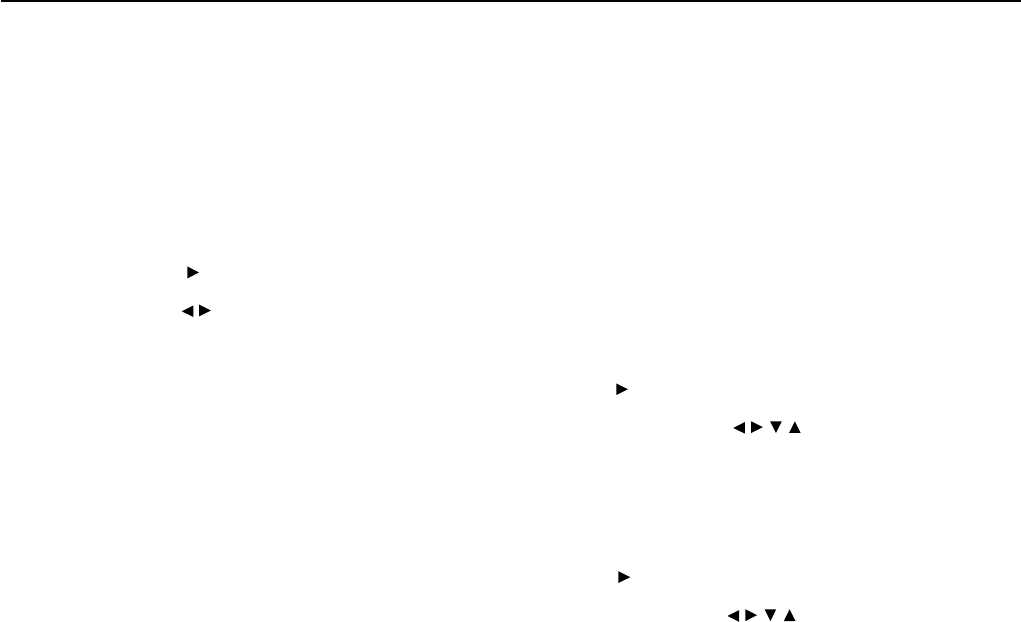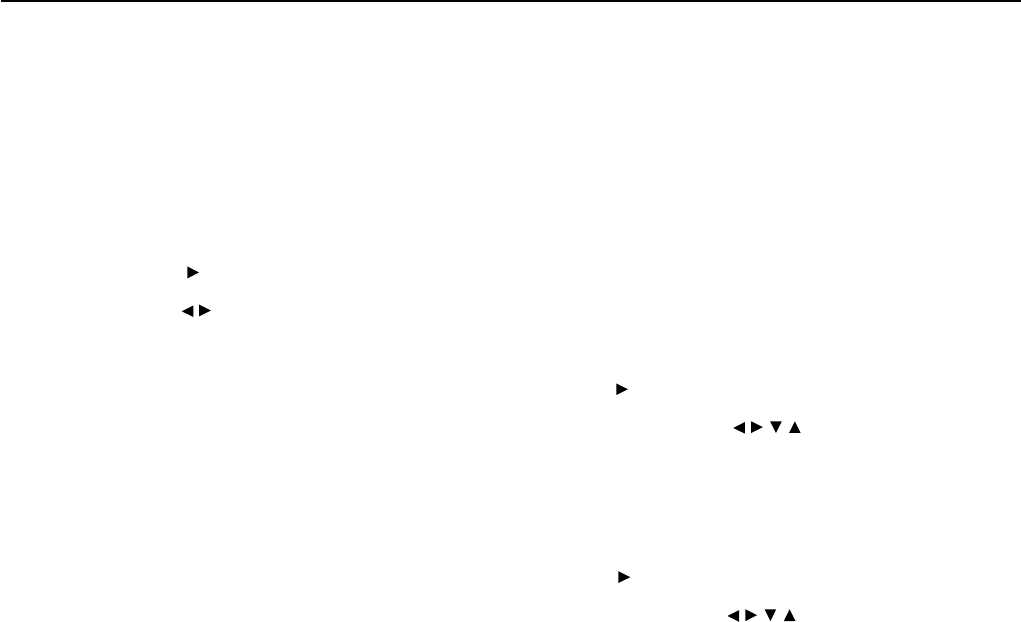
7
Configuring Various Settings
5-1. IP Address Sub-menu
You can use this submenu to turn on/off the DHCP and Auto IP
functionality.
Also, you can use this menu to manually configure network settings.
Referring to the documentation from your ISP, enter the IP address and
subnet mask assigned to your TX-NR900/900E as well as the IP
addresses of the default gateway and DNS server.
After necessary settings complete, press the RETURN button to go back
to “5. Network Setup Menu”, select “→ Save Settings”, and press the
ENTER button to save the setting you made.
When you set a.DHCP/AUTO IP to Off, select an menu item under b.
and press the ENTER or
button, the TX-NR900/900E enters the
number-entry mode.
Select a number using the
/ buttons, and press the ENTER button to
enter the number.
After all the necessary numbers are entered, the TX-NR900/900E exits
the number-entry mode.
a. DHCP/AUTO IP
Sets whether the network setting is configured automatically or not.
On: The network setting will be configured automatically. When you set
this option to On, the values for b. through f. will be assigned using
DHCP.
Off: The network setting is configured manually.
b. IP Address
You will enter this value when you set the a.DHCP/AUTO IP setting
above to Off.
Enter the IP address assigned to your TX-NR900/900E. If your TX-
NR900/900E is directly connected with an xDSL modem or terminal
adapter, be sure to enter the static IP address exactly as specified by your
ISP.
Specify the IP address within the range below. The Net-Tune Central
cannot be used with the IP addresses out of the ranges below.
CLASS A: 10.0.0.0–10.255.255.255
CLASS B: 172.16.0.0–172.31.255.255
CLASS C: 192.168.0.0–192.168.255.255
Because the most of the routers commercially available is set to the
CLASS C IP address, specify the CLASS C IP address for the TX-
NR900/900E.
c. SUBNET Mask
You will enter this value when you set the a.DHCP/AUTO IP setting
above to Off.
Enter the subnet mask. If your TX-NR900/900E is directly connected
with an xDSL modem or terminal adapter, be sure to enter the subnet
mask exactly as specified by your ISP. Usually, enter 255.255.255.0
here.
d. Gateway
You will enter this value when you set the a.DHCP/AUTO IP setting
above to Off.
Enter the IP address of the default gateway. If your TX-NR900/900E is
directly connected with an xDSL modem or terminal adapter, be sure to
enter the gateway address exactly as specified by your ISP. If your TX-
NR900/900E is connected to a gateway/router, enter the IP address of
the gateway/router.
DNS Server
e. 1st
f. 2nd
You will enter this value when you set the a.DHCP/AUTO IP setting
above to Off.
Enter the IP address of the DNS server. If your TX-NR900/900E is
directly connected with an xDSL modem or terminal adapter, be sure to
enter the DNS address exactly as specified by your ISP.
When your Internet service provider provides only one DNS address
with you, enter this address into “e.1st”. When two or more DNS
addresses are provided, enter two of them into “e.1st” and “f.2nd”
respectively.
Note:
After setting, allow approx. 2 seconds until the TX-NR900/900E stores
all of the data in the memory. Be sure not to turn off the power during
that time otherwise the data will be lost.
5-2. Proxy Setup Sub-menu
Configure this item if your TX-NR900/900E uses a proxy server to
connect to the Internet.
Enter the proxy server settings exactly as specified by your ISP.
After necessary settings complete, press the RETURN button to go back
to “5. Network Setup Menu”, select “→ Save Settings”, and press the
ENTER button to save the setting you made.
a. Proxy Server
Sets whether the TX-NR900/900E connects to Internet radio station
through proxy server or not.
On: Connects to Internet radio station through Proxy Server.
Off: Connects to Internet radio station without Proxy Server.
b. Proxy Address
Enter the domain name of the proxy server.
When you set a.Proxy Server to On, select this menu item and press the
ENTER or
button, the TX-NR900/900E enters the character-entry
mode.
Select a character using the
/ / / buttons, and press the ENTER
button to enter the character.
After all the necessary characters are entered, the TX-NR900/900E exits
the character-entry mode.
c. Proxy Port
Enter the port number of the proxy server.
When you set a.Proxy Server to On, select this menu item and press the
ENTER or
button, the TX-NR900/900E enters the number-entry
mode.
Select a number using the
/ / / buttons, and press the ENTER
button to enter the number.
After all the necessary numbers are entered, the TX-NR900/900E exits
the number-entry mode.
Note:
After setting, allow approx. 2 seconds until the TX-NR900/900E stores
all of the data in the memory. Be sure not to turn off the power during
that time otherwise the data will be lost.
5-3. MAC Address Sub-menu
You can view the assigned MAC address. Every network port is
identified by a unique MAC address. (This is read-only information.)
a. MAC Address
Displays the MAC address assigned to your TX-NR900/900E.