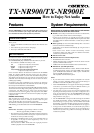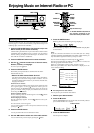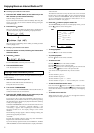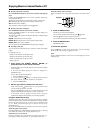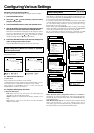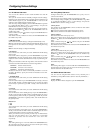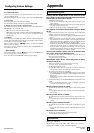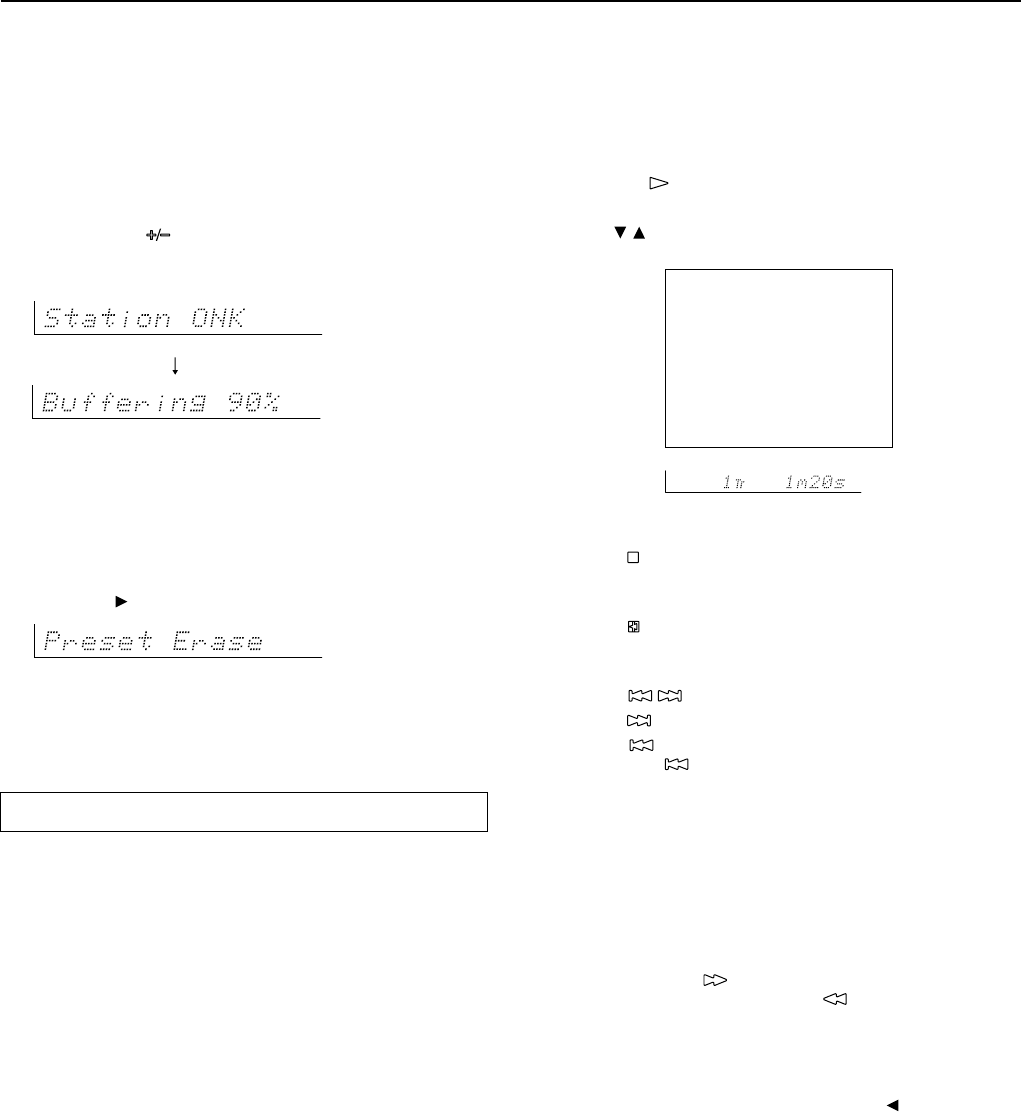
4
Enjoying Music on Internet Radio or PC
■ Choosing a preset Internet radio station:
1. Press the NET AUDIO button (on the main unit) or the
NET A button (on the remote controller).
Calls the setting used last time.
If you want to listen to Internet radio immediately after using Net
Server on your PC, you can switch to Internet radio by pressing the
same button again.
2. Press the CH button.
When you choose a preset station, the station name is displayed for 5
seconds, and then the progress of buffering is displayed instead.
When the progress of buffering reaches 100%, you will be presented
with the playing screen.
■ Erasing a preset Internet radio station:
1. Select the station to erase, following the instructions
described above.
2. Press the
button.
The TX-NR900/900E enters into preset erase mode.
3. Press the ENTER button.
Your selected station is erased.
Playing a music file saved on your PC
To play music files saved on your PC, the requirements listed on page 1
must be satisfied.
1. Start Net-Tune Central on your PC.
Wait for a while until Net-Tune Central starts up.
It may take few tens of seconds.
2. Turn on the TX-NR900/900E.
When you connect the TX-NR900/900E to the network first time, it
will be connected to the server found first.
3. Press the NET AUDIO button (on the main unit) or the
NET A button (on the remote controller).
If you want to play a music file immediately after listening to
Internet radio, you can switch to Net Server on your PC by pressing
the same button again. The track you played the last time is called up
so that you can play it again.
Until the TX-NR900/900E connects to the network, finds the server
and completes the connection, “Network Starting...” and
“Connecting...” appears. After completing the connection to the
Net-Tune Central server, the display changes to the normal
indication.
If the following messages appear, check the message meaning and
perform the appropriate procedures.
“No Track”
The Net-Tune Central could not retrieve any track information.
Register tracks with the Net-Tune Central.
If you have already registered tracks, use the DISPLAY, ARTIST,
ALBUM, GENRE, and PLAYLIST buttons to display information.
“Disconnected”
The Net-Tune Central server may not start or the server connected
last time may not be found. Make sure the connections between
router, PC and the TX-NR900/900E. Start the Net-Tune Central
server or select another server referring to “Select Server” on “2-1.
Music Server submenu” (see page 6).
4. Press the button to play the music file.
The TX-NR900/900E provides five normal display modes; you can
use the
/ button to switch among them.
• To stop playback:
Press the button on the remote controller.
• To pause playback:
Press the button on the remote controller.
• To select a track:
Press the / button on the remote controller.
Press the
button to move to the next track.
Press the
button to move to the beginning of the current track;
hold down the
button to move to the previous track.
You can also use the Alphanumeric keys to select a track.
ex.
To select number 3, press 3.
To select number 10, press 0.
To select number 37, press --/---, 3 and 7.
To select number 123, press --/--- twice, and then press 1, 2, and 3.
• To fast-forward/reverse the music:
Press and hold the button on the remote controller to fast-
forward the music; press and hold the
button to fast-reverse the
music. When the music is rewound to the beginning, normal playing
starts.
• To switch to the track list:
While playing the music, you can press the cursor button to
display a list of currently open tracks.
OSD
Display
Music Server Play
Track: 1/12 1m20s>
My sweet candy
Album:
My Best 100
Artist:
Happy PanPot
Data:
MP3 160kbps