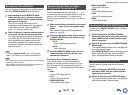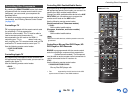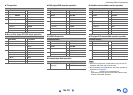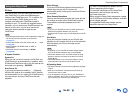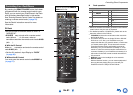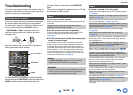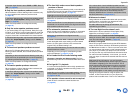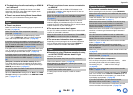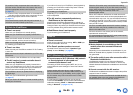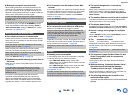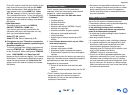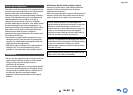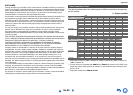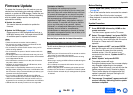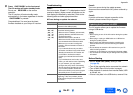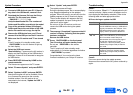Appendix
En-85
■ There’s no sound
■ There’s no video
■ The AV receiver’s remote controller doesn’t
control my iPod/iPhone
■ The AV receiver unexpectedly selects my
iPod/iPhone as the input source
■ iPod/iPhone doesn’t work properly
■ There’s no sound
■ The Zone 2 speakers produce no sound
■ Cannot access to Wi-Fi (Wireless LAN) network
or Sound playback is interrupted and
communication doesn’t work
■ Music playback is unavailable on the AV
receiver even after successful Bluetooth
connection.
■ The audio quality is poor after connection with a
Bluetooth-enabled device.
■ Cannot connect with the AV receiver.
To control an Onkyo component that’s connected via ,
point the remote controller at the AV receiver. Be sure to
enter the appropriate remote control code first.
(➔ page 77)
To control an Onkyo component that’s not connected via
, point the remote controller at the component. Be sure
to enter the appropriate remote control code first.
(➔ page 77)
The entered remote control code may not be correct. If
more than one code is listed, try each one.
RI Dock for iPod/iPhone
Make sure your iPod/iPhone is actually playing.
Make sure your iPod/iPhone is properly inserted in the
Dock.
Make sure the AV receiver is turned on, the correct input
source is selected, and the volume is turned up.
Make sure the plugs are pushed in all the way.
Try resetting your iPod/iPhone.
Make sure that your iPod/iPhone model’s TV OUT setting
is set to On.
Make sure the correct input is selected on your TV or the
AV receiver.
Some versions of the iPod/iPhone do not output video.
Make sure your iPod/iPhone is properly inserted in the
Dock. If your iPod/iPhone is in a case, it may not connect
properly to the Dock. Always remove your iPod/iPhone
from the case before inserting it into the Dock.
The iPod/iPhone cannot be operated while it’s displaying
the Apple logo.
Make sure you’ve selected the right remote mode.
(➔ page 81)
When you use the AV receiver’s remote controller, point it
toward your AV receiver.
If you still can’t control your iPod/iPhone, start playback by
pressing your iPod/iPhone model’s Play button. Remote
operation should then be possible.
Try resetting your iPod/iPhone.
Depending on your iPod/iPhone, some buttons may not
work as expected.
Always pause iPod/iPhone playback before selecting a
different input source. If playback is not paused, the Direct
Change function may select your iPod/iPhone as the input
source by mistake during the transition between tracks.
Try reconnecting your iPod/iPhone.
Zone 2/3
Audio can be output only when analog, NET or USB input
source is selected in Zone 2/3.
Powered Zone 2 cannot be used if “Speakers Type
(Front)” is set to “Bi-Amp”. (➔ page 59)
Wi-Fi (Wireless LAN) Network
The setting of SSID and encryption (WEP, etc.) is not
correct. Make the same settings for network and the AV
receiver.
Cannot receive radio wave due to a bad connection.
Shorten the distance from wireless LAN access point or
remove obstacles for a good visibility, and try again. Place
the AV receiver away from microwave ovens or other
access points.
2.4 GHz band for wireless LAN may not be enough.
Connect the ETHERNET port and router with the Ethernet
cable after selecting “Wired” in “Network Connection”
setting in “Network”. (➔ pages 16, 72)
Place the AV receiver away from the devices emitting
electromagnetic waves on the 2.4 GHz band (microwave
ovens, game consoles, etc.). If this does not solve the
problem, stop using other devices which emit
electromagnetic waves.
When other wireless LAN devices are used near the AV
receiver, several issues such as interrupted playback and
communication may occur. You can avoid these issues by
changing the channel of your Wi-Fi router. For instructions
on changing channels, see the instruction manual provided
with your Wi-Fi router.
If there is a metallic object near the AV receiver, wireless
LAN connection may not be possible as the metal can
effect on the radio wave.
If there is more than one access point in the network,
separate each access point.
It is recommended to place the Wi-Fi router (access point)
and the AV receiver in the same room.
Bluetooth
Depending on the characteristics or specifications of your
Bluetooth-enabled device, playback on the AV receiver is
not guaranteed.
The Bluetooth reception is poor. Move the Bluetooth-
enabled device closer to the AV receiver or remove any
obstacle between the Bluetooth-enabled device and the AV
receiver.
The Bluetooth-enabled device does not support the profiles
required for the AV receiver.
The Bluetooth function of the Bluetooth-enabled device is
not enabled. Refer to the user manual of the Bluetooth-
enabled device for how to enable the function.