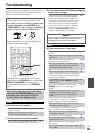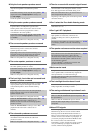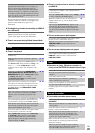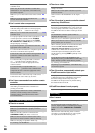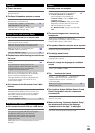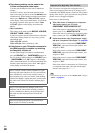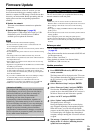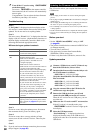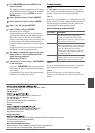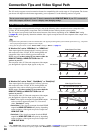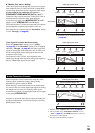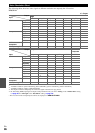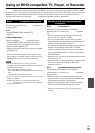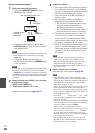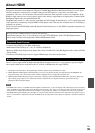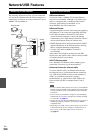93
En
Troubleshooting
Case 1:
If “No Update” is displayed on the front display of the
AV receiver, it means that the firmware has already been
updated. You do not need to do anything further.
Case 2:
If an error occurs, “Error!! *-**” is displayed on the front
display of the AV receiver. (Alpha-numeric characters on
the front display are denoted by asterisks.) Refer to the
following table and take appropriate action.
■Errors during an update via USB
Case 3:
If an error occurs during the update process, disconnect
then reconnect the AC power cord and try again.
Case 4:
If an error occurs due to a wrong selection of input
sources, turn off and on the AV receiver. Then retry the
update.
7
Press RECEIVER followed by SETUP on the
remote controller.
The setup menu will be displayed on the TV screen.
The procedures thereafter can also be performed on
the AV receiver by using its SETUP, arrow and
ENTER buttons.
8
Select “Hardware Setup” and press ENTER.
9
Select “Firmware Update” and press ENTER.
10
Select “via USB” and press ENTER.
11
Select “Update” and press ENTER.
The update process will begin.
During the update process, the on-screen display
may disappear depending on the updated program.
When this occurs, you can still view the update
progress on the front display of the AV receiver. The
on-screen display will reappear after the update is
complete, and upon turning the AV receiver off and
on again.
Do not turn off the AV receiver and do not remove
the USB device during the update process.
12
The message “Completed!” appears on the front
display of the AV receiver, indicating that the
update has been completed.
Remove the USB device.
13
Turn off the AV receiver using ON/STANDBY
on the front panel.
Do not use RECEIVER on the remote controller.
Once turned off, the AV receiver will automatically
turn on again.
Congratulations! You now have the latest firmware
installed on your Onkyo AV receiver.
Error Code Description
*
-10,
*
-20
The USB device was not detected. Make sure
the USB flash memory or USB cable is
properly connected to the USB port. If the
USB storage device has its own power supply,
use it to power the USB device.
*
-14
The firmware file was not found in the root
folder of the USB device, or the firmware file
is for another model. Retry and download the
file on the support page of the web site,
following the on-site instructions. If the error
persists, please contact Onkyo Support and
provide the error code.
Others Retry the update procedure from the
beginning. If the error persists, please contact
Onkyo Support and provide the error code.
2-1, Nisshin-cho, Neyagawa-shi, OSAKA 572-8540, JAPAN
http://www.onkyo.com/
The Americas
18 Park Way, Upper Saddle River, N.J. 07458, U.S.A.
Tel: 800-229-1687, 201-785-2600
Fax: 201-785-2650
Hours: M-F 9am-8pm/Sat-Sun 10am-4pm ET
http://www.us.onkyo.com/
Europe
Liegnitzerstrasse 6, 82194 Groebenzell, GERMANY
Tel: +49-8142-4401-0 Fax: +49-8142-4401-555
http://www.eu.onkyo.com/
China, Hong Kong
Unit 1033, 10/F, Star House, No 3, Salisbury Road, Tsim Sha Tsui Kowloon, Hong Kong.
Tel: 852-2429-3118 Fax: 852-2428-9039
http://www.onkyochina.com/
Asia, Oceania, Middle East, Africa
Please contact an Onkyo distributor referring to Onkyo SUPPORT site.
http://www.intl.onkyo.com/support/local_support/index.html