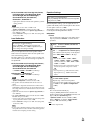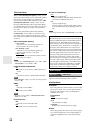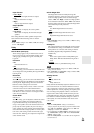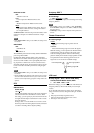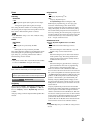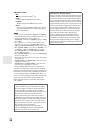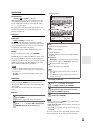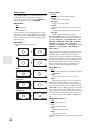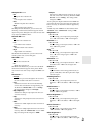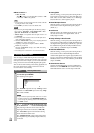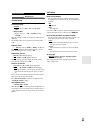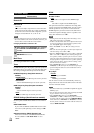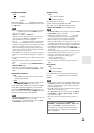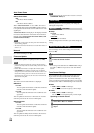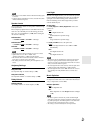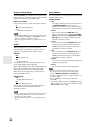61
En
■ Mosquito NR
*2*3*4*6
`Off:
Mosquito noise reduction off.
`Low:
Low mosquito noise reduction.
`Mid:
Medium mosquito noise reduction.
`High:
High mosquito noise reduction.
With Mosquito Noise Reduction, you can remove the
shimmering or haziness that sometimes appears around
objects in the picture. Mosquito noise can be an issue with
overly compressed MPEG content.
■ Random NR
*2*3*4*6
`Off:
Random noise reduction off.
`Low:
Low random noise reduction.
`Mid:
Medium random noise reduction.
`High:
High random noise reduction.
With Random Noise Reduction, you can remove indis-
criminate picture noise, such as film grain.
■ Block NR
*2*3*4*6
`Off:
Block noise reduction off.
`On:
Block noise reduction on.
With Block Noise Reduction, you can remove the block
distortion that sometimes appears in the picture. Block
noise can be an issue with overly compressed MPEG con-
tent.
■ Resolution
*2*4
`Through:
Select this to pass video through the AV receiver at
the same resolution and with no conversion.
`Auto:
Select this to have the AV receiver automatically
convert video at resolutions not supported by your
TV. When the “Monitor Out” is set to “Analog”,
this setting will be changed to “Through”.
`480p (480p/576p):
Select this for 480p or 576p output and video con-
version as necessary.
`720p:
Select this for 720p output and video conversion as
necessary.
`1080i:
Select this for 1080i output and video conversion as
necessary.
`1080p:
Select this for 1080p output and video conversion as
necessary. When the “Monitor Out” is set to “Ana-
log”, this setting will be changed to “1080i”.
`1080p/24:
Select this for 1080p output at 24 frames per second
and video conversion as necessary. When the “Mon-
itor Out” is set to “Analog”, this setting will be
changed to “1080i”.
You can specify the output resolution for the HDMI out-
puts and have the AV receiver upconvert the picture reso-
lution as necessary to match the resolution supported by
your TV.
Available only when “Source” has been selected in the
“Resolution” of the “Monitor Out” setting (➔ 48).
■ Brightness
*1*2*4
`–50 to 0 to +50
With this setting you can adjust the picture bright-
ness. “–50” is the darkest. “+50” is the brightest.
■ Contrast
*1*2*4
`–50 to 0 to +50
With this setting you can adjust contrast. “–50” is the
least. “+50” is the greatest.
■ Hue
*1*2*4
`–20 to 0 to +20
With this setting you can adjust the red/green bal-
ance. “–20” is the strongest green. “+20” is the
strongest red.
■ Saturation
*1*2*4
`–50 to 0 to +50
With this setting you can adjust saturation. “–50” is
the weakest color. “+50” is the strongest color.
■ Gamma
*2*4
`–3 to 0 to +3
Adjust the balance of incoming picture R (red), G
(green), and B (blue) color data signal to the output
color data signal.
■ Red Brightness
*2*4
`–50 to 0 to +50
With this setting you can adjust the picture red
brightness. “–50” is the darkest. “+50” is the bright-
est.
■ Red Contrast
*2*4
`–50 to 0 to +50
With this setting you can adjust red contrast. “–50” is
the least. “+50” is the greatest.
■ Green Brightness
*2*4
`–50 to 0 to +50
With this setting you can adjust the picture green
brightness. “–50” is the darkest. “+50” is the bright-
est.
■ Green Contrast
*2*4
`–50 to 0 to +50
With this setting you can adjust green contrast.
“–50” is the least. “+50” is the greatest.
■ Blue Brightness
*2*4
`–50 to 0 to +50
With this setting you can adjust the picture blue
brightness. “–50” is the darkest. “+50” is the bright-
est.