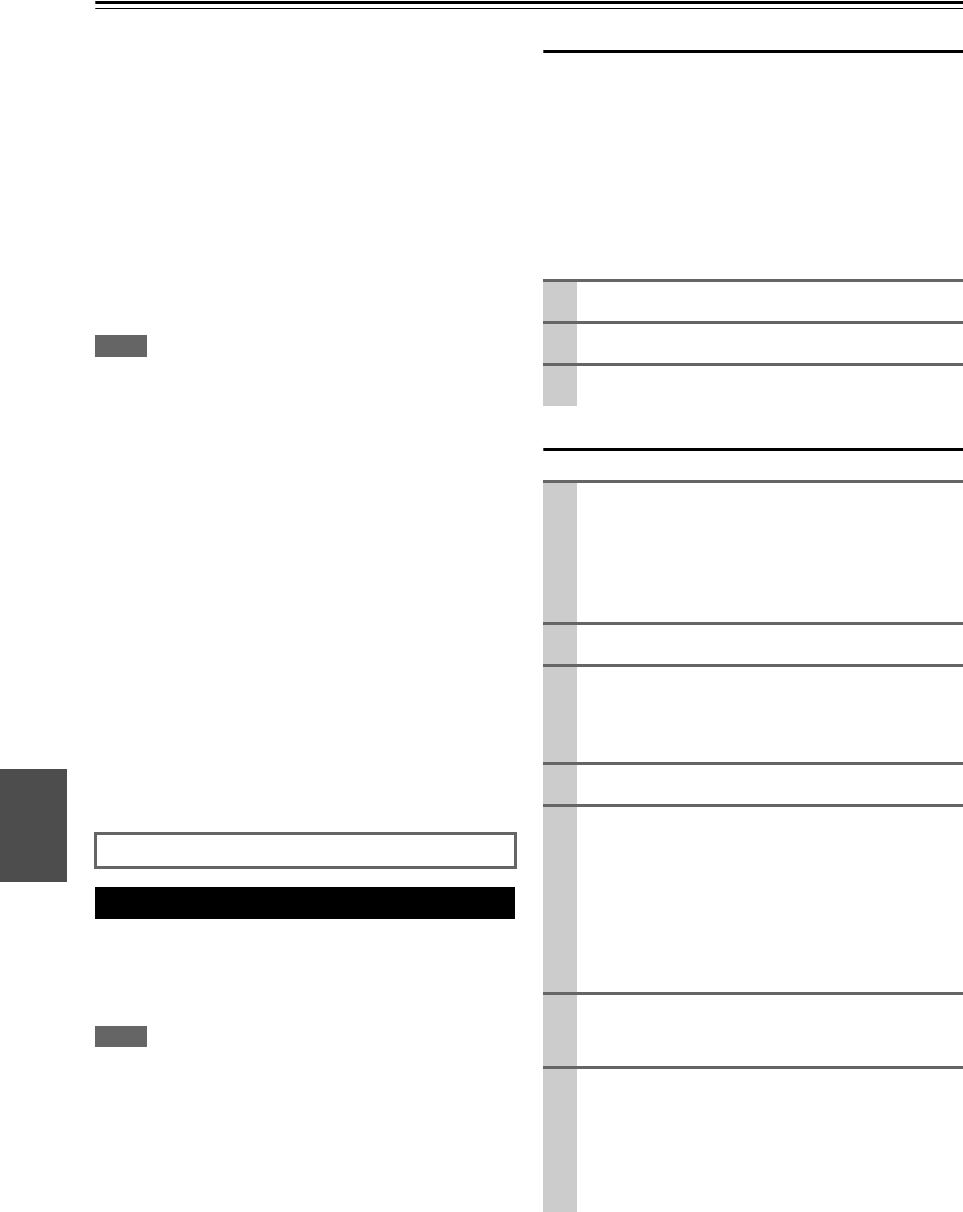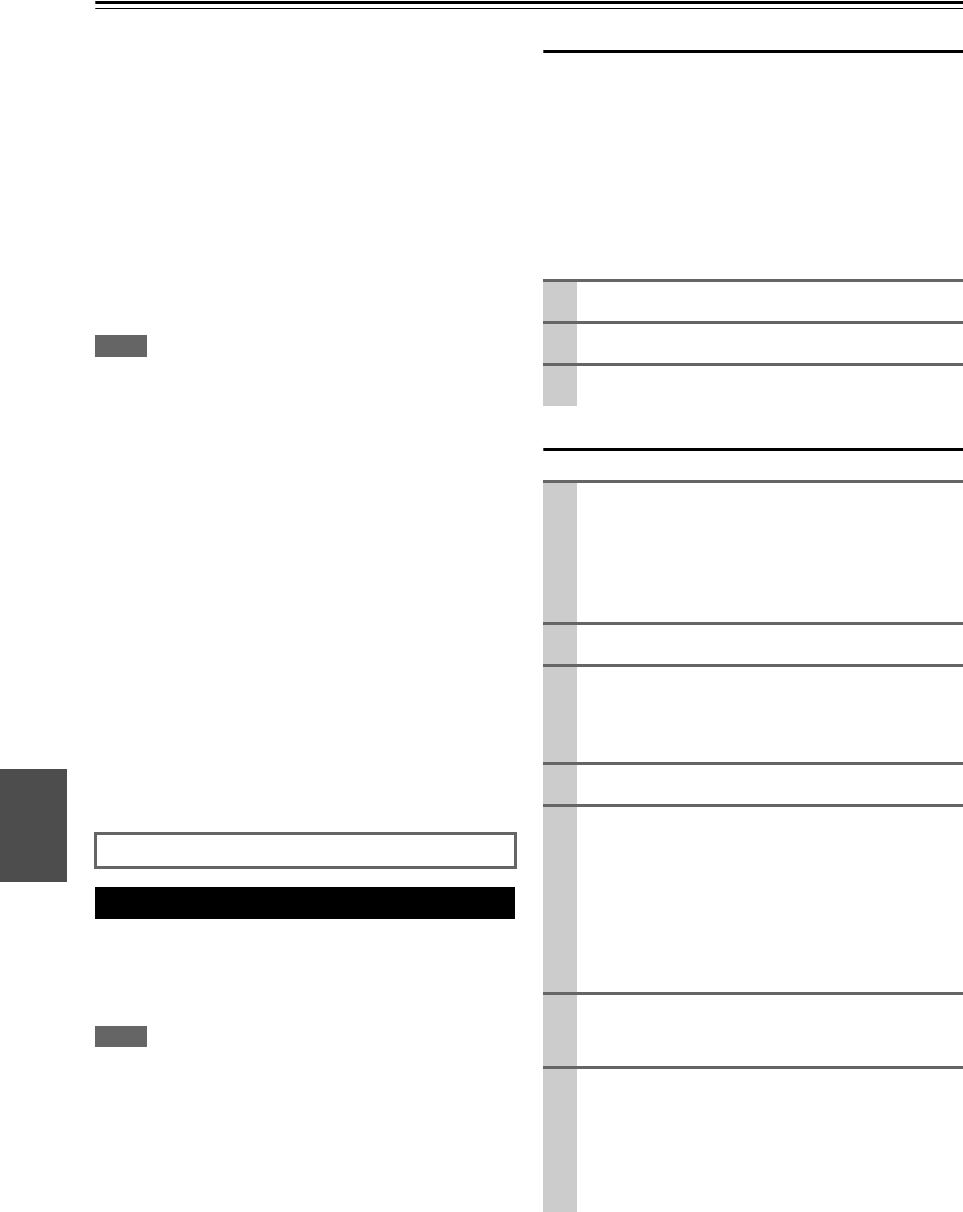
112
En
Firmware Update
There are the following methods to update the firmware:
via network and via USB storage. Please choose either one
that suits your condition. Before you start, carefully read
the update procedure. It will take about 60 minutes to
update the firmware.
■ Update via network
You need a wired Internet connection to update the
firmware.
■ Update via USB storage (➔ 113)
Please prepare a USB storage device such as a USB
flash memory stick. You need at least 32 MB of avail-
able space to update the firmware.
Note
• The storage media in the USB card reader may not work.
• If the storage device has been partitioned, each section will be
treated as an independent device.
• If the USB mass storage device contains a lot of data, the AV
receiver may take a while to read it.
• Operation with all USB mass storage devices including the abil-
ity to power them is not guaranteed.
• Onkyo accepts no responsibility whatsoever for the loss or dam-
age to data stored on a USB mass storage device when that
device is used with the AV receiver. We recommend that you
back up your important music files beforehand.
• If you connect a USB hard disk drive to the USB port, we rec-
ommend that you use its AC adapter to power it.
• USB hubs and USB devices with hub functions are not sup-
ported. Do not connect your USB mass storage device via a USB
hub.
• USB memory devices with security functions are not supported.
• In no event shall Onkyo be liable to you or any third party for any
damages, whatsoever, arising from your use of or inability to use
the firmware, including but not limited to, loss of any equipment,
media or data, or other special, incidental or consequential dam-
ages, even if Onkyo has been advised of the possibility of such
damages.
The AV receiver allows you to update firmware using Net-
work connection on rear panel.
*
In this procedure, on-screen display may vary depending on
the model.
Note
• Make sure your AV receiver and TV are turned on and Ethernet
cable is connected to rear panel of the AV receiver.
• Never unplug or turn off the AV receiver during updating pro-
cess.
• Never plug or unplug an HDMI cable and Ethernet cable during
updating process.
• Never unplug the power cord during updating process.
• It will take about 60 minutes to update the firmware.
• The AV receiver will retain all your settings after update is fin-
ished.
Before you start
• Check “HDMI Control(RIHD)” setting (➔ 65). The
update may not be successful if this setting is on.
• Turn off the controller device connected via RS232C and
via Ethernet network.
• Turn off Powered Zone 2 and Powered Zone 3.
• Stop playback of content from Internet Radio, iPod,
USB or Servers, etc.
■ How to turn off RIHD
Update procedure
See the Onkyo web site for latest information.
Updating the Firmware via Network
1
In the Main menu select “Hardware Setup”.
2
Select “HDMI”.
3
Set “HDMI Control(RIHD)” to “Off”.
1
Press RECEIVER followed by SETUP on the
remote controller.
Main menu will be displayed on TV screen. Proce-
dures thereafter can also be performed on the AV
receiver by using its SETUP, arrow, and ENTER
buttons.
2
Go to “Hardware Setup” menu.
3
Go to “Firmware Update” menu.
Note that the Firmware Update option will be grayed
out about 50 seconds after AV receiver is turned on.
Please wait.
4
Select “Via NET” and press ENTER.
5
Select “Update” and press ENTER.
Updating will begin.
As the updating progresses, the TV screen may dis-
appear depending on the program updated. In this
case, you can see the update progress on the front
display of the AV receiver. The TV screen will reap-
pear when you finish the update and turn on the AV
receiver.
6
Message “Complete!” appears on the front dis-
play of the AV receiver, indicating that the update
has been completed.
7
Using ON/STANDBY on the front panel, turn off
and on the AV receiver.
Do not use ON or STANDBY on the remote control-
ler.
Congratulations!! Now you have the latest firmware
on your Onkyo AV receiver.