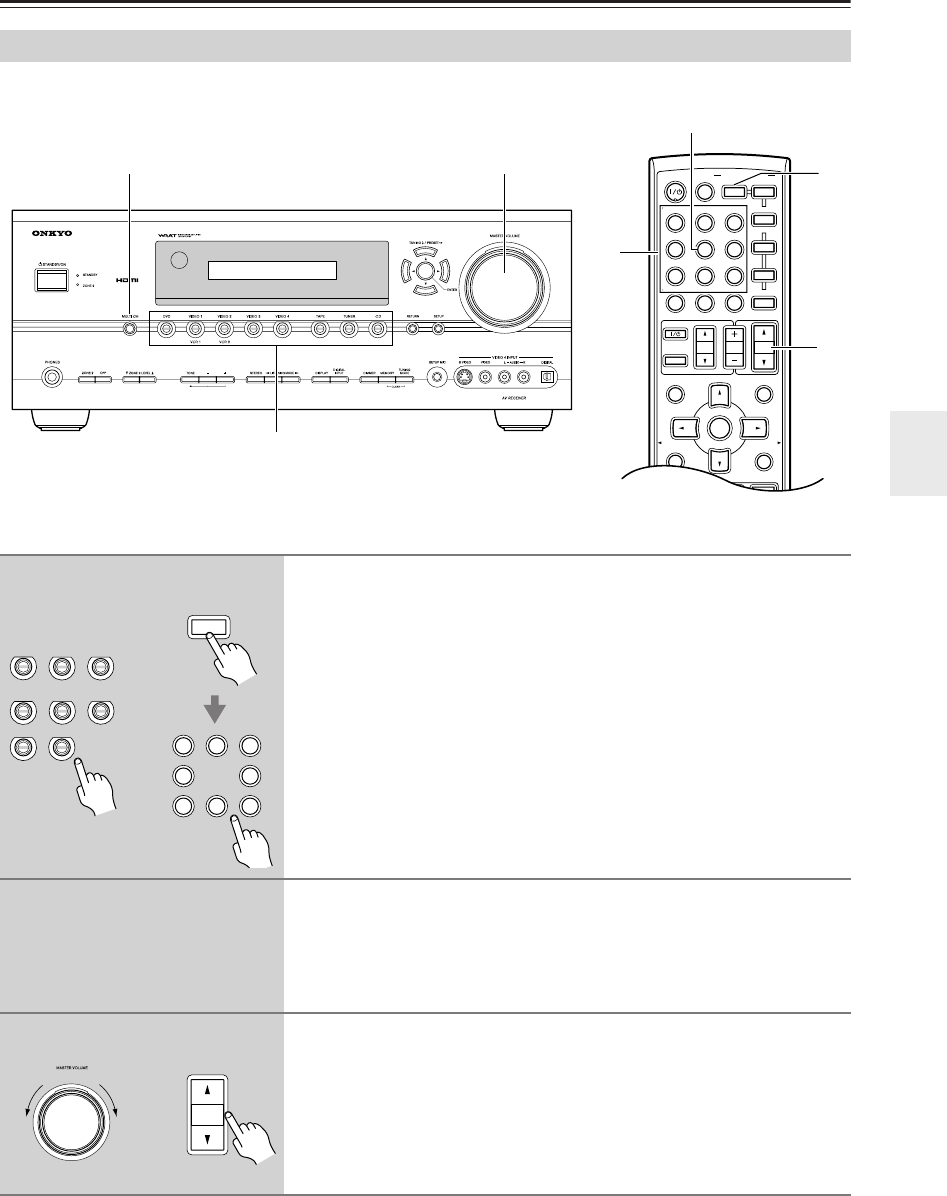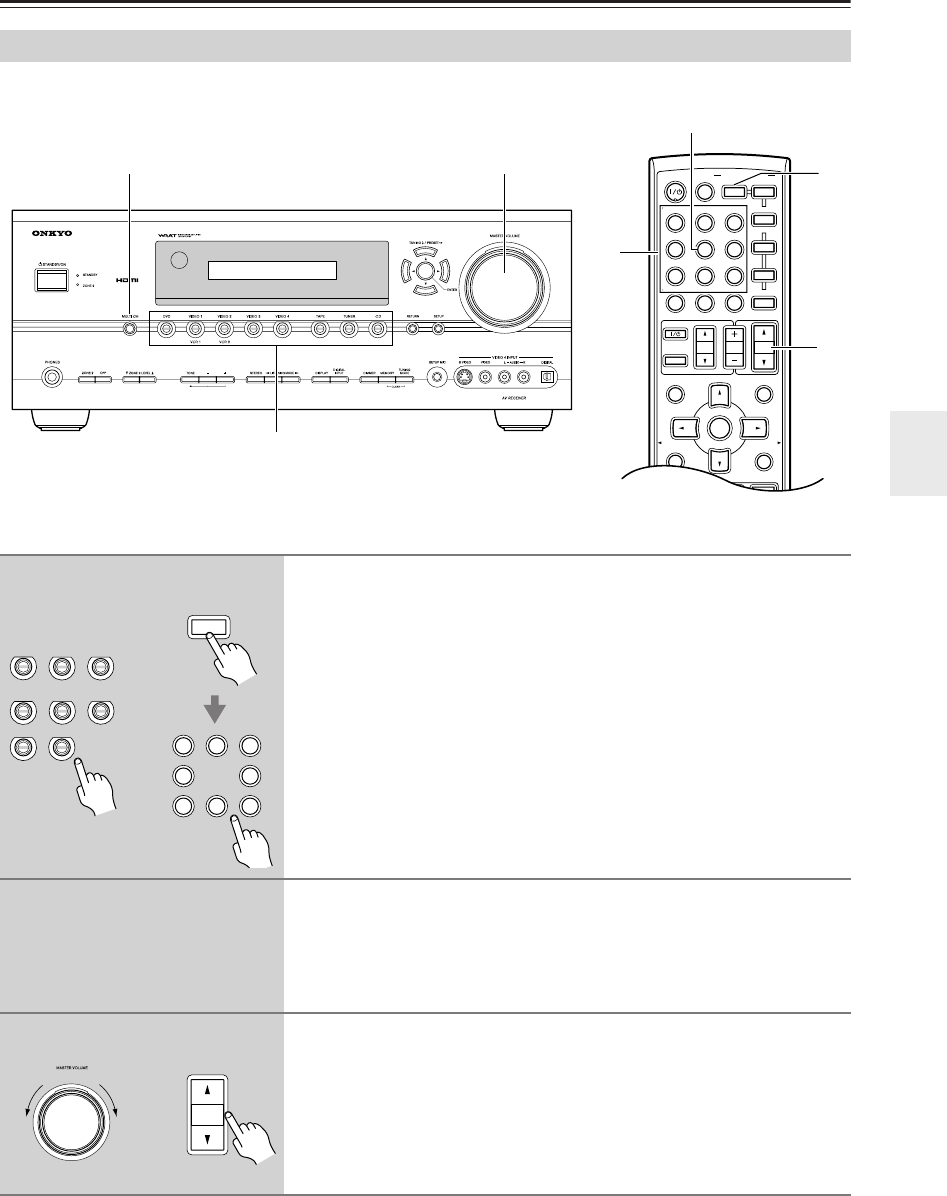
49
Basic Operations
This section explains how to select the input source (i.e., the AV component that you want to listen to or watch).
Selecting the Input Source
1
3
MULTI CH
MUTING
PREVIOUS
MENU
GUIDE
TOP MENU
SETUPRETURN
PLAYLIST/CAT PLAYLIST/CAT
--
/
---
TAPE
M
D/CDR
HDD
CABLE
ON/STANDBY
DIMMER
ENT
D TUN
SLEEP
10 11 12
INPUT SELECTOR
REMOTE MODE
ZONE2
V1
V4
V2 V3
C
DTAPE TUNER
DVD
MULTI CH
TV
VOL
VOL
SAT
VCR
TV
DVD
RECEIVER
C
D
INPUT
+
10
0
CLR
123
456
789
ENTER
CH
DISC
ALBUM
3
1
1
MULTI CH
1
Use the AV receiver’s input selector buttons to select the input
source.
To select the input source with the remote controller, press the
[RECEIVER] button, and then use the INPUT SELECTOR buttons.
On the remote controller, the [V1], [V2], [V3], and [V4] buttons select the
VIDEO 1, VIDEO 2, VIDEO 3, and VIDEO 4 input sources, respectively.
2
Start playback on the source component.
When you select DVD or another video component, on your TV, you’ll need
to select the video input that’s connected to the AV receiver’s COMPONENT
VIDEO OUT, HDMI OUT or MONITOR OUT.
On some DVD players, you may need to turn on the digital audio output.
3
To adjust the volume, use the MASTER VOLUME control, or the
remote controller’s [VOL] button.
The volume can be set to MIN, 1 through 99, or MAX.
The AV receiver is designed for home theater enjoyment. It has a wide volume
range, allowing precise adjustment.
VIDEO 4 TAPE
TUNER
VIDEO 3
DVD
VIDEO 1
VCR 1 VCR 2
VIDEO 2
CD
RECEIVER
V1 V2 V3
C
DTAPE TUNER
DVD
123
6
789
V4
4
or
Remote
controller
AV receiver
VOL
or
Remote
controller
AV receiver