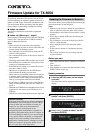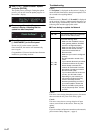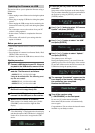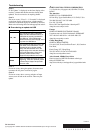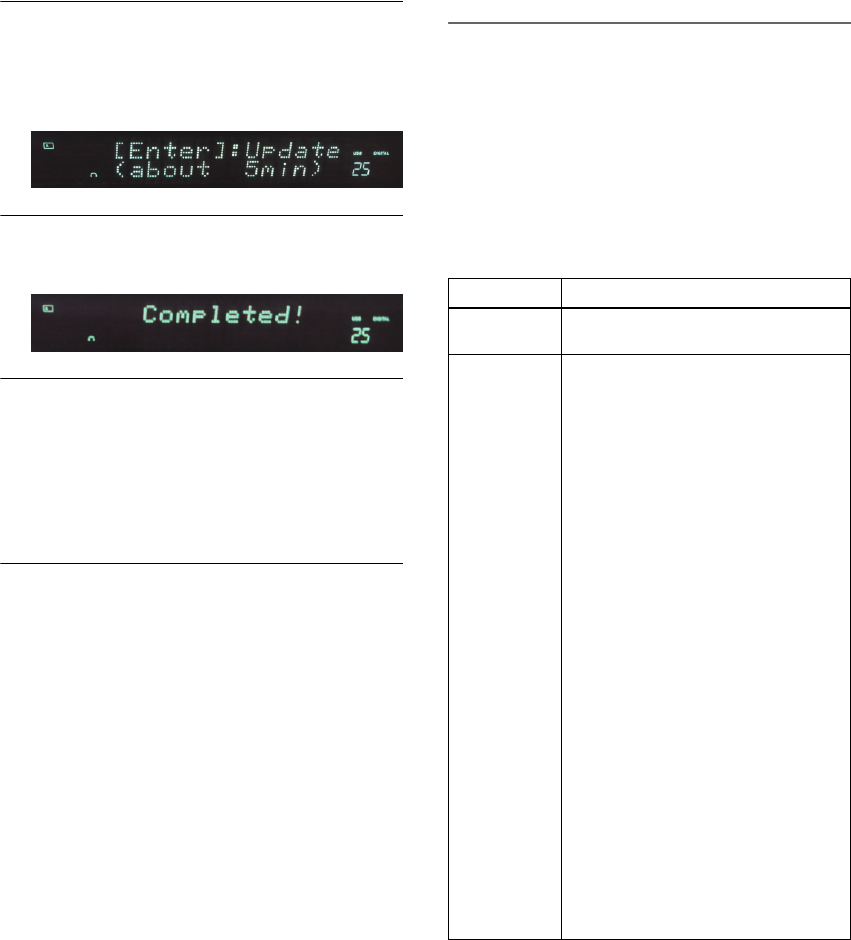
En-2
4
Use [] or [] button to select “Update”
and press [ENTER].
The update process will begin. During the update
process, you can still view the update progress on
the receiver’s display.
5
The message “Completed!” appears on the
receiver’s display, indicating that the
update has been completed.
6
Turn off the receiver using
[ON/STANDBY] on the front panel.
Do not use [] on the remote controller.
Once turned off, the receiver will automatically
turn on again.
Congratulations! You now have the latest firmware
installed on your Onkyo receiver.
Troubleshooting
Case 1:
If “No Update” is displayed on the receiver’s display, it
means that the firmware has already been updated. You
do not need to do anything further.
Case 2:
If an error occurs, “Error!! *-** No media” is displayed
on the receiver’s display. (Alpha-numeric characters on
the front display are denoted by asterisks.) Refer to the
following table and take appropriate action.
■ Errors during an update via Network
Case 3:
If an error occurs during the update process, disconnect
then reconnect the AC power cord and try again.
Case 4:
If an error occurs due to a wrong selection of input
sources, turn off and on the receiver. Then retry the
update.
Case 5:
If you do not have an Internet connection to the network,
please contact Onkyo Support (
page 4).
Error Code Description
*-10, *-20
The Ethernet cable was not detected.
Reconnect the cable properly.
*-11, *-13,
*-21, *-28
Internet connection error.
Check the following items:
• Make sure the IP address, subnet
mask, gateway address, and DNS
server are configured properly.
• Make sure the router is turned on.
• Make sure the receiver and the
router are connected with an
Ethernet cable.
• Make sure your router is configured
properly.
See the instruction manual of the
router.
• If your network allows only one client
connection and there is any other
device already connected, the
receiver will not be able to access
the network. Consult your Internet
Service Provider (ISP).
• If your modem does not function as
a router, you will need a router.
Depending on your network, you
may need to configure the proxy
server if necessary. See the
document provided by your ISP. If
you are still unable to access the
Internet, the DNS or proxy server
may be temporarily down. Contact
your ISP.