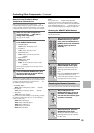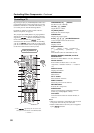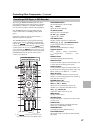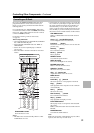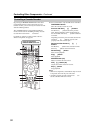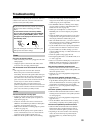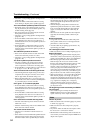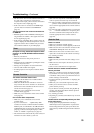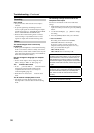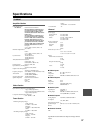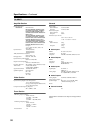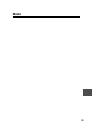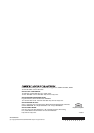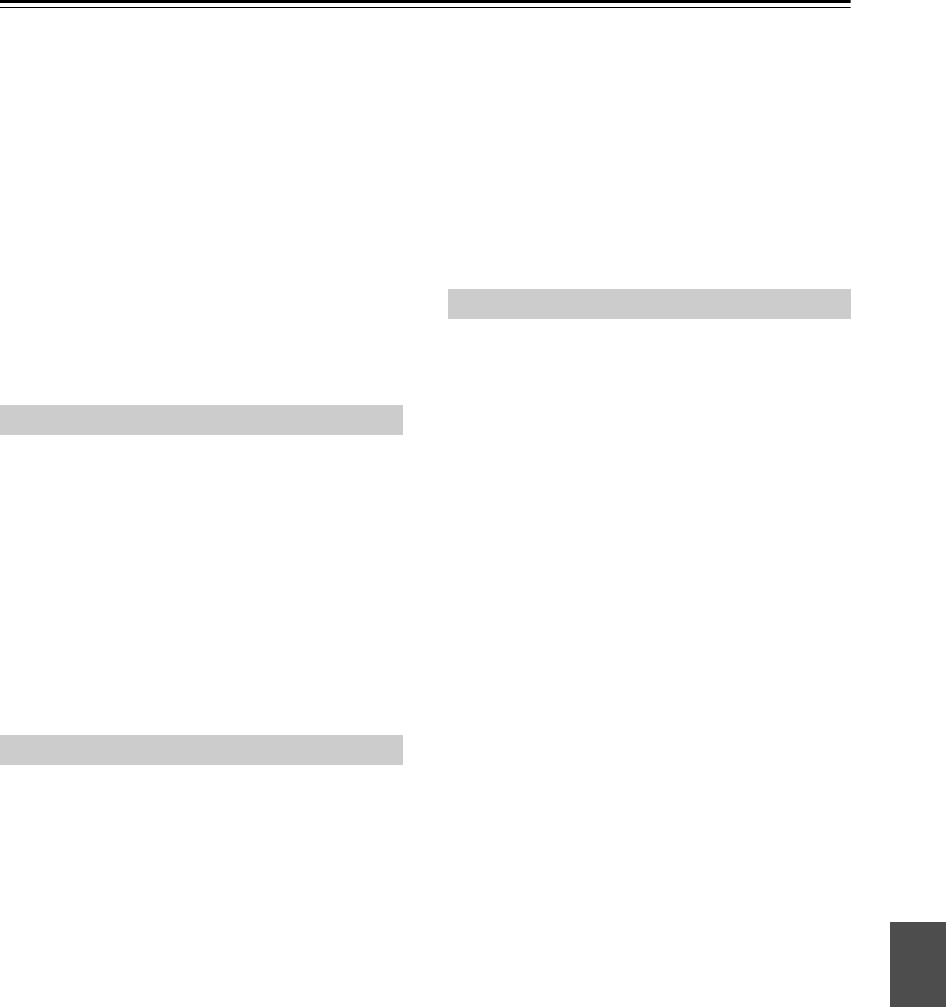
95
Troubleshooting—Continued
• The AV receiver does not convert between formats, so
if a video source component is connected to a
component video input, your TV must be connected to
the component video output (page 23).
• If the video source is connected to an HDMI input,
your TV must be connected to the HDMI OUT
(page 23).
There’s no picture from a source connected to
an HDMI IN
• Reliable operation with an HDMI-to-DVI adapter is
not guaranteed. In addition, video signals from a PC
are not supported (page 25).
• If the message “Resolution Error” appears on the AV
receiver’s display, this indicates that your TV does not
support the current video resolution and you need to
select another resolution on your DVD player.
Reception is noisy, stereo FM reception suffers
from hiss, or the FM STEREO indicator doesn’t
light up
• Relocate your antenna.
• Move the AV receiver away from your TV or
computer.
• When listening to an AM station, operating the remote
controller may cause noise.
• Passing cars and airplanes can cause interference.
• Concrete walls weaken radio signals.
• If nothing improves the reception, install an outdoor
antenna.
The remote controller doesn’t work
• Make sure that the batteries are installed with the
correct polarity (page 14).
• Make sure that the remote controller is not too far
away from the AV receiver and there’s no obstruction
between the remote controller and the AV receiver’s
remote control sensor (page 14).
• Make sure you’ve selected the correct remote
controller mode (page 76).
• Make sure you’ve entered the correct remote control
code (page 84).
Can’t control other components
• Make sure you’ve selected the correct remote
controller mode.
• If you’ve connected an -capable Onkyo MD
recorder, CD recorder, or RI Dock to the TV/TAPE
IN/OUT jacks, or an RI Dock to the CBL/SAT IN or
VCR/DVR IN jacks, for the remote controller to work
properly, you must set the Input Display to “MD”,
“CDR”, or “DOCK”, respectively (see page 44).
• The entered remote control code may not be correct. If
more than one code is listed, try each one.
• With some AV components, certain buttons may not
work as expected, and some may not work at all.
• To control an Onkyo component that’s connected via
, point the remote controller at the AV receiver. Be
sure to enter the appropriate remote control code first
(page 85).
• To control an Onkyo component that’s not connected
via , or another manufacturer’s component, point
the remote controller at that component. Be sure to
enter the appropriate remote control code first
(page 84).
There’s no sound
• Make sure your iPod is actually playing.
• Make sure your iPod is inserted properly in the Dock.
• Make sure the UP-A1 series Dock is connected to the
UNIVERSAL PORT jack on the AV receiver.
• Make sure the AV receiver is turned on, the correct
input source is selected, and the volume is turned up.
• Try resetting your iPod.
There’s no video
• Make sure that your iPod’s TV OUT setting is set to
On.
• Make sure the correct input is selected on your TV or
the AV receiver.
• Some versions of the iPod do not output video.
The AV receiver’s remote controller doesn’t
control your iPod
• Make sure your iPod is properly inserted in the Dock.
If your iPod is in a case, it may not connect properly
to the Dock. Always remove your iPod from the case
before inserting it into the Dock.
• The iPod cannot be operated while it’s displaying the
Apple logo.
• Make sure you’ve selected the right remote mode.
• When you use the AV receiver’s remote controller,
point it toward your amp.
• If you still can’t control your iPod, start playback by
pressing your iPod’s Play button. Remote operation
should then be possible.
• Try resetting your iPod.
• Depending on your iPod, some buttons may not work
as expected.
The AV receiver unexpectedly selects your iPod
as the input source
• Always pause iPod playback before selecting a
different input source. If playback is not paused, the
Direct Change function may select your iPod as the
input source by mistake during the transition between
tracks.
Tuner
Remote Controller
Dock for iPod