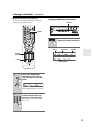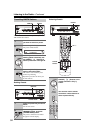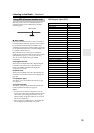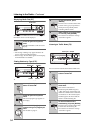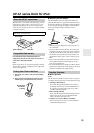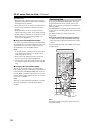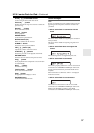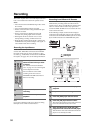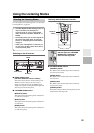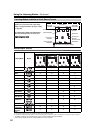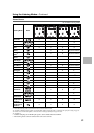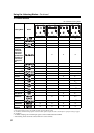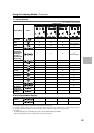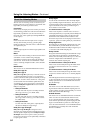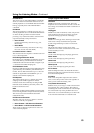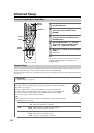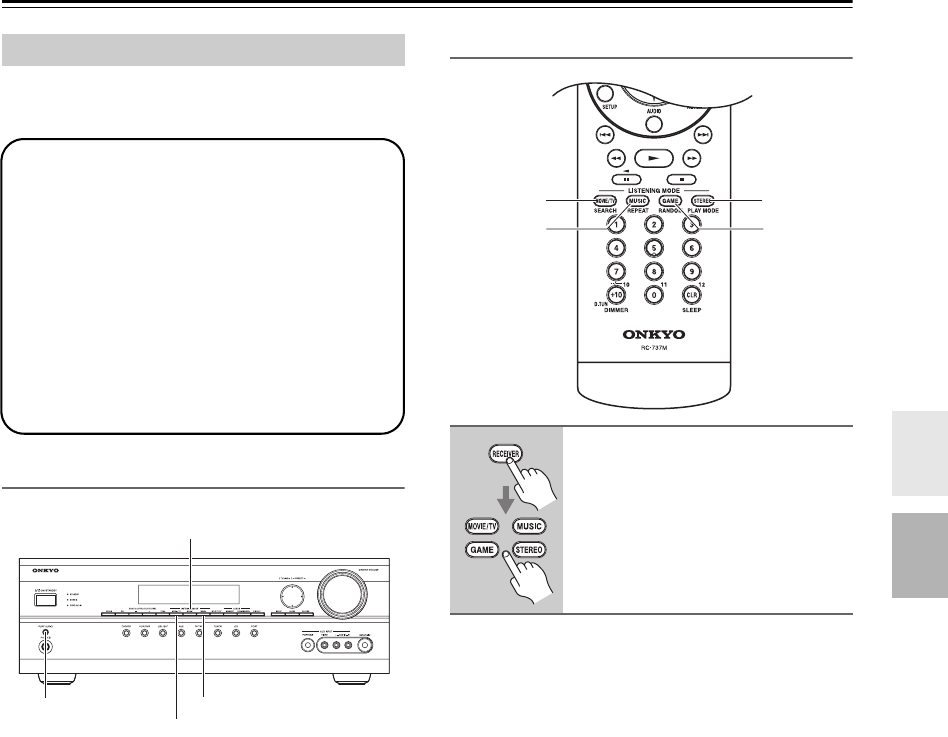
59
Using the Listening Modes
For a description of each listening mode, see “About the
Listening Modes” on page 64.
Selecting on the AV receiver
■ [PURE AUDIO] button
(not North American / Taiwan models)
This button selects the Pure Audio listening mode.
When this mode is selected, the AV receiver’s
display is turned off and only the HDMI outputs
output video signals. Pressing this button again will
select the previous listening mode.
■ LISTENING MODE buttons
[MOVIE/TV] button
This button selects the listening modes intended for
use with movies and TV.
[MUSIC] button
This button selects the listening modes intended for
use with music.
[GAME] button
This button selects the listening modes intended for
use with video games.
Selecting with the Remote Controller
■ LISTENING MODE buttons
[MOVIE/TV] button
This button selects the listening modes intended for
use with movies and TV.
[MUSIC] button
This button selects the listening modes intended for
use with music.
[GAME] button
This button selects the listening modes intended for
use with video games.
[STEREO] button
This button selects the Stereo listening mode and All
Channel Stereo listening mode.
Selecting the Listening Modes
• The Dolby Digital and DTS listening modes can
only be selected if your DVD player is
connected to the AV receiver with a digital
audio connection (COAXIAL, OPTICAL, or
HDMI).
• The listening modes you can select depends on
the format of the input signal. To check the
format, see “Displaying Source Information”
on page 47.
• While a pair of headphones is connected, you
can only select the Pure Audio, Mono, Direct,
or Stereo listening mode.
PURE AUDIO
GAME
MOVIE/TV
MUSIC
Press the [RECEIVER] button,
and then press the LISTENING
MODE button repeatedly to
select the listening mode.
STEREO
GAME
MOVIE/TV
MUSIC