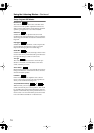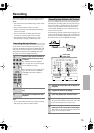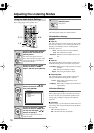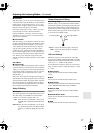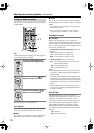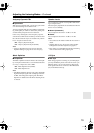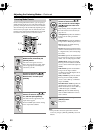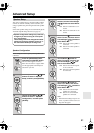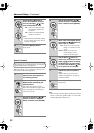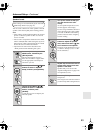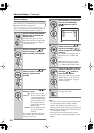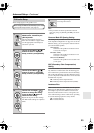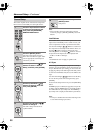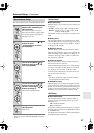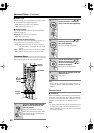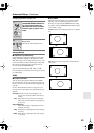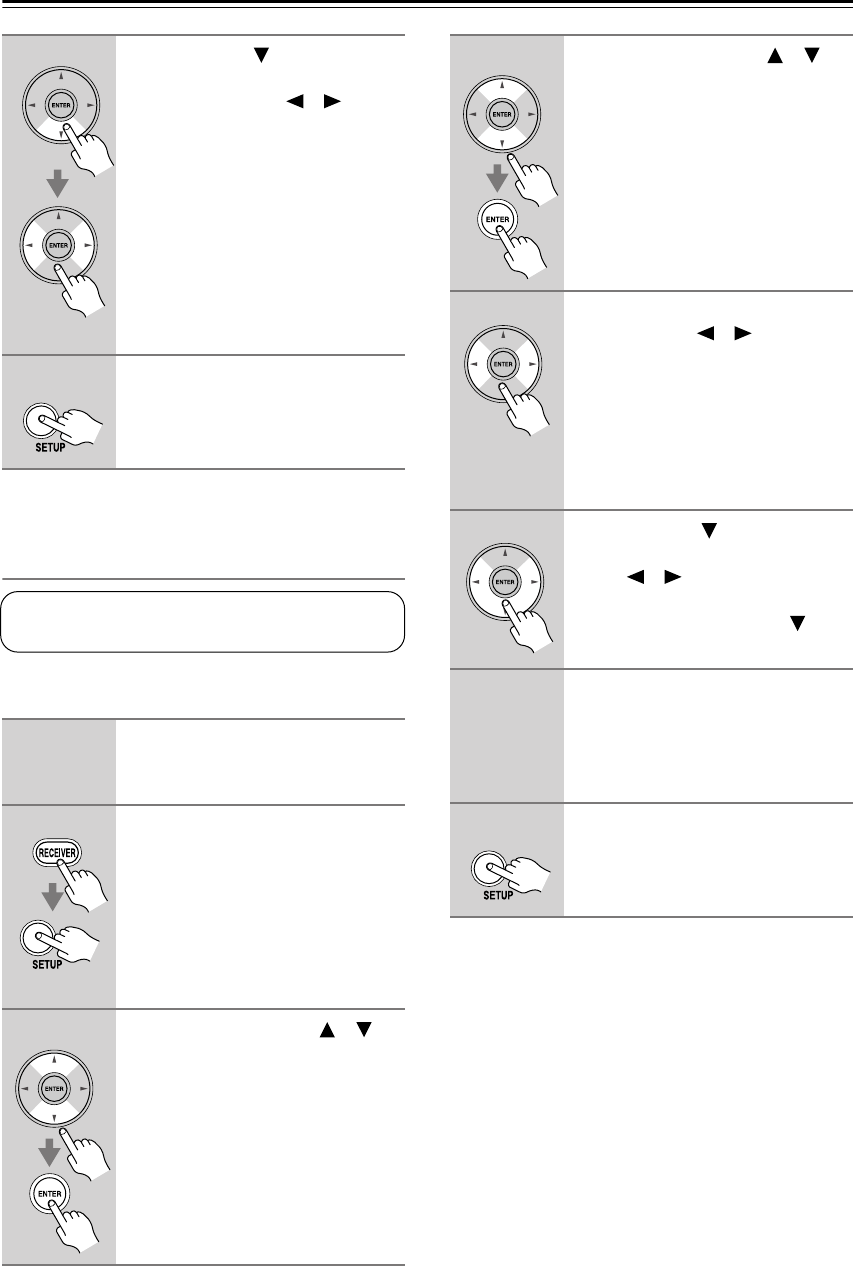
82
Advanced Setup
—Continued
Speaker Distance
With these settings, you can specify the distance from
each speaker to the listening position.
Note:
• These settings cannot be adjusted while a pair of head-
phones is connected, speaker set B is on, or the multi-
channel DVD input is being used.
8
Use the Down [ ] button to
select “Surr Back Ch,” and use
the Left and Right [ ]/[ ] but-
tons to select
2ch
or
1ch
.
2ch:
Select if two (left and right)
surround back speakers are
connected.
1ch:
Select if one surround back
speaker is connected.
Note:
• If the Surround or Surr Back settings
in steps 7 and 8 are set to No, this set-
ting does not appear.
9
Press the [SETUP] button.
Setup closes.
1
Measure and make a note of the
distance from each speaker to
the listening position.
2
Press the [RECEIVER] REMOTE
MODE button, followed by the
[SETUP] button.
The main menu appears onscreen.
If the main menu doesn’t appear, make
sure the appropriate external input is
selected on your TV.
3
Use the Up and Down [ ]/[ ]
buttons to select “2. Speaker
Setup,” and then press [ENTER].
These settings are set automatically by the Automatic
Speaker Setup function (see page 42).
4
Use the Up and Down [ ]/[ ]
buttons to select “2. Speaker Dis-
tance,” and then press [ENTER].
5
While “Unit” is displayed, use the
Left and Right [ ]/[ ] buttons to
select “feet” or “meters.”
feet:
Distances can be set in feet.
Range: 1 to 30 feet in 1-foot
steps.
meters:
Distances can be set in
meters. Range: 0.3 to 9
meters in 0.3-meter steps.
6
Use the Down [ ] button to
select “Left,” and use the Left and
Right [ ]/[ ] buttons to specify
the distance for the front speak-
ers, then press the Down [ ] but-
ton to select the next speaker.
7
Repeat step 6 for all speakers.
Note:
Speakers that you set to No in the
“Speaker Configuration” on page 81
cannot be selected.
8
Press the [SETUP] button.
Setup closes.