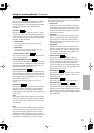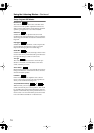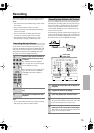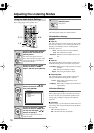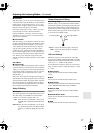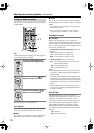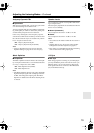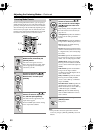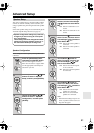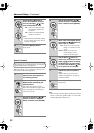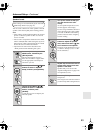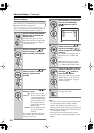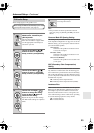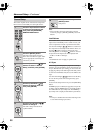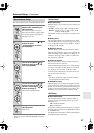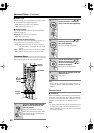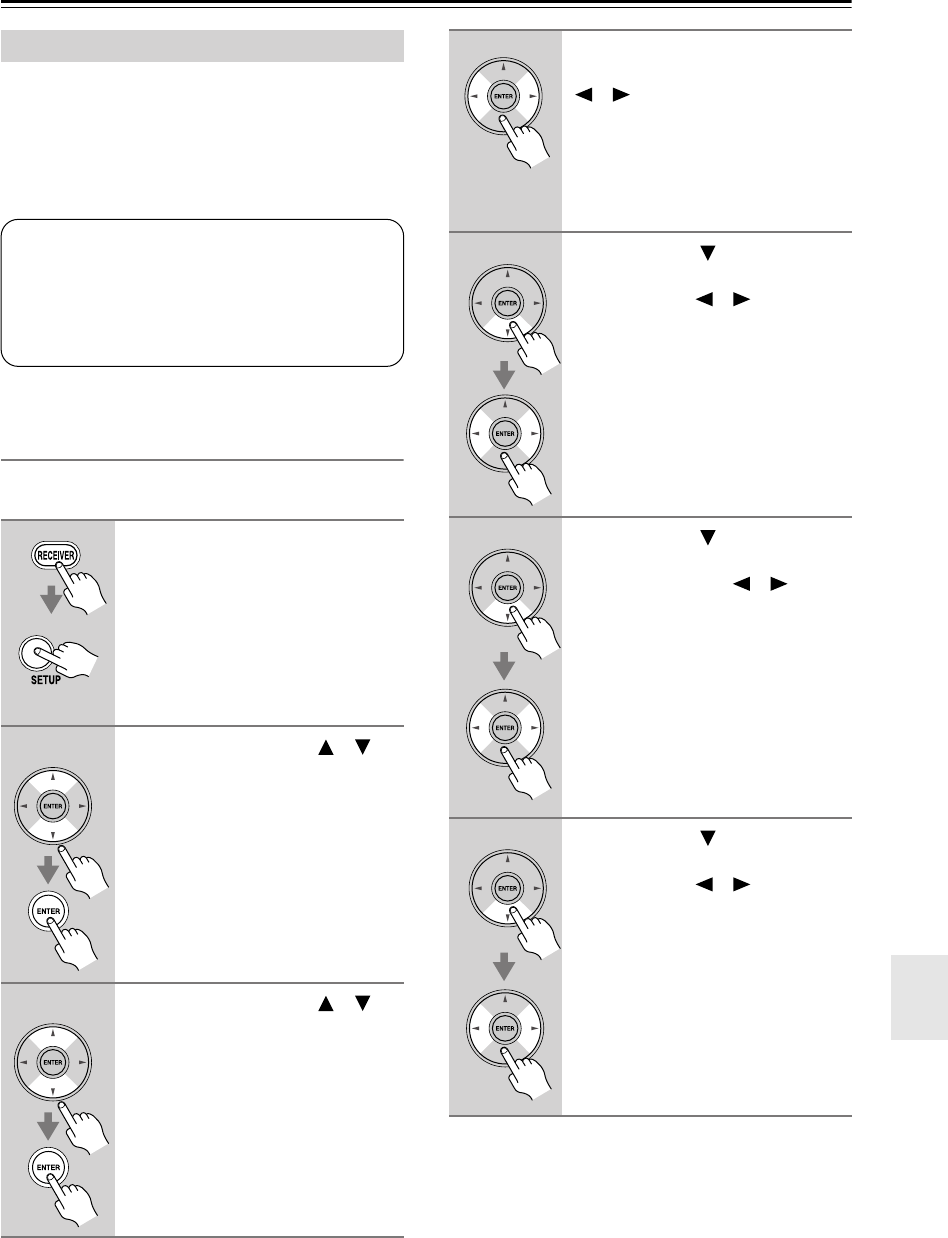
81
Advanced Setup
This section explains how to check the speaker settings
and how to set them manually, which is useful if you
change a speaker after performing the automatic speaker
setup.
Some of the speaker settings are set automatically by the
Automatic Speaker Setup function (see page 42).
Speaker Configuration
These settings are used to specify which speakers are
connected
.
Speaker Setup
1
Press the [RECEIVER] button,
followed by the [SETUP] button.
The main menu appears onscreen.
If the main menu doesn’t appear, make
sure the appropriate external input is
selected on your TV.
2
Use the Up and Down [ ]/[ ]
buttons to select “2. Speaker
Setup,” and then press [ENTER].
3
Use the Up and Down [ ]/[ ]
buttons to select “1. Speaker
Configuration,” and then press
[ENTER].
Speaker configuration settings only need to be
changed if you are not using all of the speak-
ers in this package.
These settings cannot be changed while head-
phones are connected, speaker set B is on, or
the multichannel DVD input is being used.
4
While the “Subwoofer” setting is
selected, use the Left and Right
[ ]/[ ] buttons to select
Yes
or
No
.
Yes:
Select if a subwoofer is con-
nected.
No:
Select if no subwoofer is con-
nected.
5
Use the Down [ ] button to
select “Center,” and then use the
Left and Right [ ]/[ ] buttons to
select
Yes
or
No
.
Yes:
Select if the center speaker is
connected.
No:
Select if no center speaker is
connected.
6
Use the Down [ ] button to
select “Surround,” and then use
the Left and Right [ ]/[ ] but-
tons to select
Yes
or
No
.
Yes:
Select if the surround speak-
ers are connected.
No:
Select if no surround speakers
are connected.
7
Use the Down [ ] button to
select “Surr Back,” and use the
Left and Right [ ]/[ ] buttons to
select
Yes
or
No
.
Yes:
Select if the surround back
speakers are connected.
No:
Select if no surround back
speakers are connected.
Note:
• If the Surround setting in step 6 is set
to No, or speaker set B is on, this set-
ting does not appear.