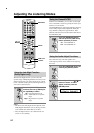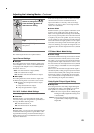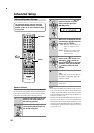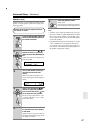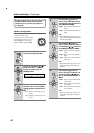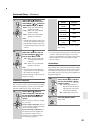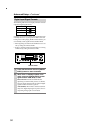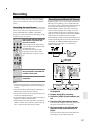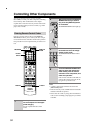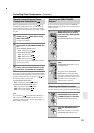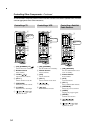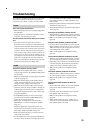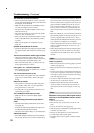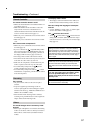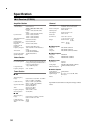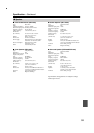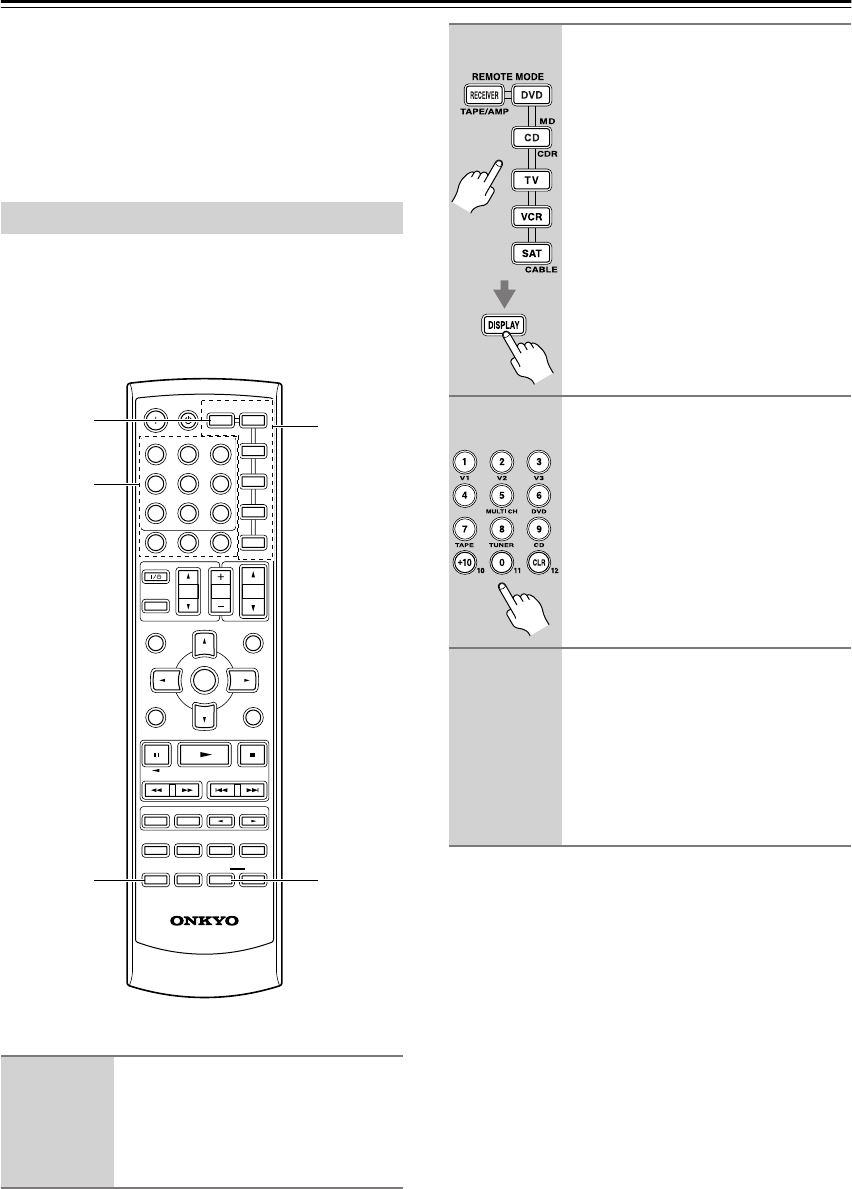
52
Controlling Other Components
You can use the AV receiver’s remote controller
(RC-608M) to control your other components, including
those made by other manufacturers. This chapter
explains how to enter the necessary remote control code
for the component that you want to control (e.g., DVD
player, TV, or VCR).
Entering a remote control code for each REMOTE
MODE button allows you to control your other compo-
nents with the remote controller. You’ll need to perform
this procedure for each component that you want to con-
trol.
Notes:
• A remote control code cannot be entered for the
[RECEIVER] button.
• There are the only codes available at the time that this
instruction manual was printed.
• If the codes don’t work, try using other manufacture’s
codes to see if it will help you preprogram your remote
controller.
Entering Remote Control Codes
1
Look up the remote control code
for the component in the appro-
priate category.
See the separate Remote Control
Codes.
MUTING
PREVIOUS
MENU
GUIDE
TOP MENU
SP A/B
SETUPRETURN
RANDOM
SUBTITLE
PLAY MODE
AUDIO REPEAT
RC
-
608M
--
/
---
TAPE/AMP
MD
CDR
CABLE
ON STANDBY
DIMMER SLEEP
10 11 12
INPUT SELECTOR
DVDHDD
REMOTE MODE
V
1
V
2
V
3
CDTAPE TUNER
DVD
MULTI CH
LISTENING MODE
TV
DISPLAY
TEST TONE
CH SEL
SURROUND
STEREO
CINE FLTR
LEVEL
+
LEVEL
-
L NIGHT
OR-EQ
VOL
VOL
SAT
VCR
TV
DVD
RECEIVER
CD
INPUT
+
10
0
CLR
123
456
789
ENTER
CH
DISC
REMOTE
MODE
L NIGHT
DISPLAY
RECEIVER
Number
buttons
2
While holding down the REMOTE
MODE button that you want to
set, press the [DISPLAY] button
for 3 seconds.
The REMOTE MODE button lights up.
3
Within 30 seconds, use the num-
ber buttons to enter the 4-digit
remote control code.
The REMOTE MODE button flashes
twice.
4
Press the REMOTE MODE button
again to select the remote con-
troller mode, point the remote
controller at the component, and
check the operation.
If the remote controller works OK, the
code has been entered correctly. If not,
try again or try another code.