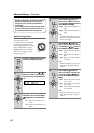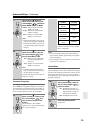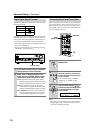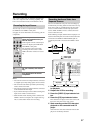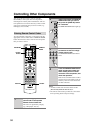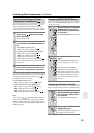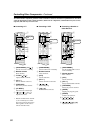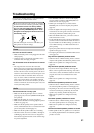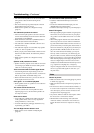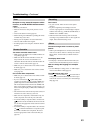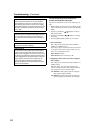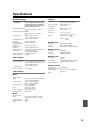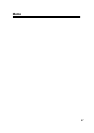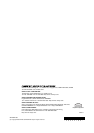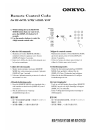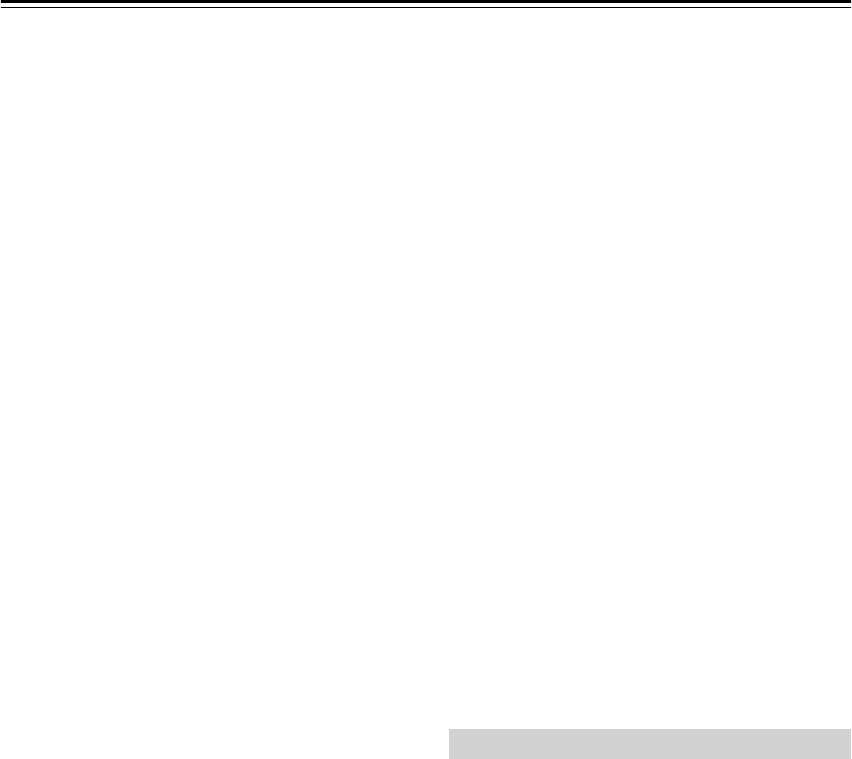
62
Troubleshooting—Continued
• The surround back speakers are not used with all lis-
tening modes. Select another listening mode
(page 48).
• Not much sound may be produced by the surround
back speakers with some sources.
• Make sure the speakers are configured correctly
(page 54).
The subwoofer produces no sound
• The level of the input signal was too low so the sub-
woofer entered Standby mode. Increase the subwoofer
level slightly on the HT-R540.
• Make sure that the subwoofer’s [POWER] switch is
set to ON (not North American models).
• The subwoofer’s OUTPUT LEVEL control is set at
minimum. Turn it up.
• The subwoofer outputs no sound while only speaker
set B is on. Turn on speaker set A.
• When you play source material that contains no infor-
mation in the LFE channel, the subwoofer produces
no sound.
• Make sure the speakers are configured correctly
(page 54).
Speaker set B produces no sound
• Speaker set B only outputs sources that are connected
to an analog input. Make sure that the analog audio
cables are connected properly.
There’s no sound with a certain signal format
• Check the digital audio output setting on the con-
nected device. On some games consoles, such as those
that can play DVDs, the default setting is off.
• With some DVD-Video discs, you need to select an
audio output format from a menu.
Can’t get 6.1- or 7.1-channel playback
• While speaker set B is on, speaker set A is reduced to
5.1-channel playback.
The volume cannot be set to 79
• When the volume level of each speaker has been
adjusted (pages 45, 53), the maximum possible vol-
ume may be reduced.
Noise can be heard
• Using cable ties to bundle audio cables with power
cords, speaker cables, and so on may degrade the
audio performance, so don’t do it.
• An audio cable may be picking up interference. Try
repositioning your cables.
The Late Night function doesn’t work
• Make sure the source material is Dolby Digital
(page 50).
The multichannel DVD input doesn’t work
• Check the multichannel DVD input connections
(page 26).
• To select the multichannel DVD input, press the
[MULTI CH] input selector button.
• Check the audio output settings on your DVD player.
About DTS signals
• When playing DTS program material, using the pause,
fast forward, or fast reverse function on your player
may produce a short audible noise. This is not a mal-
function.
• When DTS program material ends and the DTS bit-
stream stops, the AV receiver remains in DTS listen-
ing mode and the DTS indicator remains on. This is to
prevent noise when you use the pause, fast forward, or
fast reverse function on your player. If you switch your
player from DTS to PCM, because the AV receiver
does not switch formats immediately, you may not
hear any sound, in which case you should stop your
player for about 3 seconds, and then resume playback.
• With some CD players, you won’t be able to playback
DTS material properly even though your player is con-
nected to a digital input on the AV receiver. This is
usually because the DTS bitstream has been processed
(e.g., output level, sampling rate, or frequency
response changed) and the AV receiver doesn’t recog-
nize it as a genuine DTS signal. In such cases, you
may hear noise.
There’s no picture
• Make sure that all video connecting plugs are pushed
in all the way (page 22).
• Make sure that each video component is properly con-
nected.
• The AV receiver does not convert between formats, so
if a video source component is connected to a compo-
nent video input, your TV must be connected to the
component video output (page 23).
• On your TV, make sure that the video input to which
the AV receiver is connected is selected.
• While the Pure Audio listening mode (not North
American model) is selected, the video circuits are
turned off and the AV receiver outputs no video sig-
nals.
Video