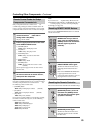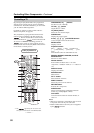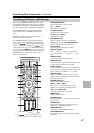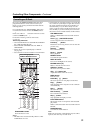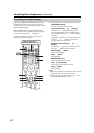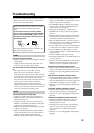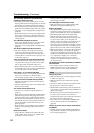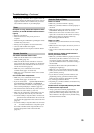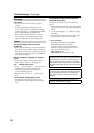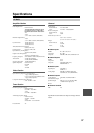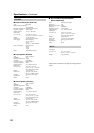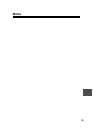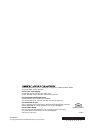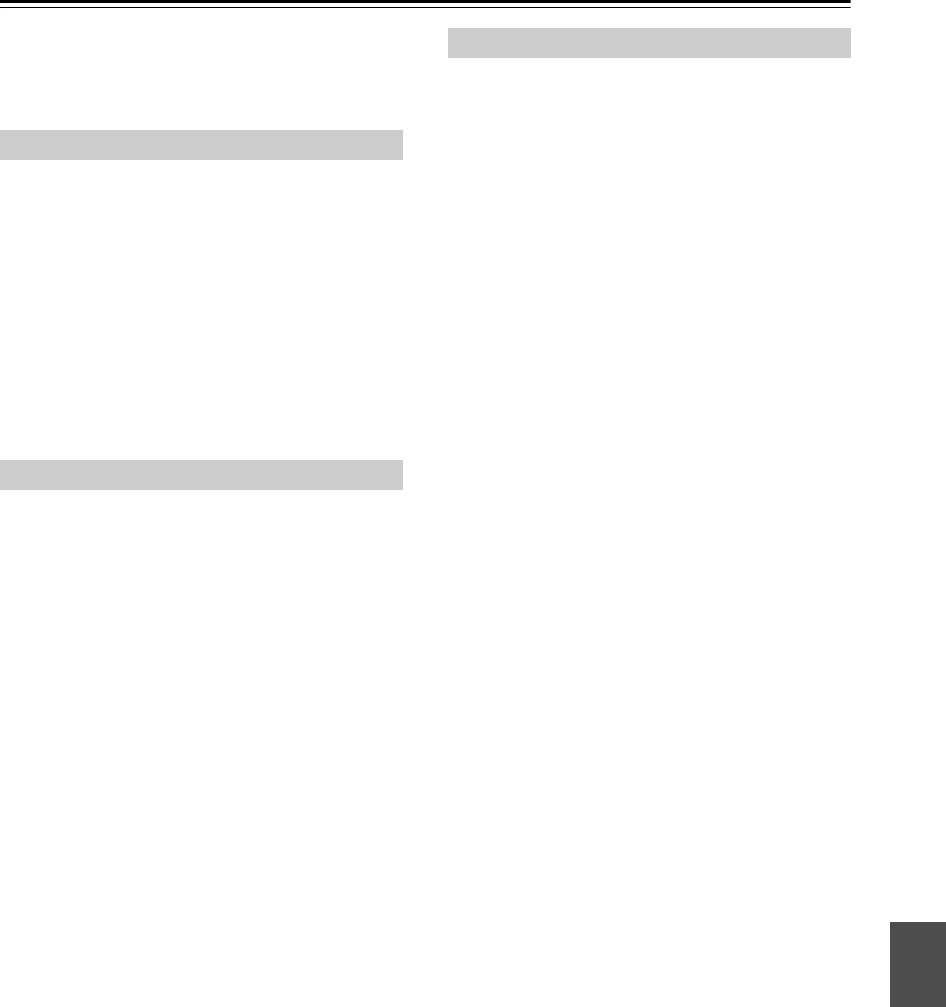
95
Troubleshooting—Continued
• If the message “Resolution Error” appears on the AV
receiver’s display, this indicates that your TV does not
support the current video resolution and you need to
select another resolution on your DVD player.
Reception is noisy, stereo FM reception suffers
from hiss, or the FM STEREO indicator doesn’t
light up
• Relocate your antenna.
• Move the AV receiver away from your TV or
computer.
• When listening to an AM station, operating the remote
controller may cause noise.
• Passing cars and airplanes can cause interference.
• Concrete walls weaken radio signals.
• If nothing improves the reception, install an outdoor
antenna.
The remote controller doesn’t work
• Make sure that the batteries are installed with the
correct polarity (page 16).
• Make sure that the remote controller is not too far
away from the AV receiver and there’s no obstruction
between the remote controller and the AV receiver’s
remote control sensor (page 16).
• Make sure you’ve selected the correct remote
controller mode (pages 17 and 86–92).
• Make sure you’ve entered the correct remote control
code (page 84).
Can’t control other components
• Make sure you’ve selected the correct remote
controller mode (pages 17 and 86–92).
• If you’ve connected an -capable Onkyo RI Dock to
the TV/TAPE IN, CBL/SAT IN or VCR/DVR IN
jacks, for the remote controller to work properly, you
must set the Input Display to “DOCK” (page 45).
• The entered remote control code may not be correct. If
more than one code is listed, try each one.
• With some AV components, certain buttons may not
work as expected, and some may not work at all.
• To control an Onkyo component that’s connected via
, point the remote controller at the AV receiver. Be
sure to enter the appropriate remote control code first
(page 85).
• To control an Onkyo component that’s not connected
via , or another manufacturer’s component, point
the remote controller at that component. Be sure to
enter the appropriate remote control code first
(page 84).
There’s no sound
• Make sure your iPod or iPhone is playing.
• Make sure your iPod or iPhone is inserted properly in
the Dock.
• Make sure the UP-A1 series Dock is connected to the
UNIVERSAL PORT jack on the AV receiver.
• Make sure the AV receiver is turned on, the correct
input source is selected, and the volume is turned up.
• Make sure the plugs are pushed in all the way.
• Try resetting your iPod or iPhone.
There’s no video
• Make sure that your iPod or iPhone’s TV OUT setting
is set to On.
• Make sure the correct input is selected on your TV or
the AV receiver.
• Some versions of the iPod or iPhone do not output
video.
The AV receiver’s remote controller doesn’t
control your iPod or iPhone
• Make sure your iPod or iPhone is properly inserted in
the Dock. If your iPod or iPhone is in a case, it may
not connect properly to the Dock. Always remove
your iPod or iPhone from the case before inserting it
into the Dock.
• The iPod or iPhone cannot be operated while it’s
displaying the Apple logo.
• Make sure you’ve selected the right remote mode.
• When you use the AV receiver’s remote controller,
point it toward your amp.
• If you still can’t control your iPod or iPhone, start
playback by pressing your iPod or iPhone’s Play
button. Remote operation should then be possible.
• Try resetting your iPod or iPhone.
• Depending on your iPod or iPhone, some buttons may
not work as expected.
The AV receiver unexpectedly selects your iPod
or iPhone as the input source
• Always pause iPod or iPhone playback before
selecting a different input source. If playback is not
paused, the Direct Change function may select your
iPod or iPhone as the input source by mistake during
the transition between tracks.
Tuner
Remote Controller
Dock for iPod or iPhone