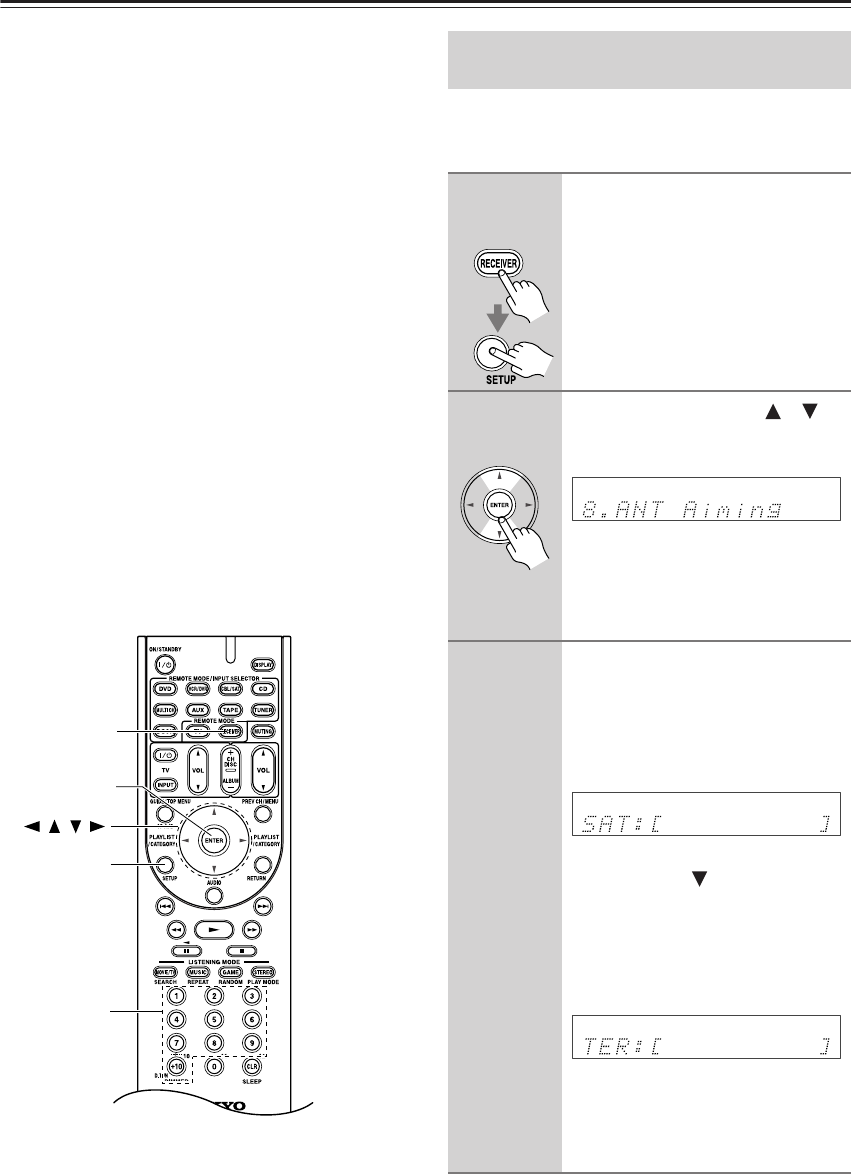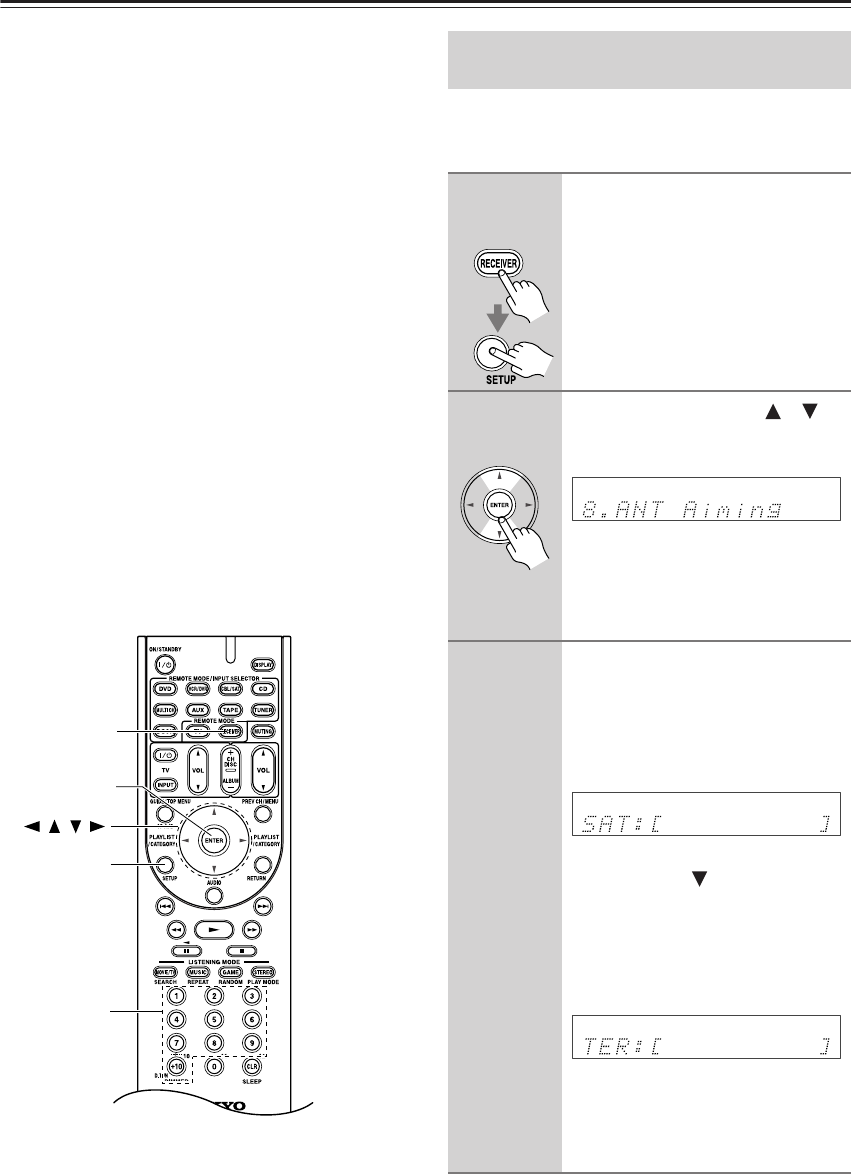
60
Listening to SIRIUS Satellite Radio
—Continued
SUB UPDATED
Displayed while your subscription is being updated. No
operations can be performed until this message has
cleared.
UPDATING XXX%
Displayed while the channel map is being updated. Wait
until the updating is complete.
SIRIUS UPDATING
Displayed while the SiriusConnect receiver’s firmware
is being updated.
INVALID CHANNEL
Displayed if you select an unavailable channel.
CALL SIRIUS
Displayed when you select a channel to which you are
not subscribed. Call SIRIUS if you want to subscribe.
CHECK SR TUNER
Displayed if the SiriusConnect receiver is not con-
nected. Make sure the SiriusConnect receiver is con-
nected properly, and make sure its AC adapter is
plugged in.
You can check the signal strength of the SIRIUS Satel-
lite Radio signal and adjust the position of the Sirius-
Connect Home antenna accordingly.
/
/
/
SETUP
RECEIVER
ENTER
Number
buttons
Positioning the SiriusConnect Home
Tuner
1
Press the [RECEIVER] button,
followed by the [SETUP] button.
2
Use the Up and Down [ ]/[ ]
buttons to select “8.ANT Aiming,”
and then press [ENTER].
Note:
• If the 8. SAT RadioMode is set to
None (see page 56), the “ANT Aim-
ing” item is not available.
3
Adjust the position of the
indoor/outdoor antenna con-
nected to the SiriusConnect
receiver so that the satellite
(SAT) signal strength bar is as
long as possible.
If you cannot receive a satellite signal,
press the Down [ ] button to display
the terrestrial (TER) signal strength
meter and adjust your antenna so that
the bar is as long as possible.
Terrestrial signals are only available in
certain areas.
So long as the signal strength is good,
you can enjoy SIRIUS Satellite Radio
by using either satellite or terrestrial
reception.
Remote
controller
Remote
controller