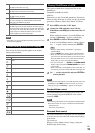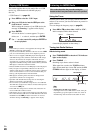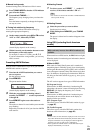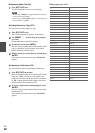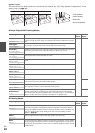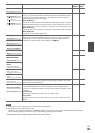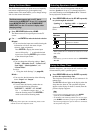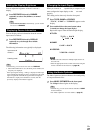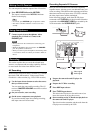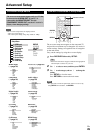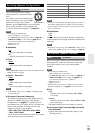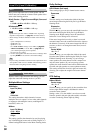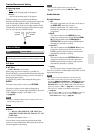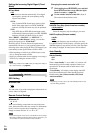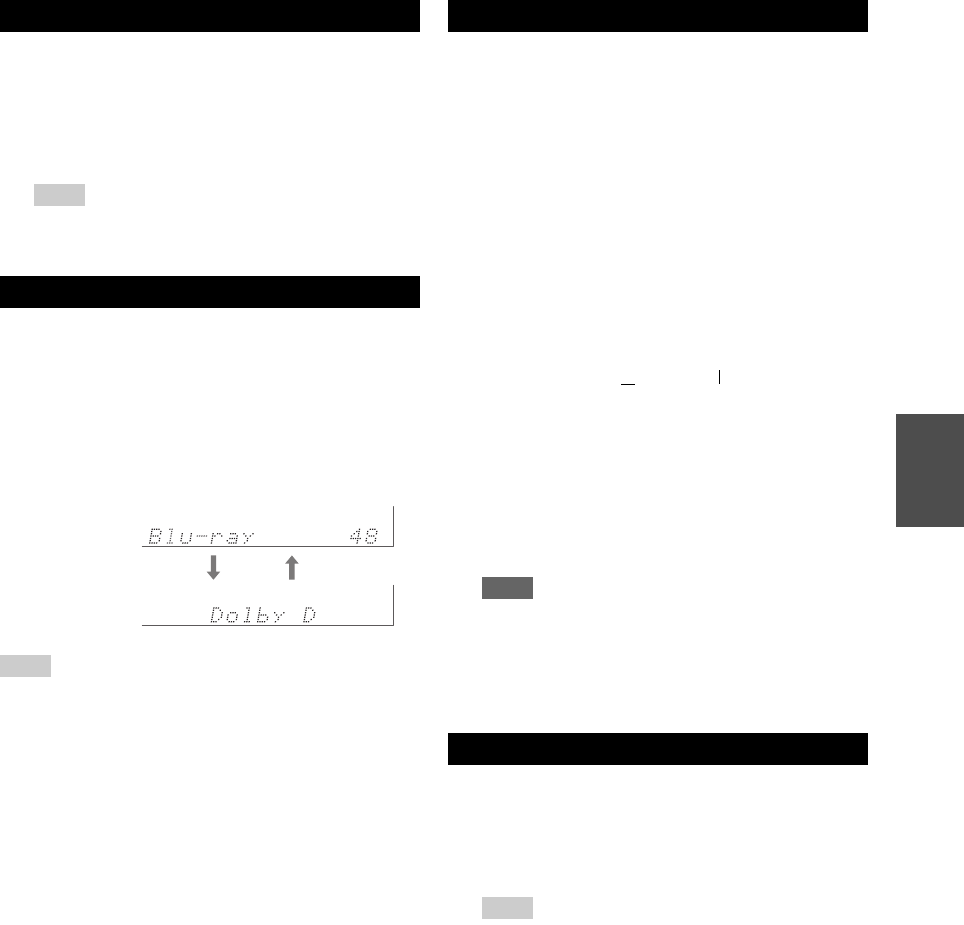
27
En
You can adjust the brightness of the AV receiver’s
display.
You can display various information about the current
input source as follows.
The following information can typically be displayed.
Tip
• Alternatively, you can use the AV receiver’s DISPLAY.
*1
When AM or FM radio is used, the band, preset number, and
frequency are displayed.
*
If the input signal is analog, “Analog” is displayed. If the input
signal is PCM, the sampling frequency is displayed. If the input
signal is digital but not PCM, the signal format is displayed.
Information is displayed for about three seconds, then the
previously displayed information reappears.
When you connect an -capable Onkyo component, you
must configure the input display so that can work
properly.
This setting can be done only from the front panel.
The Music Optimizer function enhances the sound quality
of compressed music files.
Setting the Display Brightness
1
Press RECEIVER followed by DIMMER
repeatedly to select: dim, dimmer, or normal
brightness.
Tip
• (North American models) Alternatively, you can use the
AV receiver’s DIMMER.
Displaying Source Information
1
Press RECEIVER followed by DISPLAY
repeatedly to cycle through the available
information.
Input source &
volume
*1
Listening mode
Changing the Input Display
1
Press TV/CD, GAME or VCR/DVR.
“TV/CD”, “GAME” or “VCR/DVR” appears on the
display.
2
Press and hold down the same button (about
3 seconds) to change the input display.
Repeat this step to select the desired input display.
■ TV/CD:
■ GAME:
■ VCR/DVR:
Note
• DOCK cannot be selected for multiple input selectors at
the same time.
• Enter the appropriate remote control code before using the
remote controller for the first time (➔ page 40).
Using the Music Optimizer
1
Press MUSIC OPTIMIZER on the front panel.
The M.Opt indicator lights on the display.
Tip
• Alternatively, you can use the remote controller’s HOME
and arrow buttons.
• See “Music Optimizer” for more details (➔ page 37).
TV/CD → DOCK
→
→
TAPE
GAME ↔ DOCK
VCR/DVR ↔ DOCK