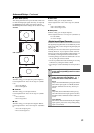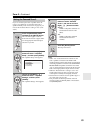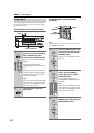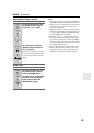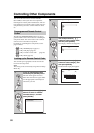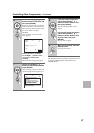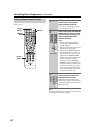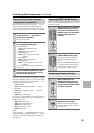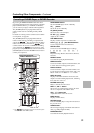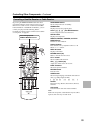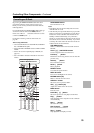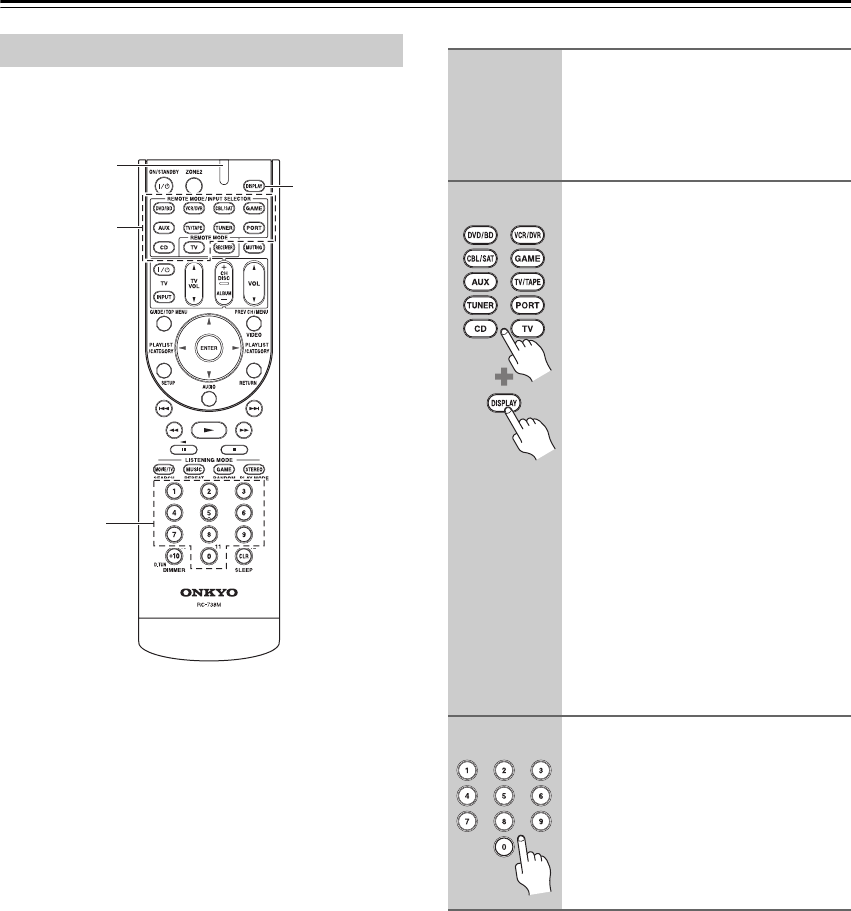
88
Controlling Other Components—Continued
You’ll need to enter a code for each component that you
want to control.
Note:
The remote control codes provided are correct at the time
of printing, but are subject to change.
Entering Remote Control Codes
REMOTE
MODE
DISPLAY
Number
buttons
Remote
Indicator
1
Look up the appropriate remote
control code in the separate
Remote Control Codes list.
The codes are organized by category
(e.g., DVD player, TV, etc.).
2
(3 seconds)
While holding down the REMOTE
MODE button to which you want
to enter a code, press and hold
down the [DISPLAY] button
(about 3 seconds).
Notes:
• Remote control codes cannot be
entered for the [RECEIVER] and
[ZONE 2] buttons.
• Only TV remote control codes can be
entered for the [TV] button.
• Apart from the [RECEIVER], [TV],
and [ZONE 2] buttons, remote con-
trol codes from any category can be
entered for the REMOTE MODE
buttons. However, these buttons also
work as input selector buttons
(page 50), so choose a REMOTE
MODE button that corresponds with
the input to which you connect your
component. For example, if you con-
nect your CD player to the CD input,
choose the [CD] button when enter-
ing its remote control code.
3
Within 30 seconds, use the
number buttons to enter the 5-
digit remote control code.
The Remote indicator flashes twice.
If the remote control code is not entered
successfully, the Remote indicator will
flash once slowly.