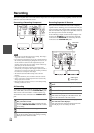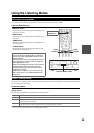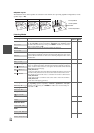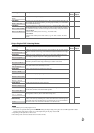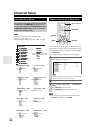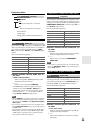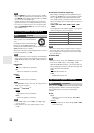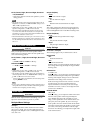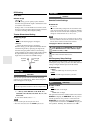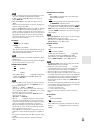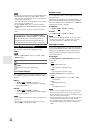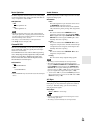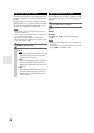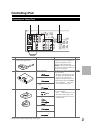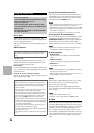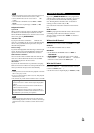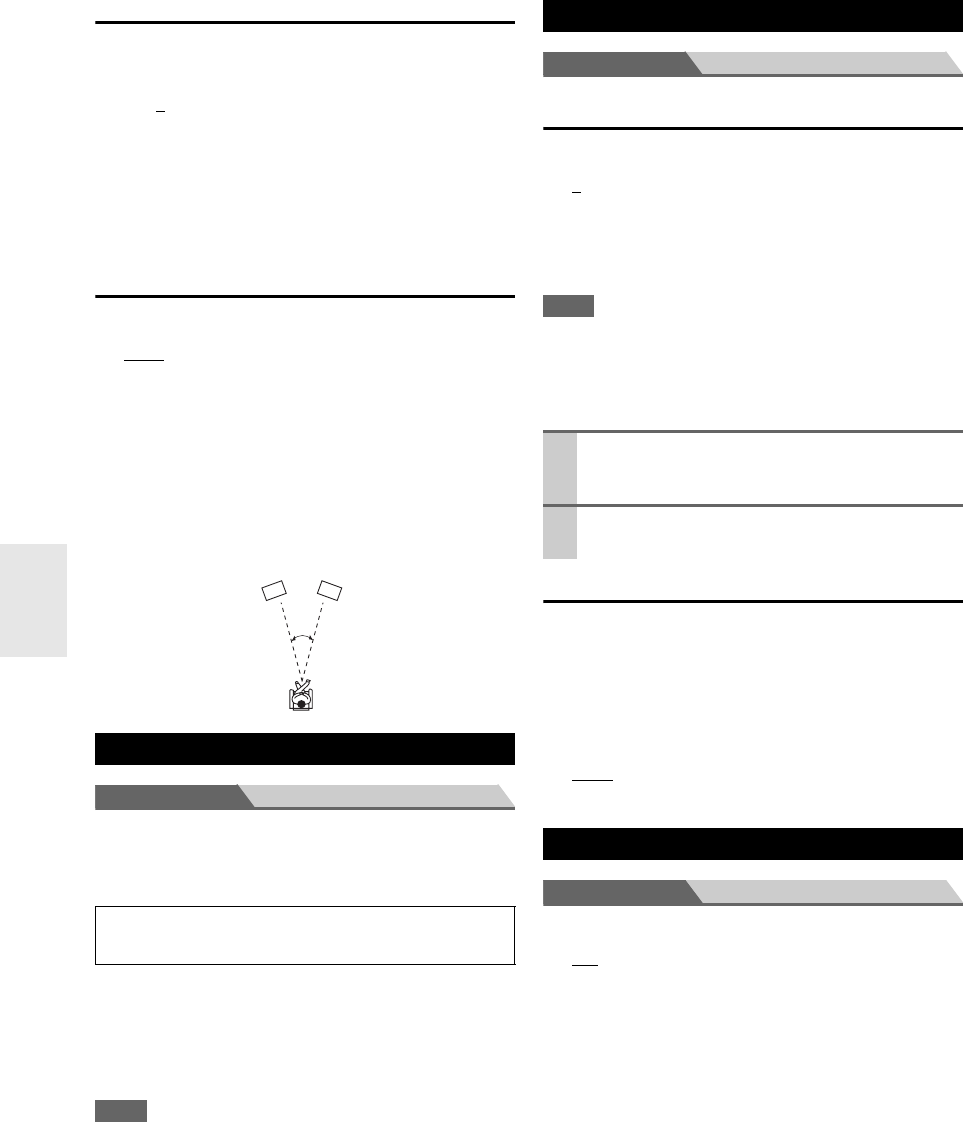
32
En
DTS Setting
Neo:6 Music
■ Center Image
`0 to 2 to 5
With this setting, you can specify by how much the
front left and right channel output is attenuated in order
to create the center channel.
Setting a value “0” in the middle is set to hear a sound.
Sound is spread in left and right (the outside) so that the
set value is made big. Please adjust by liking.
Theater-Dimensional Setting
■ Listening Angle
`Wide
:
Select if the listening angle is 40 degrees.
`Narrow:
Select if the listening angle is 20 degrees.
With this setting, you can optimize the Theater-Dimen-
sional listening mode by specifying the angle of the
front left and right speakers relative to the listening
position. Ideally, the front left and right speakers should
be equidistant from the listening position and at an
angle close to one of the two available settings.
Menu Name Edit
You can enter a preset name for each individual input
selector for easy identification. When entered, the preset
name will appear on the display.
■ Name
`---, Blu-ray, DVD, HD DVD, VCR, DVR, Tivo,
CableSTB, SAT STB, PS3, Wii, Xbox, PC, TV, CD,
TAPE, iPod:
To reset to the default, select “---”.
Note
• Can not set the input selector by the same name.
• This menu cannot be used for the TUNER input selector.
Menu Hardware
Remote Control Settings
■ Remote ID
`1
, 2, or 3
When several Onkyo components are used in the same
room, their remote ID codes may overlap. To differenti-
ate the AV receiver from the other components, you can
change its remote ID from “1”, to “2” or “3”.
Note
• If you do change the AV receiver’s remote ID, be sure to change
the remote controller to the same ID (see below), otherwise, you
won’t be able to control it with the remote controller.
Changing the Remote Controller’s ID
AM Frequency Setup Settings
For AM tuning to work properly, you must specify the
AM frequency step used in your area. Note that when this
setting is changed, all radio presets will be deleted.
■ AM Freq Step
`10kHz:
Select if 10 kHz steps are used in your area.
`9kHz
:
Select if 9 kHz steps are used in your area.
Menu HDMI Setup
■ Audio TV OUT
`Off
:
HDMI audio is not output.
`On:
HDMI audio is output.
This preference determines whether audio received at the
HDMI IN is output by the HDMI OUT. You may want to
turn this preference on if your TV is connected to the
HDMI OUT and you want to listen to the audio from a
component that’s connected to an HDMI IN, through your
TV’s speakers. Normally, this should be set to “Off”.
Name Edit
Preparation
Press the input selector buttons to select an input source.
20°/40°
Front left
speaker
Front right
speaker
Hardware
1
While holding down RECEIVER, press and hold
down SETUP until the remote indicator lights
(about 3 seconds) (➔ 28).
2
Use the number buttons to enter ID 1, 2, or 3.
The remote indicator flashes twice.
HDMI Setup